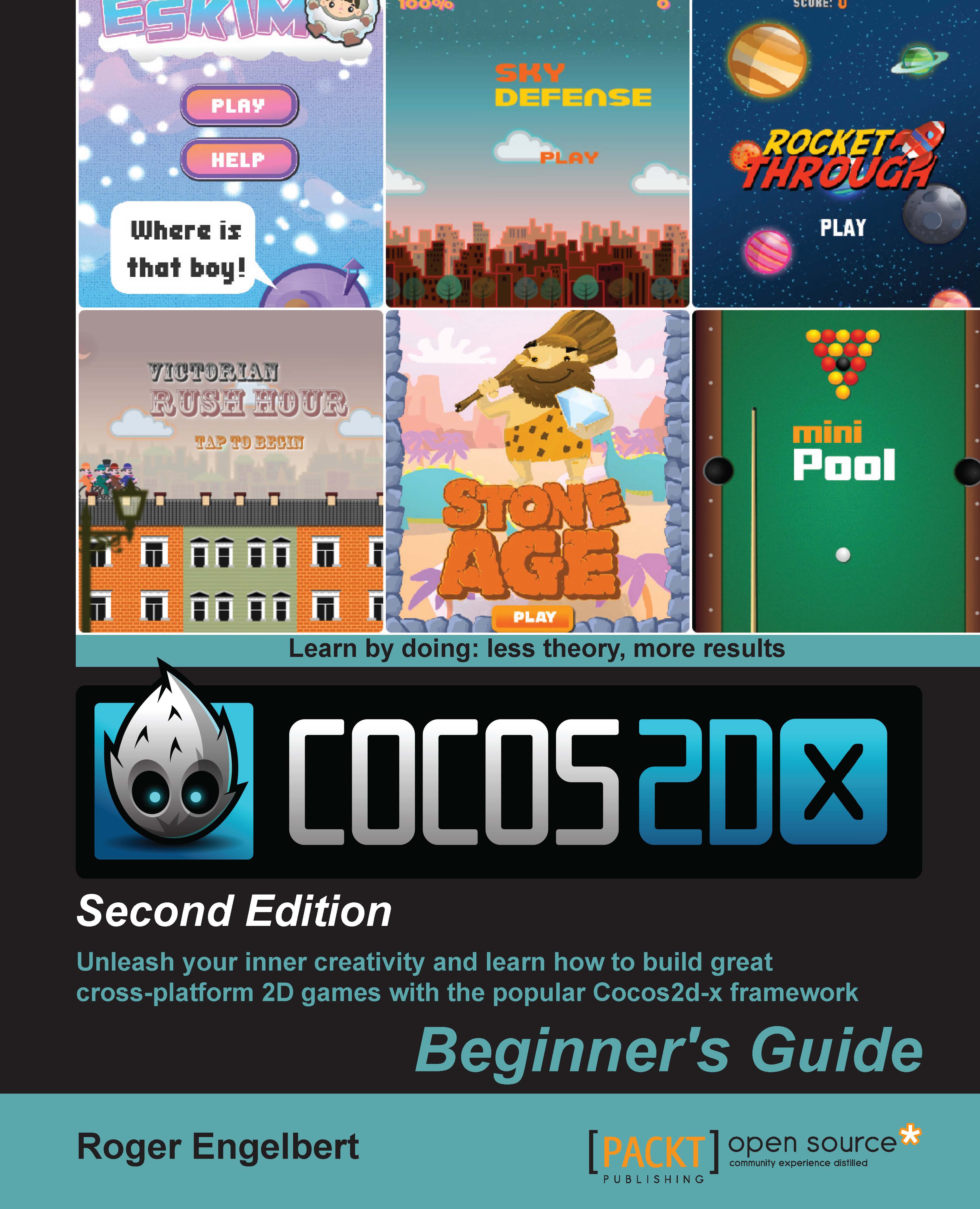Time for action – creating or importing a project
Nothing could be simpler; since the IDE is based on Eclipse, you know most of its main functionalities already:
- First let's set up the IDE to use the Lua bindings. Go to Preferences | Cocos | Lua, and in the drop-down menu for Lua Frameworks, find the Cocos2d-x framework folder you downloaded:

- Select File | New | Cocos Lua Project, if that option is already available, or select File | New | Other | Cocos Lua | Cocos Lua Project.
- In the New Cocos Project wizard, give your project a name and click Next.
- In the next dialogue, you can choose your project's orientation and design size. And that's it. Click Finish.
- In order to import a project, click File | Import then Cocos | Import Cocos Project, and navigate to the project start folder for this chapter. The game is called
StoneAge. (Download this chapter's source files from this book's website if you haven't done so already. There is a starter project and a final...