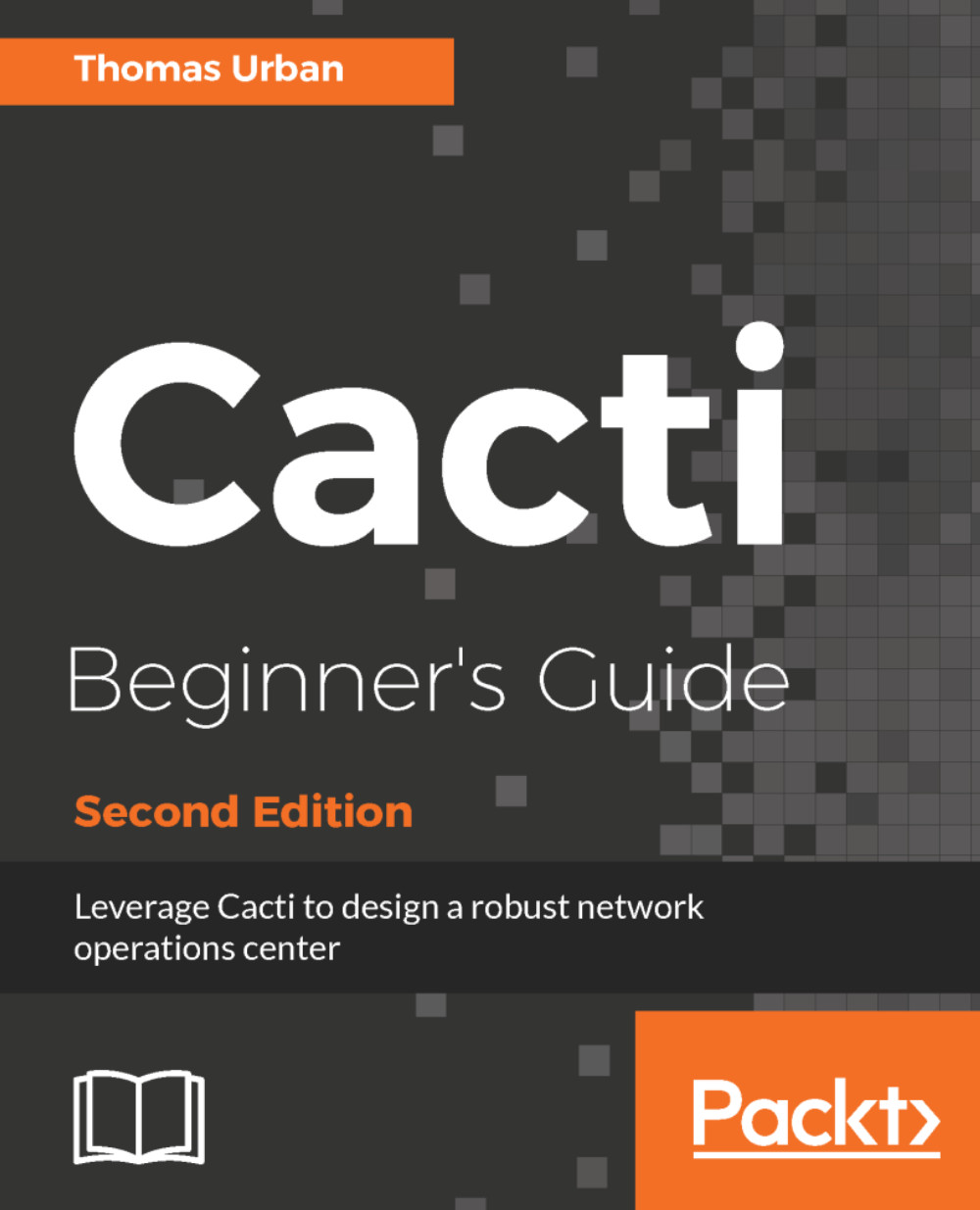User Groups
As described earlier, User Groups have now been integrated into Cacti 1.x, which greatly simplifies the management of users by being able to set the graph, device, and Tree Permissions once within the group, and any changes made are then automatically propagated to the group members.
Time for action - creating a User Group for Customer A
Let's create a User Group for Customer A containing the same permissions as the recently created user:
- Go to
Configuration|User Groupsand you will see an empty list:

- Click on the
Addlink. You will be redirected to theUser Group Management [new]screen.
Enter a Group Name and Group Description; check the Enabled box and select Restrict Access for the Tree Rights, Graph List Rights, and Graph Preview Rights; then hit the Create button:
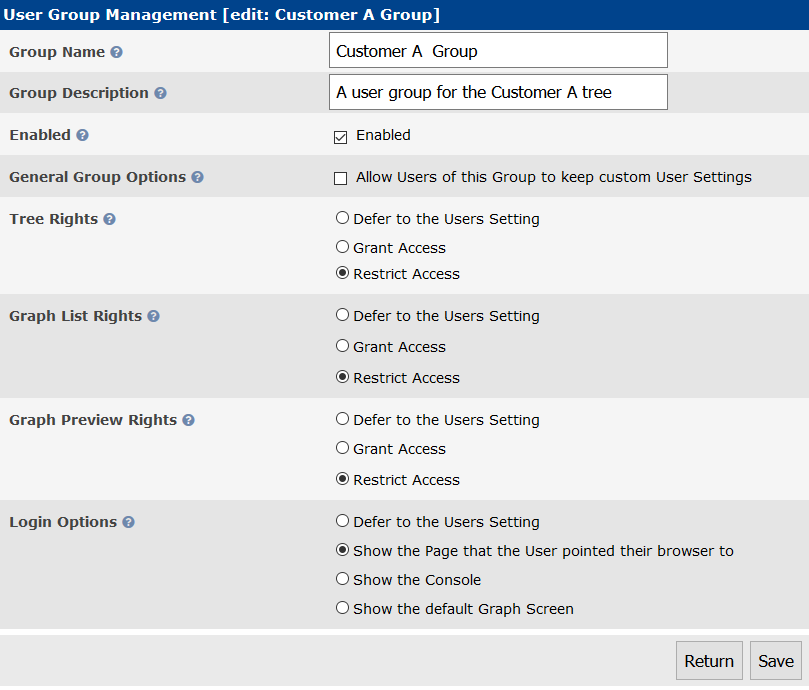
- Set the
Default Policyfor theGraph Perms,Template Perms,Tree Perms,andDevice PermstoDenyandGrant Accessto the same devices and trees as you did with the previously created user. - Now, click the
Savebutton...