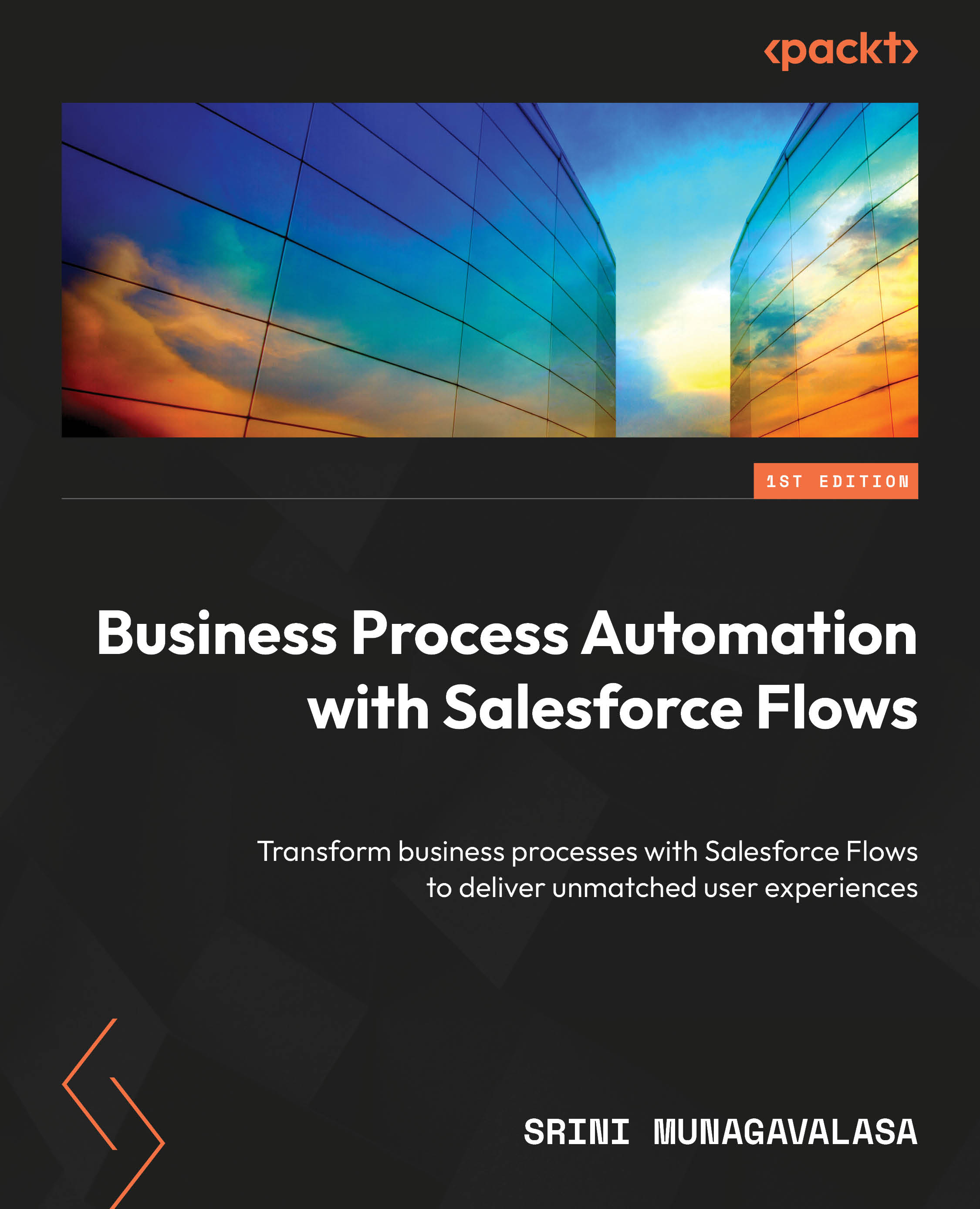Conventions used
There are a number of text conventions used throughout this book.
Code in text: Indicates code words in text, database table names, folder names, filenames, file extensions, pathnames, dummy URLs, user input, and Twitter handles. Here is an example: “ The HAVING clause is used to filter rows resulting from the GROUP BY clause.”
A block of code is set as follows:
SELECT <select list> FROM <object source> WHERE <search condition> GROUP BY <group by expression> HAVING <search condition> ORDER BY <order expression>
Bold: Indicates a new term, an important word, or words that you see onscreen. For instance, words in menus or dialog boxes appear in bold. Here is an example: “Since we want this to be launched at the discretion of the Account Manager, in this scenario, we created a custom link called Customer Upgrade on the Account page under the Details section.”
Tips or important notes
Appear like this.