Automating mounting of drives
We will now discuss the process of automating the mounting of the gamma drive. Enter exit, you should now be at the pi@Mst0:~$. Now ssh into the slave drive (Slv1). Enter the command; sudo reboot. After reboot, check to see if the beta folder was mounted (see the following screenshot):
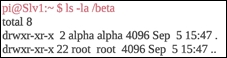
Clearly, the beta drive did not mount. You therefore need to edit the fstab file, and set up an automatic mount point command in there, so that you don't have to execute the mount command every time somebody logs in after reboot. Enter the command; sudo vim /etc/fstab (see the following screenshot). Add the text highlighted in red:
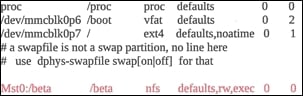
The first argument Mst0:/beta is the same as the first argument used in the previous mount command (recall Mst0 has the value of the IP address). The second argument /beta signifies the local drive you want to mount to. The third argument nfs is the type of filesystem being mounted to. The fourth argument is a series of parameters required for setting...


























































