Time for action — seeing the top view, front view, and right side view
You will start by returning Blender to its default setup. To go back to the default scene, you don't have to quit as you did at the start of this chapter. There is another way:
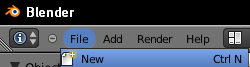
Move your cursor to the upper-left corner of the Blender window as shown in the previous screenshot. Click the left mouse button (LMB) on File. A menu will drop down. Click the left mouse button (LMB) on New. The default Blender file will be loaded.
Press the 7 key on the Numpad.
Press the 1 key on the Numpad.
Press the 3 key on the Numpad.
What just happened?
You loaded a fresh copy of the default Blender scene and then used the Numpad to control from which direction you were viewing the scene. When you pressed the 7 on the Numpad, Blender displayed the top view. When you pressed the 1 on the Numpad, Blender displayed the front view and when you pressed the 3 on the Numpad, Blender displayed the right side view. Note that these changes are shown...

























































