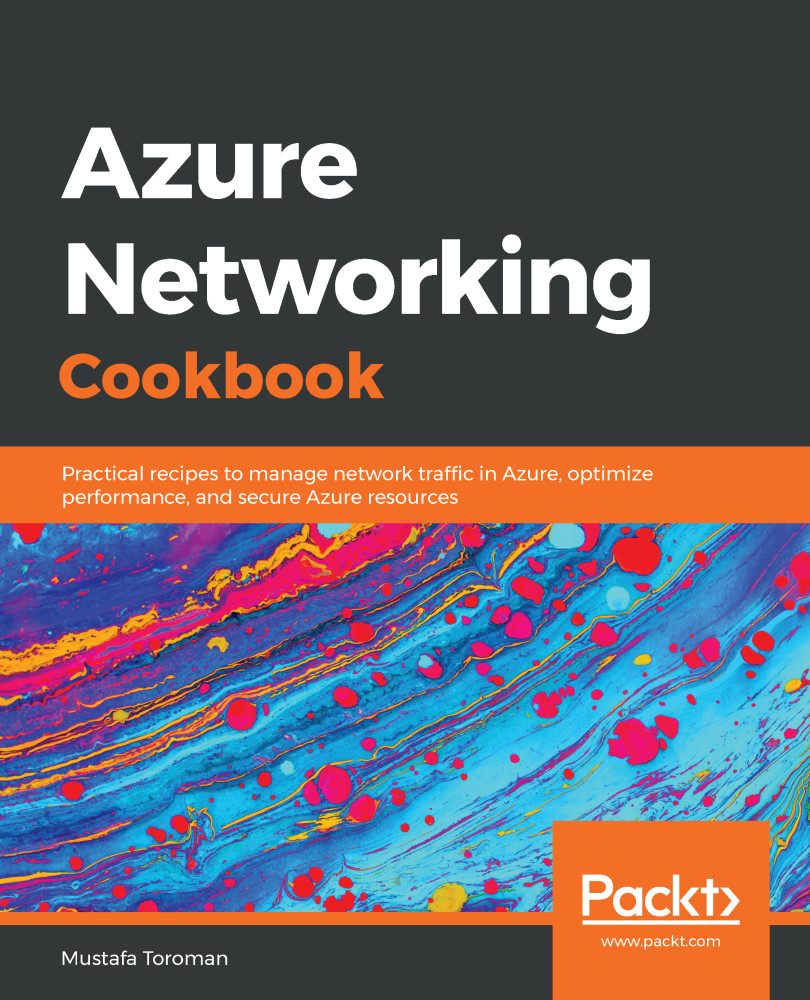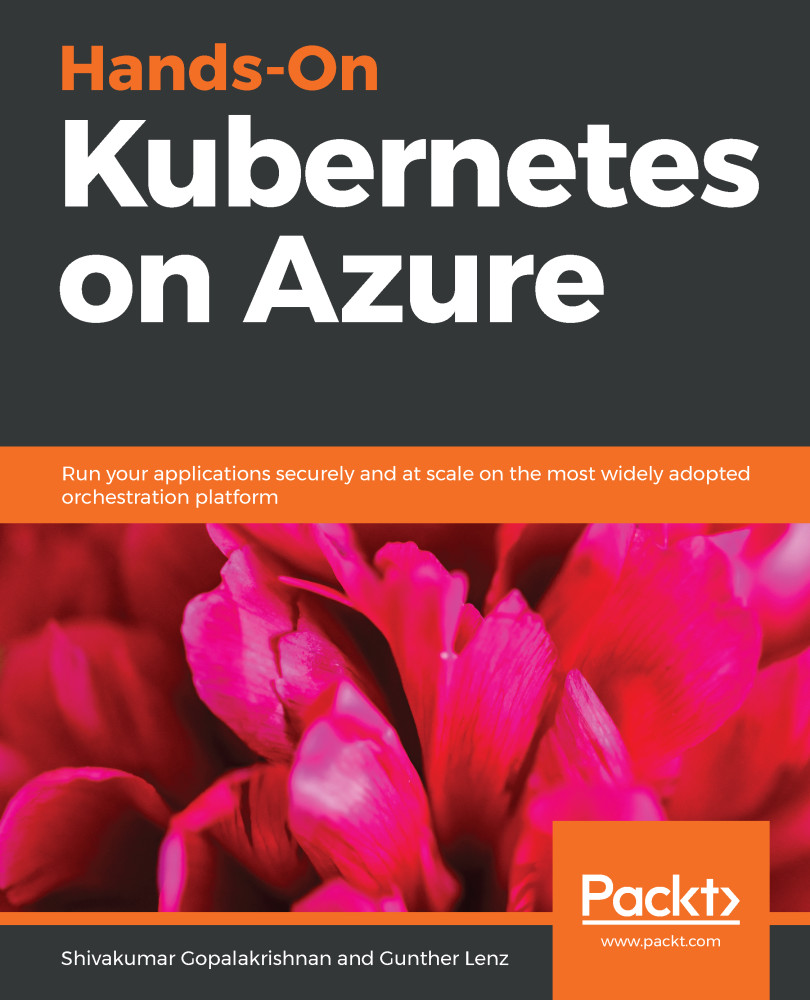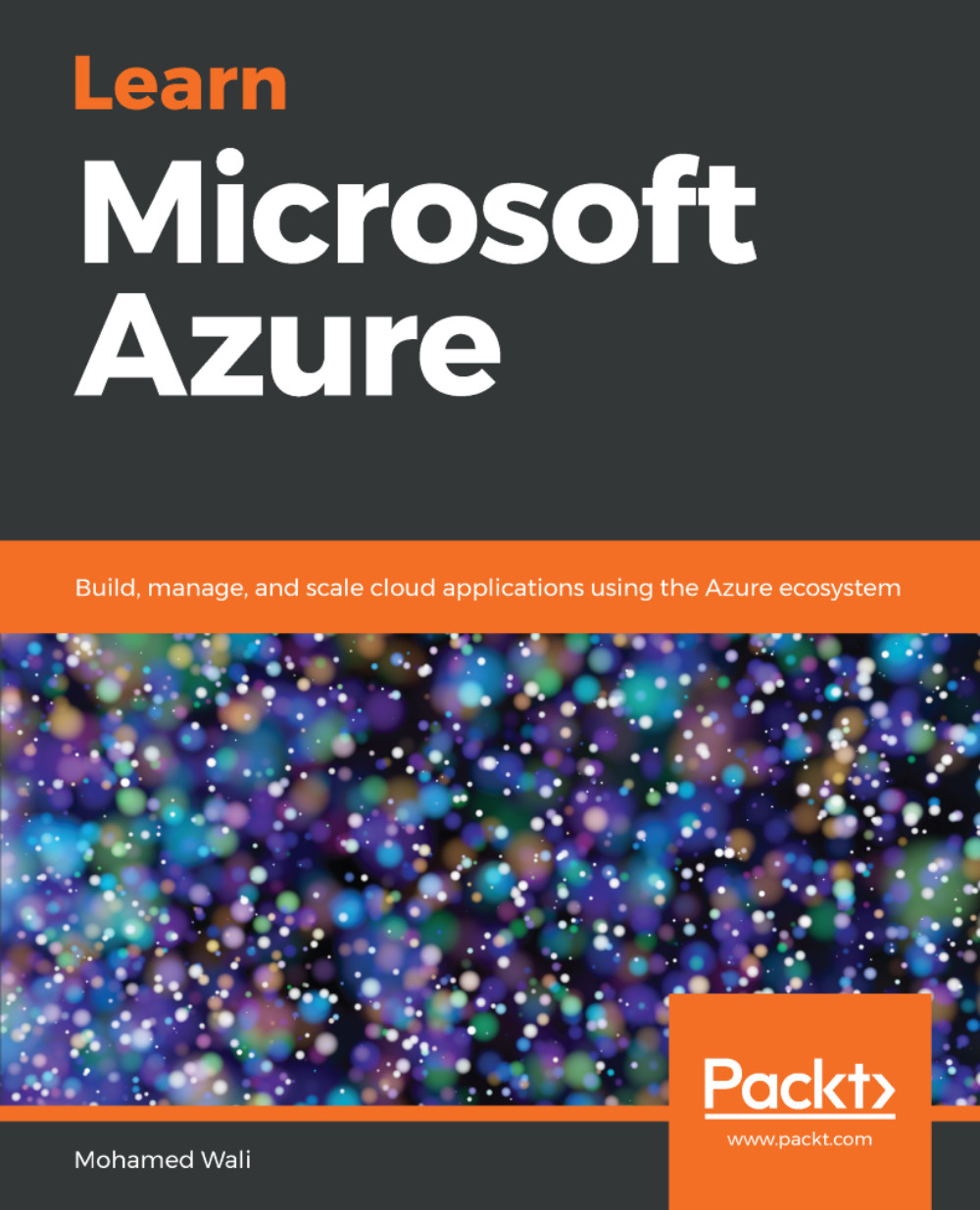-
Quickly get up and running with Azure networking solutions
-
Level-up your cloud networking skills by planning, implementing, configuring, and securing your infrastructure network with Azure
-
Leverage Azure networking services to provide applications highly available and fault tolerant environment
Microsoft provides organizations with an effective way of managing their network with Azure's networking services. No matter the size of your organization, Azure provides a way to highly reliable performance and secure connectivity with its networking services.
The book starts with an introduction to the Azure networking like creating Azure virtual networks, designing address spaces and subnets. Then you will learn to create and manage network security groups, application security groups, and IP addresses in Azure. Gradually, we move on to various aspects like S2S, P2S, and Vnet2Vnet connections, DNS and routing, load balancers and traffic manager. This book will cover every aspect and function required to deliver practical recipes to help readers learn from basic cloud networking practices to planning, implementing, and securing their infrastructure network with Azure. Readers will not only be able to upscale their current environment but will also learn to monitor, diagnose, and ensure secure connectivity. After learning to deliver a robust environment readers will also gain meaningful insights from recipes on best practices.
By the end of this book, readers will gain hands-on experience in providing cost-effective solutions that benefit organizations.
This book is targeted towards cloud architects, cloud solution providers, or any stakeholders dealing with networking on the Azure cloud. Some prior understanding of Microsoft Azure will be a plus point.
-
Learn to create Azure networking services
-
Understand how to create and work on hybrid connections
-
Configure and manage Azure network services
-
Learn ways to design high availability network solutions in Azure
-
Discover how to monitor and troubleshoot Azure network resources
-
Learn different methods of connecting local networks to Azure virtual networks
 United States
United States
 Great Britain
Great Britain
 India
India
 Germany
Germany
 France
France
 Canada
Canada
 Russia
Russia
 Spain
Spain
 Brazil
Brazil
 Australia
Australia
 Singapore
Singapore
 Hungary
Hungary
 Ukraine
Ukraine
 Luxembourg
Luxembourg
 Estonia
Estonia
 Lithuania
Lithuania
 South Korea
South Korea
 Turkey
Turkey
 Switzerland
Switzerland
 Colombia
Colombia
 Taiwan
Taiwan
 Chile
Chile
 Norway
Norway
 Ecuador
Ecuador
 Indonesia
Indonesia
 New Zealand
New Zealand
 Cyprus
Cyprus
 Denmark
Denmark
 Finland
Finland
 Poland
Poland
 Malta
Malta
 Czechia
Czechia
 Austria
Austria
 Sweden
Sweden
 Italy
Italy
 Egypt
Egypt
 Belgium
Belgium
 Portugal
Portugal
 Slovenia
Slovenia
 Ireland
Ireland
 Romania
Romania
 Greece
Greece
 Argentina
Argentina
 Netherlands
Netherlands
 Bulgaria
Bulgaria
 Latvia
Latvia
 South Africa
South Africa
 Malaysia
Malaysia
 Japan
Japan
 Slovakia
Slovakia
 Philippines
Philippines
 Mexico
Mexico
 Thailand
Thailand