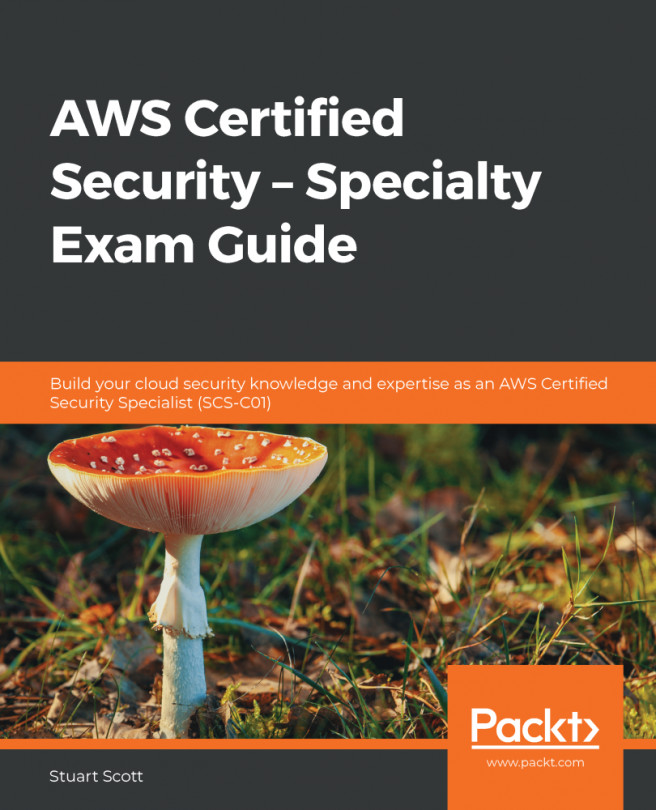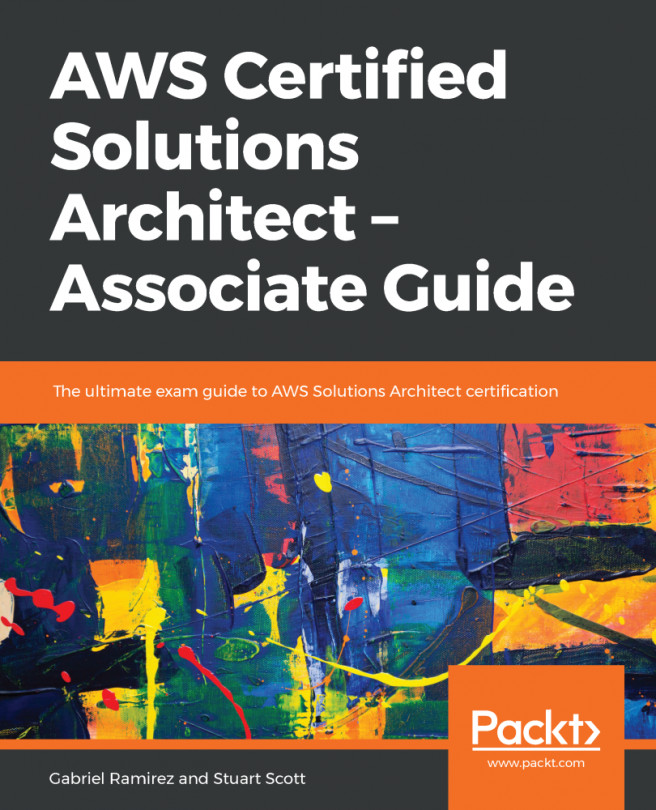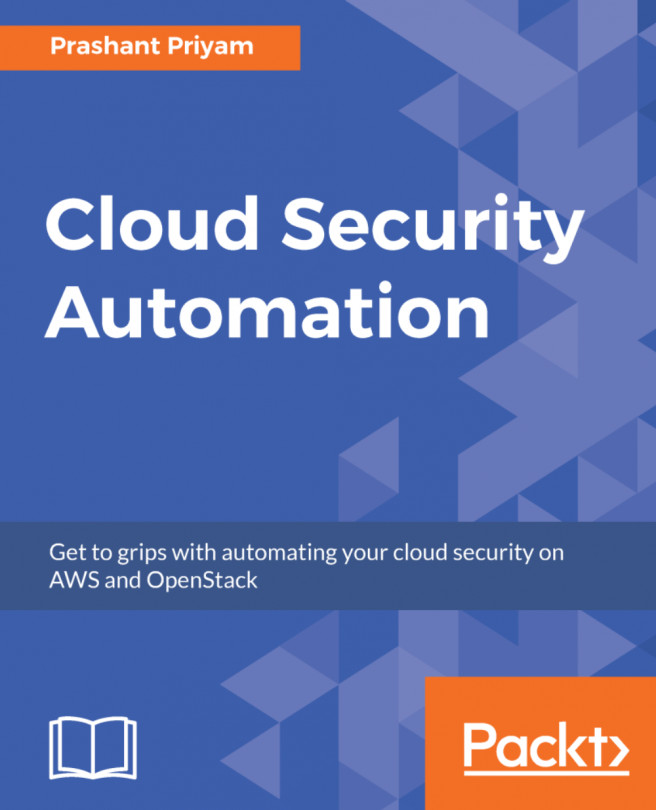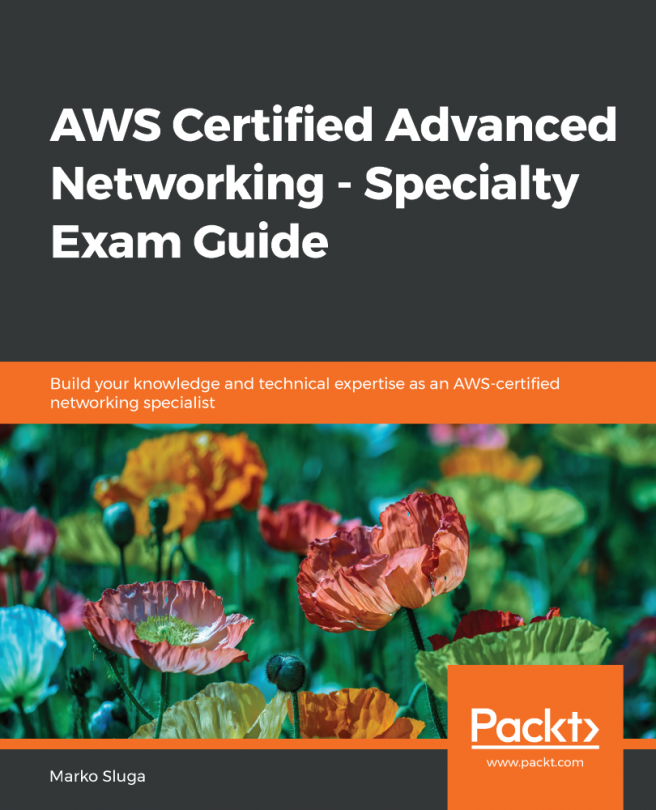Once you have downloaded your private key to your Linux instance, you can connect to the resource:
- Open the EC2 dashboard from within the AWS Management Console.
- Select Instances and then select the instance that you would like to connect to.
- Select Actions | Connect:

- This will then provide further information and instructions on how to connect to your instance using a four-step process, as shown here:

- Once you have followed steps 1 to 4, you can then use the command shown in the Example section in the preceding screenshot to connect. So, to connect to this instance, we simply need to copy and paste the following command into the client:
ssh -i "AmazonInspector1.pem" ec2-user@34.244.16.68
AmazonInspector1.pem is the name of the private key and ec2-user is the name of the user configured on the instance using the AMI. Finally, the IP address 34.244.16.68 is the address of the instance connected.