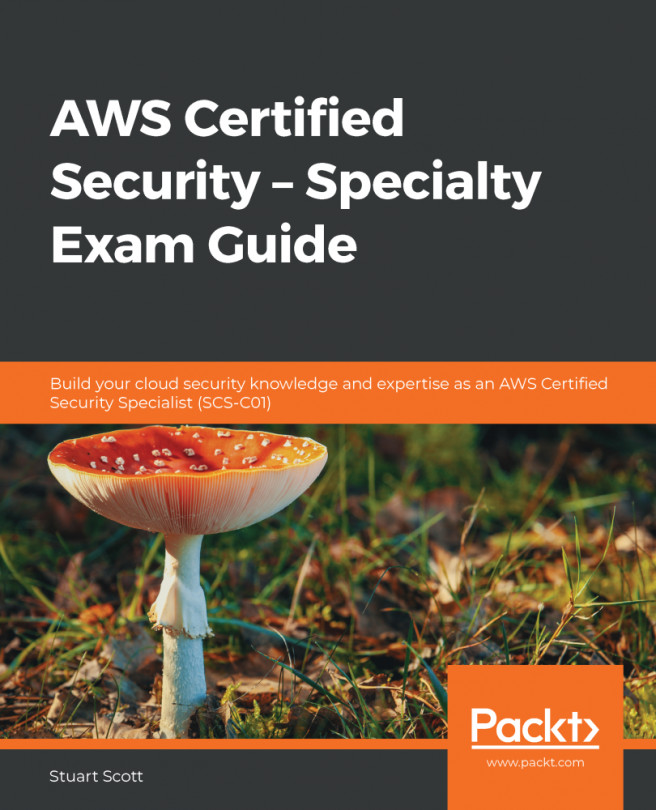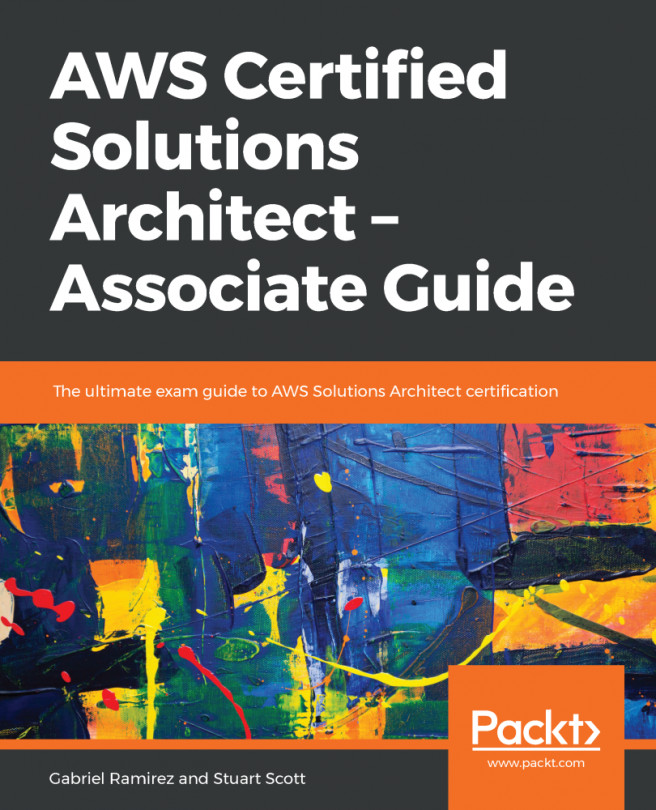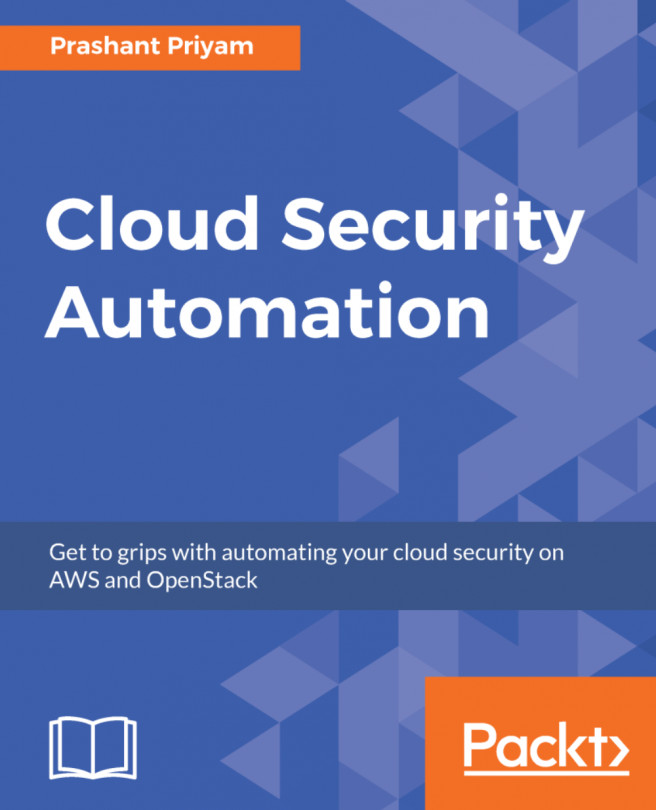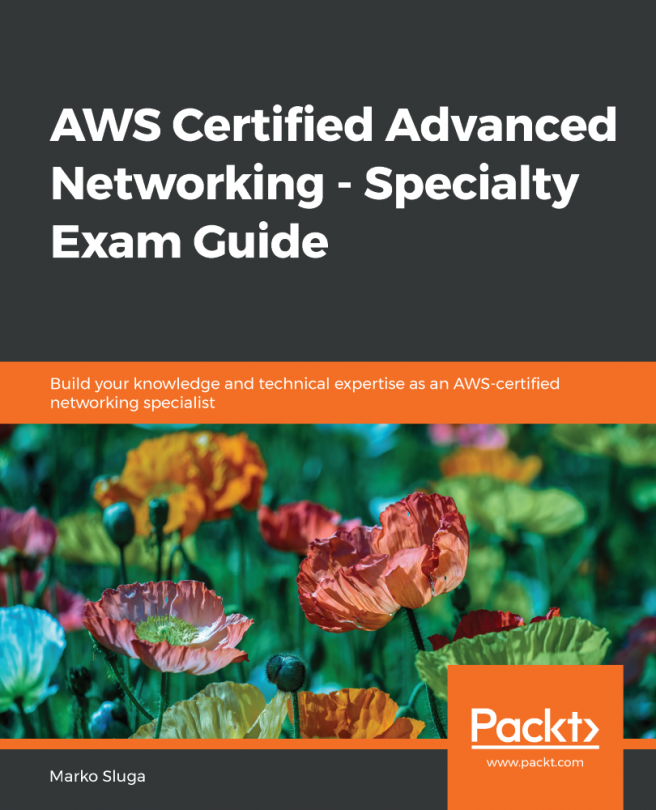Execute the following steps to create a cross-account access role:
- From the trusting account (in our example, this is account A), open IAM from the AWS Management Console.
- Select Roles from the menu, and then select Create Role.
- Select Another AWS account as the trusted identity.
- You must then enter the trusted AWS account ID; in this case, this is the ID for account B:

- Click on Next: Permissions.
- We can now add the permissions we want the role to have. I have selected AmazonRDSFullAccess, as shown:

- Once the permissions have been selected, select Next: Tags.
- For this demonstration, we don’t need to add any tags, so click on Next: Review.
- Add a role name—we will call it CrossAccountRDS—and then click Create role:

- Select the CrossAccountRDS role in the list of roles that displays additional information about the role. From here, select the Trust relationships tab:

- You can see that the account that we listed is under...