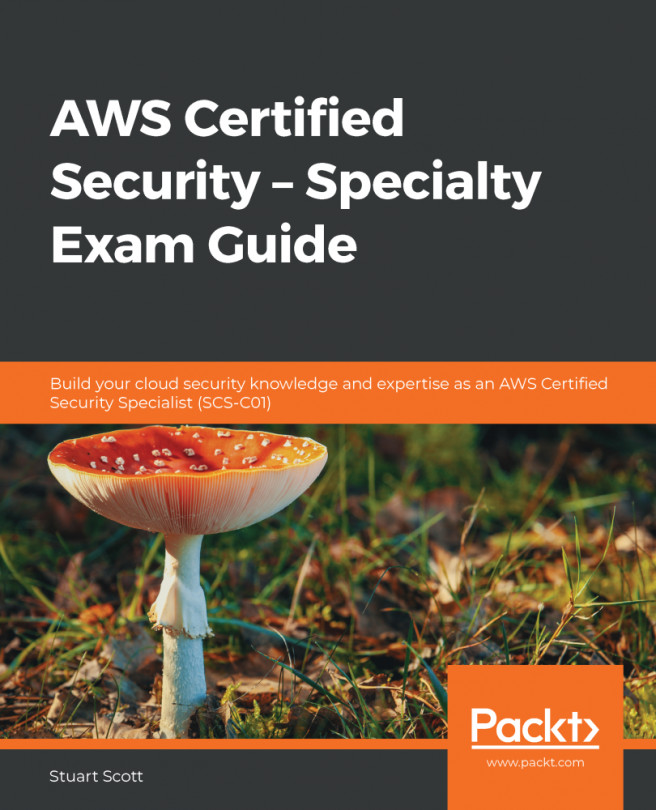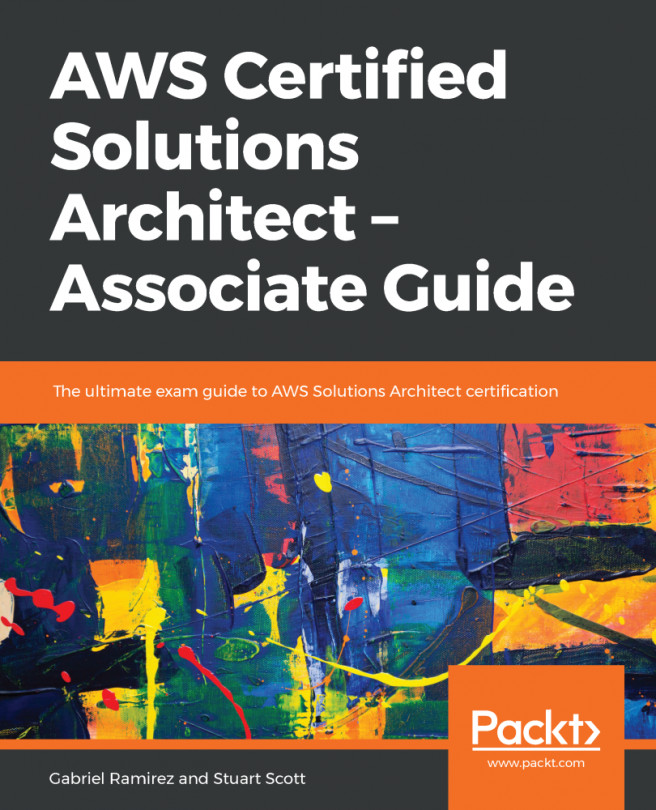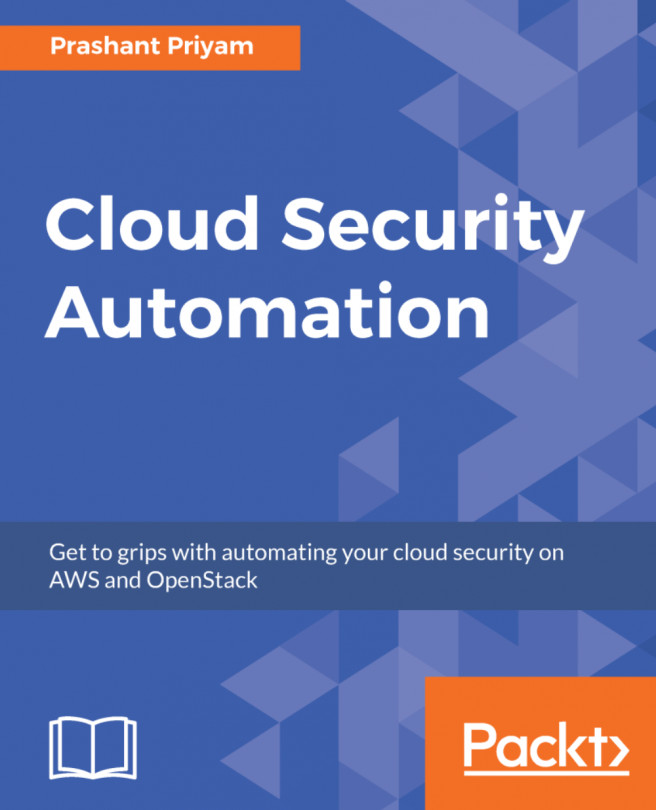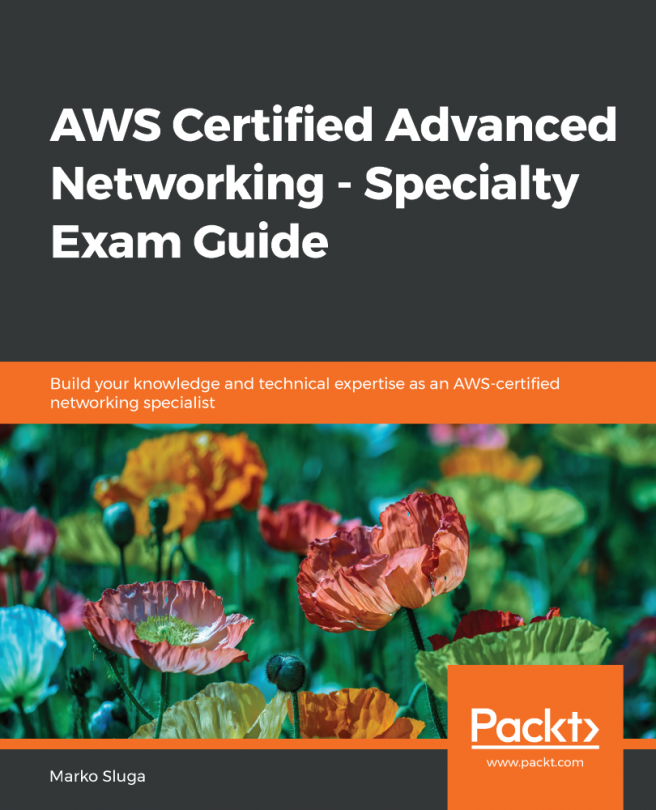The IGW will provide a means of connecting our VPC to the internet. Execute the following steps to create an IGW:
- Select Internet Gateways from the menu on the left of the console and then select the blue Create Internet Gateway button:

- Enter a name for your IGW and select Create:

- Your IGW will now be created. At this point, the status of the IGW is detached and that is because we have not attached it to our VPC as yet:

- Select the IGW that you just created, select the Actions menu, and select Attach to VPC:

- Select your newly created VPC from the drop-down list and click Attach:

Your VPC now has an IGW attached:

However, no subnets currently have a route pointing to this IGW to access the internet. We are now going to create a new route table with a route pointing to the internet, which will go via the target of the IGW. This route table will then be associated with our Public_Subnet.