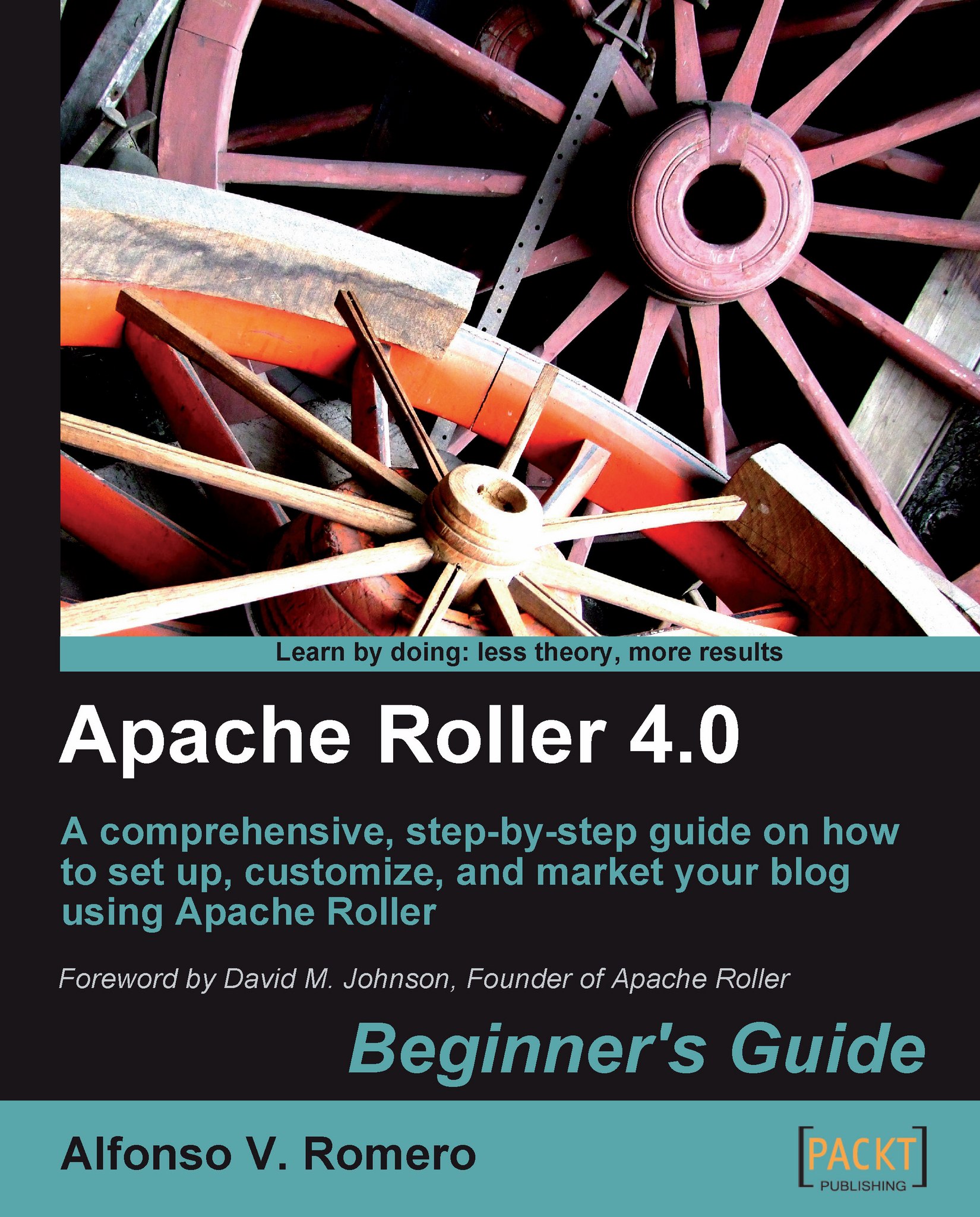Time for action — forwarding port 80
There are several ways to run your own web server from a Cable/DSL Internet connection, but the basic process is the same—opening up the web port on your firewall. In the next exercise, I'll show you how to open up the web port on a hardware firewall, used in the vast majority of homes and small offices with a Cable/DSL Internet connection (the most popular connections available at the time of this writing):
The first step is finding out your router's IP address. In Windows, open a Command Prompt dialog, type
ipconfig, and look for the Default Gateway value:
In this example, the Windows PC is connected to the router via a wireless card, so in the Ethernet adapter Wireless Network Connection section, you can find the Default Gateway value:
192.168.1.254. If you're using Linux, remember to open a Terminal window and use theroute -ncommand instead ofipconfig:
Once you've got the router's IP address, you can enter its web admin interface. Open your web browser...