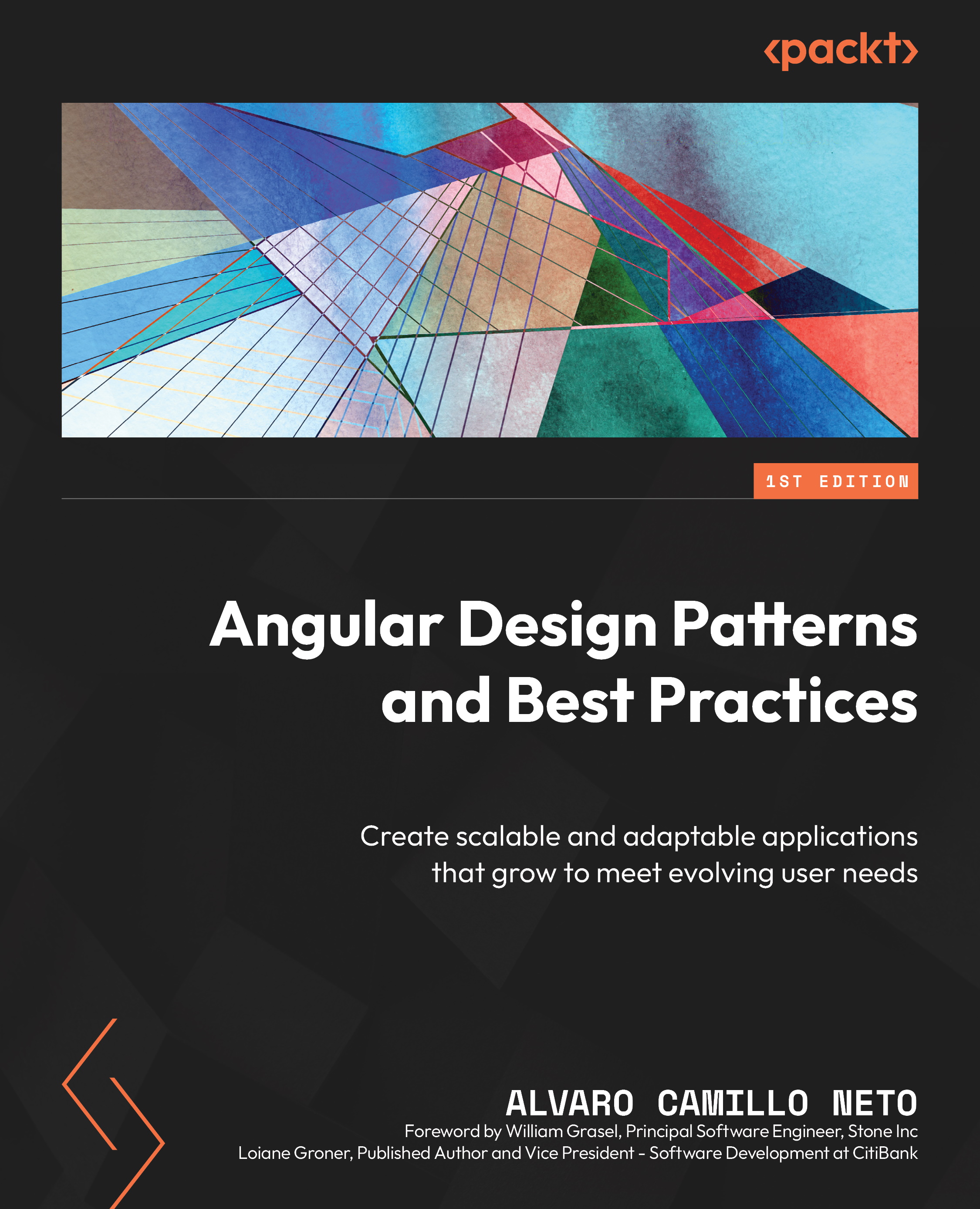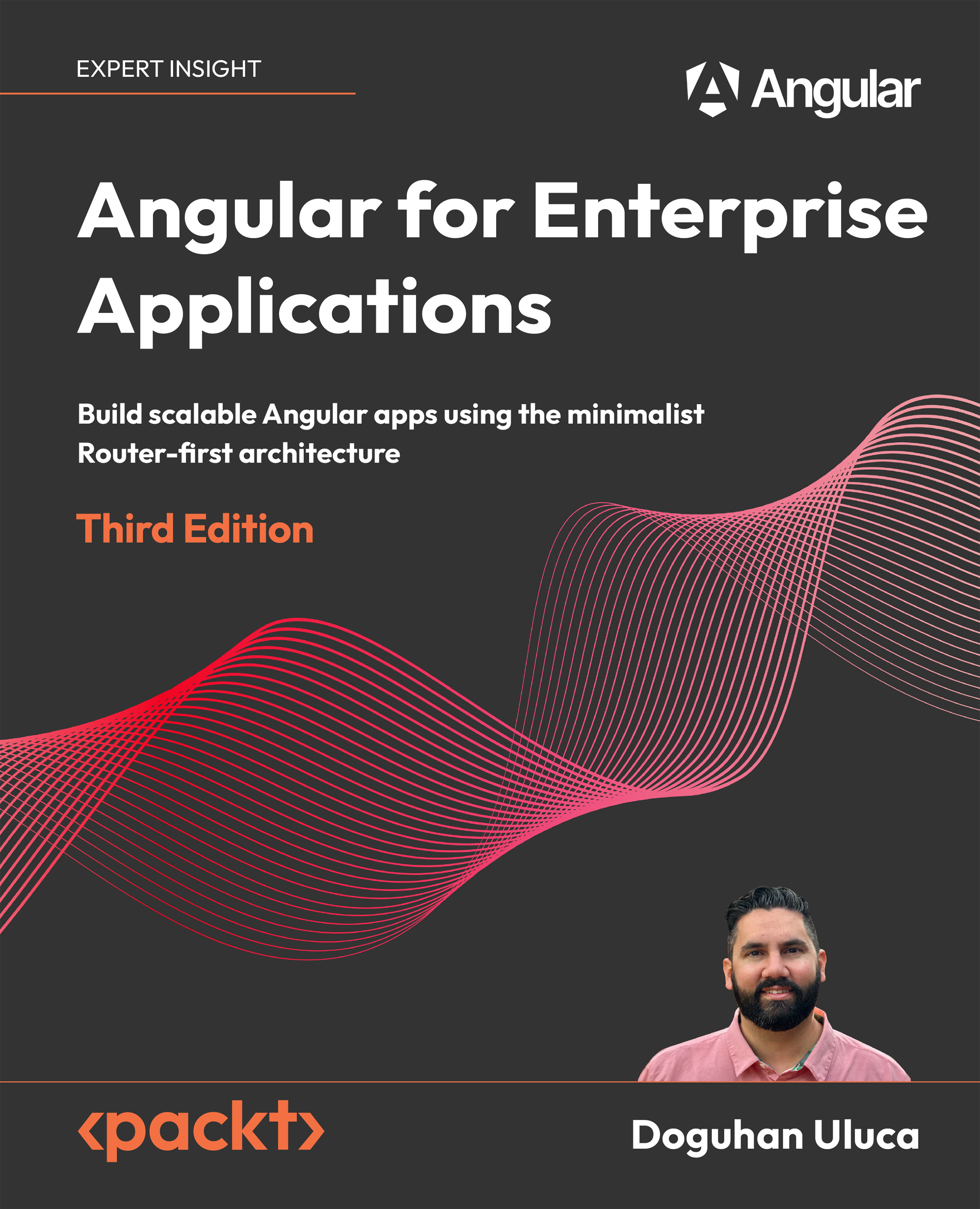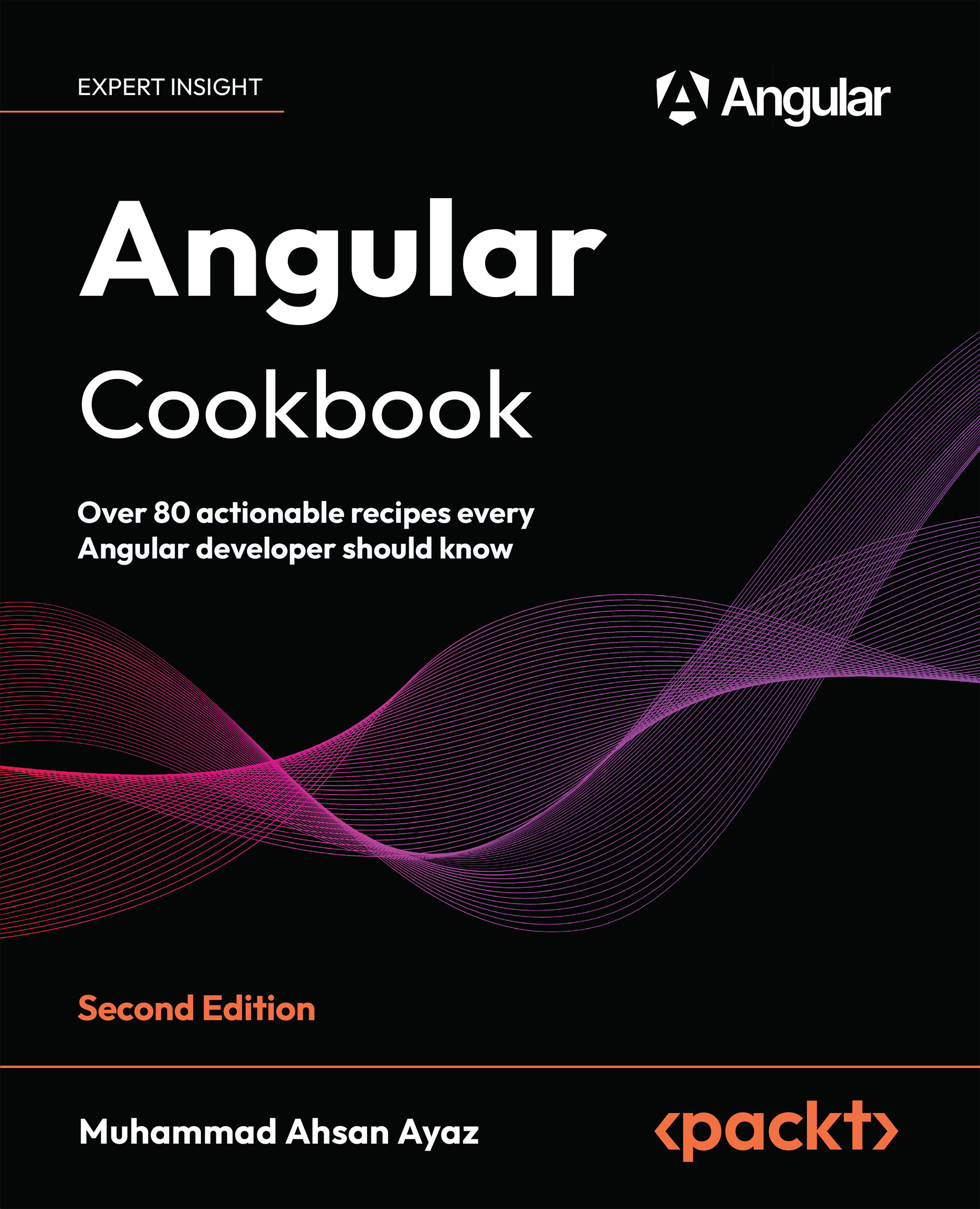-
Boost your Angular app development productivity by leveraging often-overlooked advanced features and best practices
-
Enhance the quality of your Angular applications by simplifying code
-
Gain practical knowledge through real-world examples of advanced Angular features and design patterns
-
Purchase of the print or Kindle book includes a free PDF eBook
Single page applications (SPAs) have become the standard for most web experiences. Angular, with its batteries-included approach, has emerged as a powerful framework for simplifying the development of these interfaces by offering a comprehensive toolbox. This book guides you through the Angular ecosystem, uncovering invaluable design patterns and harnessing its essential features.
The book begins by laying a strong foundation, helping you understand when and why Angular should be your web development framework of choice. The next set of chapters will help you gain expertise in component design and architecting efficient, flexible, and high-performing communication patterns between components. You’ll then delve into Angular's advanced features to create forms in a productive and secure way with robust data model typing. You'll also learn how to enhance productivity using interceptors to reuse code for common functionalities, such as token management, across various apps. The book also covers micro frontend architecture in depth to effectively apply this architectural approach and concludes by helping you master the art of crafting tests and handling errors effortlessly.
By the end of this book, you'll have unlocked the full potential of the Angular framework.
Whether you’re a web developer or a tech leader engaged in frontend development, be it for small-scale projects or large, complex systems, you’ll find this book useful to enhance both the quality and performance of your applications. Web architects seeking to design robust and adaptable frontend applications while leveraging Angular's extensive feature set will discover valuable insights within these pages.
-
Discover effective strategies for organizing your Angular project for enhanced efficiency
-
Harness the power of TypeScript to boost productivity and the overall quality of your Angular project
-
Implement proven design patterns to streamline the structure and communication between components
-
Simplify complex applications by integrating micro frontend and standalone components
-
Optimize the deployment process for top-notch application performance
-
Leverage Angular signals and standalone components to create performant applications
 United States
United States
 Great Britain
Great Britain
 India
India
 Germany
Germany
 France
France
 Canada
Canada
 Russia
Russia
 Spain
Spain
 Brazil
Brazil
 Australia
Australia
 Singapore
Singapore
 Hungary
Hungary
 Ukraine
Ukraine
 Luxembourg
Luxembourg
 Estonia
Estonia
 Lithuania
Lithuania
 South Korea
South Korea
 Turkey
Turkey
 Switzerland
Switzerland
 Colombia
Colombia
 Taiwan
Taiwan
 Chile
Chile
 Norway
Norway
 Ecuador
Ecuador
 Indonesia
Indonesia
 New Zealand
New Zealand
 Cyprus
Cyprus
 Denmark
Denmark
 Finland
Finland
 Poland
Poland
 Malta
Malta
 Czechia
Czechia
 Austria
Austria
 Sweden
Sweden
 Italy
Italy
 Egypt
Egypt
 Belgium
Belgium
 Portugal
Portugal
 Slovenia
Slovenia
 Ireland
Ireland
 Romania
Romania
 Greece
Greece
 Argentina
Argentina
 Netherlands
Netherlands
 Bulgaria
Bulgaria
 Latvia
Latvia
 South Africa
South Africa
 Malaysia
Malaysia
 Japan
Japan
 Slovakia
Slovakia
 Philippines
Philippines
 Mexico
Mexico
 Thailand
Thailand