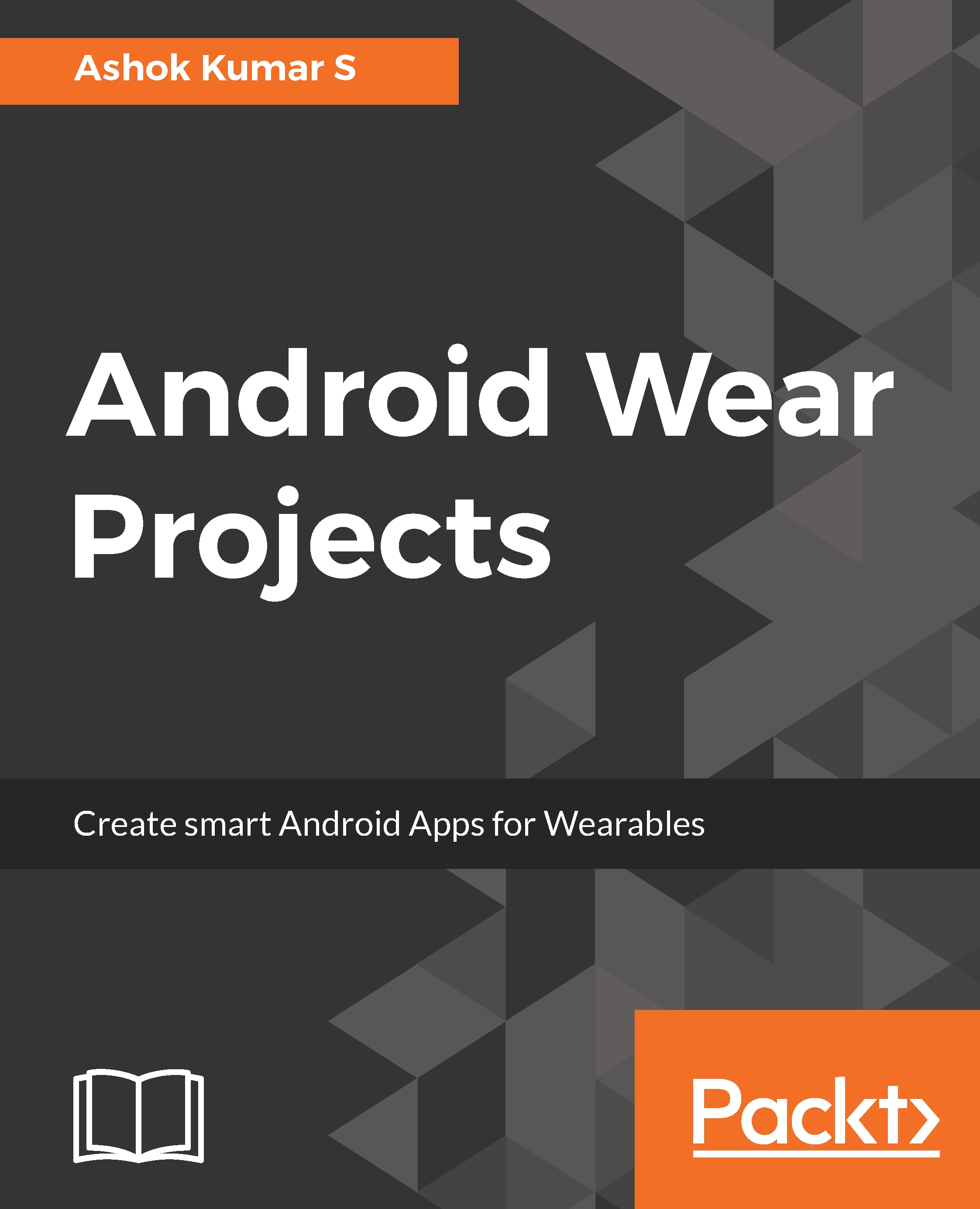Visit https://developer.android.com/studio/index.html to download the latest version of Android Studio. Google highly recommends using Android Studio for all Android application development, since Android Studio has tight integration with Gradle and useful Android APIs:
After the Android Studio installation, it's now time to download the necessary SDK in the SDK Platforms tab in SDK Manager. Install one complete version of Android; for the scope of this book, we will install Android 7.1.1 API level 25:
After the successful installation of the SDK of Nougat 7.1.1 API level 25, under the SDK Tools tab, make sure you have installed the following components, as shown in the following screenshot:
- Android Support Library
- Google Play services
- Google Repository
- Android Support Repository
Google releases updates on IDE and SDK Tools frequently; keep your development environment up-to-date.
Visit the following link to check the update Release Notes on SDK Tools: https://developer.android.com/studio/releases/sdk-tools.html.
Updating your IDE from the stable channel is highly recommended. Updates for Android Studio are available on four different channels:
- Canary channel
- Dev channel
- Beta channel
- Stable channel
Canary channel: The Android Studio engineering team works continuously to make Android Studio better. In this channel, every week there will be an update release, and it will include new functionality changes and improvements; you can check those changes in the release notes. But updates from this channel are not recommended for application production.
Dev Channel: On this channel, a release happens after a complete round of internal testing from the Android Studio team.
Beta channel: On this channel, updates are totally based on stable Canary builds. Before publishing these builds to a stable channel, Google releases them in the beta channel to get developer feedback.
Stable Channel: Are the official stable releases of the Android Studio and will be available to download on Google's official page http://developer.android.com/studio.
By default, Android Studio receives updates from a stable channel.