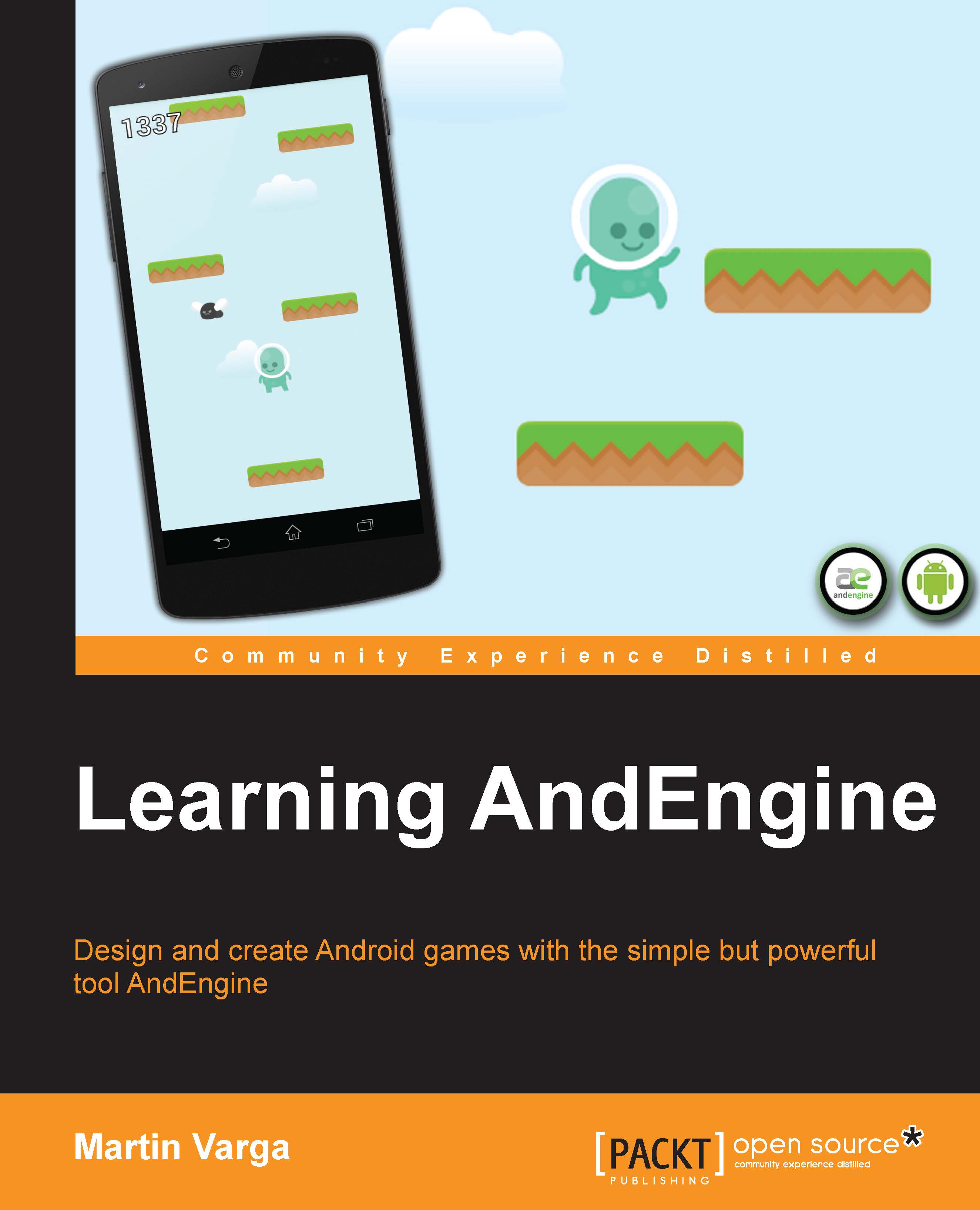-
Step by step detailed instructions and information on a number of AndEngine functions, including illustrations and diagrams for added support and results
-
Learn all about the various aspects of AndEngine with prime and practical examples, useful for bringing your ideas to life
-
Improve the performance of past and future game projects with a collection of useful optimization tips
-
Structure your applications in a manner that provides a smooth flow from splash screen to level selection, to game play
AndEngine is a broad 2D game engine which allows game developers, both experienced and inexperienced, to develop games for the Android platform with ease. Don't be fooled by the simplicity, though. As easy as it is to “pick up and go,” AndEngine includes enough functionality to bring any type of 2D game world to life.The "AndEngine for Android Game Development Cookbook" contains all of the necessary information and examples in order to build the games as you imagine them. The book's recipes will walk you through the various aspects of game design with AndEngine and provides detailed instructions on how to achieve some of the most desirable effects for your games.The "AndEngine for Android Game Development Cookbook" begins with detailed information on some of the more useful structuring techniques in game design and general aspects of resource management. Continuing on, the book will begin to discuss AndEngine entities, including sprites, text, meshes, and more. Everything from positioning, to modifiers, and even tips on improving entity functionality with raw OpenGL capabilities. From here on, everything from applying physics to your game, working with multi-touch events and gestures, game optimization, and even an overview of the various AndEngine extensions will be covered.The book has a widerange of recipes, from saving and loading game data, applying parallax backgrounds to create a seemingly 3D world, relying on touch events to zoom the game camera, taking screen-shots of the device's screen, and performance optimization using object pools. If physics-based games are more interesting to you, there's also a list of recipes ranging from controlling the world forces and calculating forces applied to bodies, creating destructible objects, and even creating rag-dolls.Pong styled games were fun 35 years ago, but it is time to take your game to the next level with the AndEngine for Android Game Development Cookbook.
"AndEngine for Android Game Development Cookbook" is geared toward developers who are interested in working with the most up-to-date version of AndEngine, sporting the brand new GLES 2.0 branch. The book will be helpful for developers who are attempting to break into the mobile game market with plans to release fun and exciting games while eliminating a large portion of the learning curve that is otherwise inevitable when getting into AndEngine development.This book requires a working installation of eclipse and the required libraries, including AndEngine and its various extensions set up prior to working with the recipes.
-
Create your ultimate Android games with ease using recipes that take advantage of AndEngine s powerful framework and extensions
-
Make your games playable across a vast range of devices by implementing multi-touch, performance-optimizations, and accurate, screen-resolution scaling
-
Construct a customizable, front-end framework that simplifies menu and level creation
-
Use the Box2D extension to generate realistic, physics-based gameplay and simulations
-
Take advantage of source code for a full-featured game built with AndEngine
-
Make the most of vector-based graphics with AndEngine s SVG extension
-
Build animated, responsive Live-Wallpapers for Android s home screen using the AndEngine s Live-Wallpaper extension
-
Control every aspect of interaction that players have with your games by managing the Android application lifecycles
 United States
United States
 Great Britain
Great Britain
 India
India
 Germany
Germany
 France
France
 Canada
Canada
 Russia
Russia
 Spain
Spain
 Brazil
Brazil
 Australia
Australia
 Singapore
Singapore
 Hungary
Hungary
 Ukraine
Ukraine
 Luxembourg
Luxembourg
 Estonia
Estonia
 Lithuania
Lithuania
 South Korea
South Korea
 Turkey
Turkey
 Switzerland
Switzerland
 Colombia
Colombia
 Taiwan
Taiwan
 Chile
Chile
 Norway
Norway
 Ecuador
Ecuador
 Indonesia
Indonesia
 New Zealand
New Zealand
 Cyprus
Cyprus
 Denmark
Denmark
 Finland
Finland
 Poland
Poland
 Malta
Malta
 Czechia
Czechia
 Austria
Austria
 Sweden
Sweden
 Italy
Italy
 Egypt
Egypt
 Belgium
Belgium
 Portugal
Portugal
 Slovenia
Slovenia
 Ireland
Ireland
 Romania
Romania
 Greece
Greece
 Argentina
Argentina
 Netherlands
Netherlands
 Bulgaria
Bulgaria
 Latvia
Latvia
 South Africa
South Africa
 Malaysia
Malaysia
 Japan
Japan
 Slovakia
Slovakia
 Philippines
Philippines
 Mexico
Mexico
 Thailand
Thailand