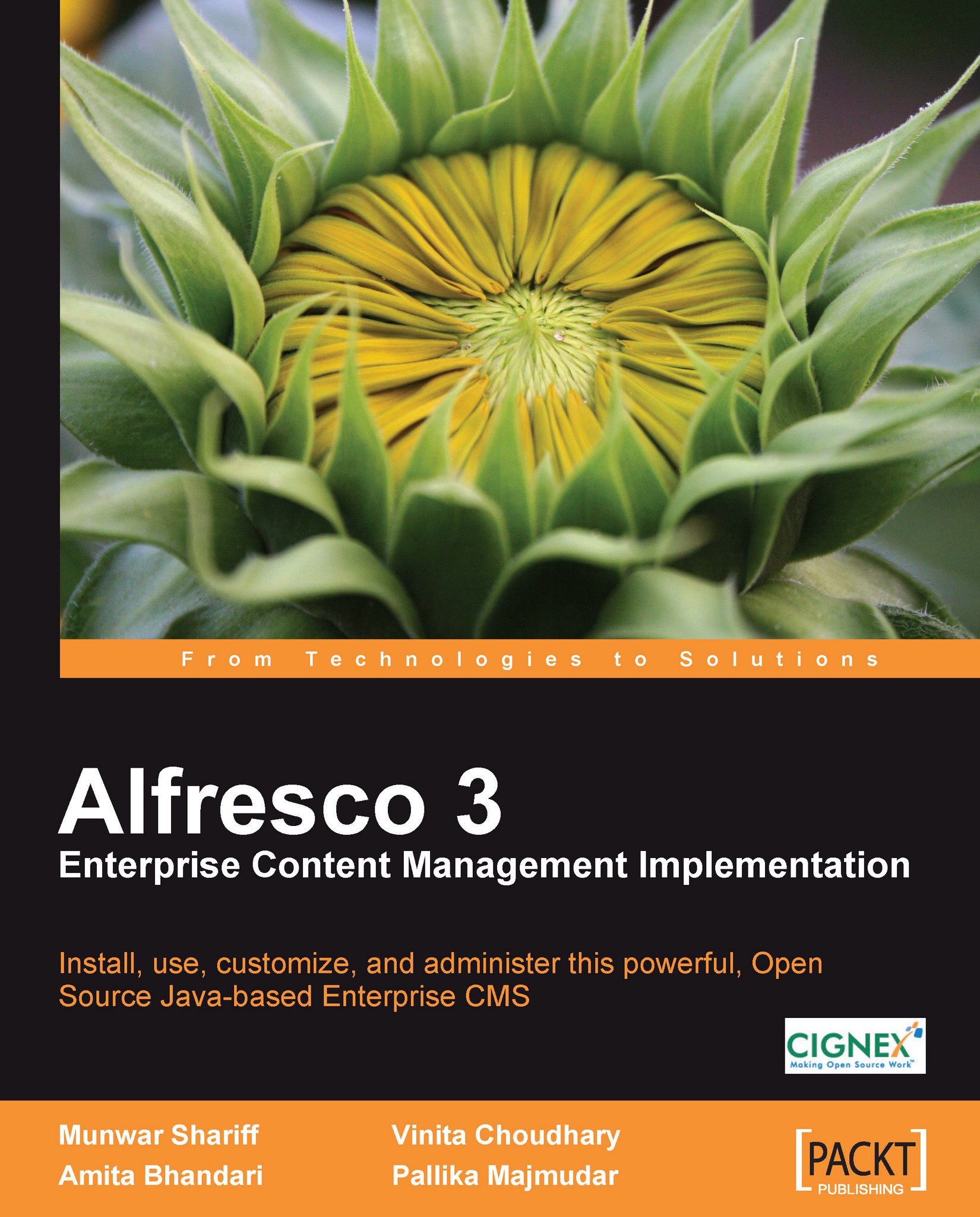Recovering deleted content
When you delete an item (either content or space) in Alfresco, the item is not deleted from the server, but is moved to a temporary store called Archive Space Store. This gives you a chance to recover items that were deleted. Deleted items will be kept in the temporary store forever, until you decide to either recover or purge them. These features are available to administrators through the Manage Deleted Items action.
To test these features, log in as an administrator, create a couple of dummy files in any space, and then delete them. Click on the User Profile Icon
 option, located above the menu item, and then click on the Manage Deleted Items button. The Manage Deleted Items pane appears, as shown in the following screenshot:
option, located above the menu item, and then click on the Manage Deleted Items button. The Manage Deleted Items pane appears, as shown in the following screenshot:
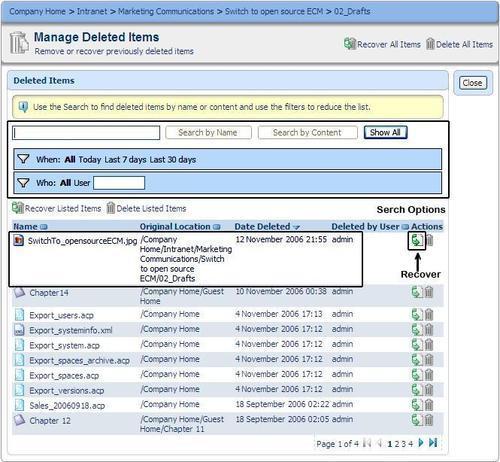
You can list all of the deleted content by clicking on the Show All button, as highlighted in the preceding screenshot. You can also search for deleted items by name, by content, by date, or by the person who deleted it, by using the search...