Managing content structure in the Articles panel
When the Articles panel was added to the toolset in InDesign, it changed the way documents were authored with accessibility in mind. We have a way to control the logic of how text and images are organized and presented in the Tags pane in Acrobat. To understand how the Articles panel works, we need to also review the concept of an InDesign story.
A story in InDesign is text continuously flowing in a single text frame or in many frames that are threaded/linked. Take a look at the following screenshot:
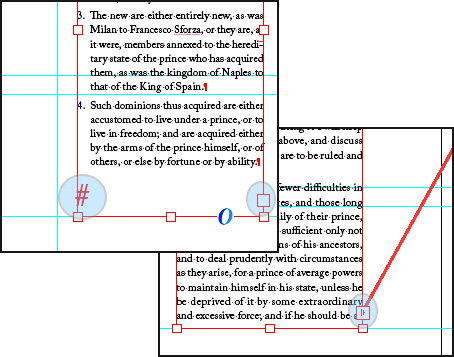
Figure 10.11 – An InDesign story placed in text frames
If text fits entirely inside one frame, the outport highlighted at the bottom-right area of the left frame will be empty, and the End of the Story symbol will display, as highlighted in the bottom-left corner of the frame. Contrast this with the lower frame, where there is too much text to fit the frame; therefore, it flows to the next linked frame...































































