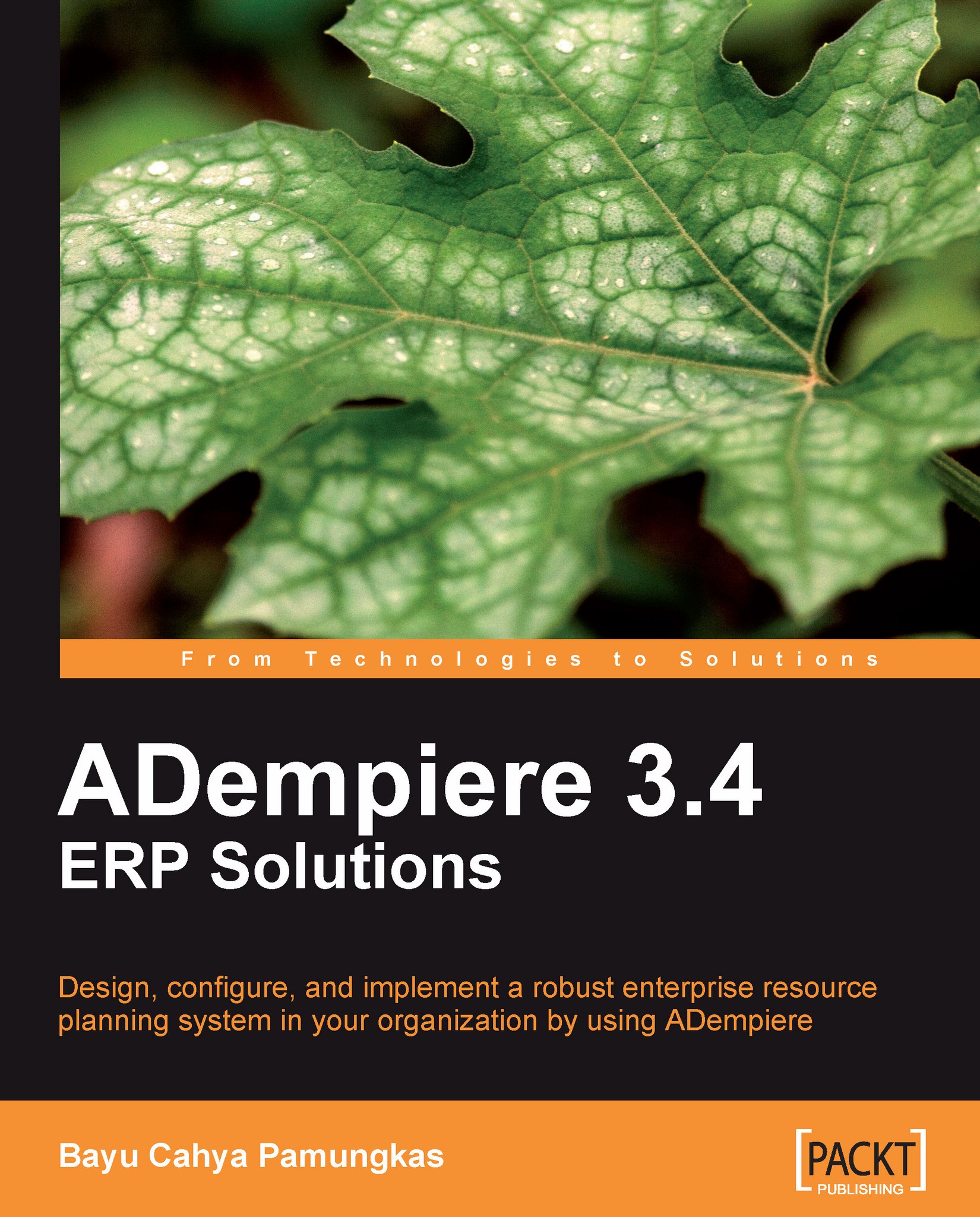Product costs information
We have practiced procurement/material receiving, invoicing raw materials, recording transportation costs (as landed costs), production (making finished goods from raw materials), and finally selling the finished goods. All of these activities or events have financial information that is recorded in the Product Costs window.
Navigate to the Menu | Performance Analysis | Costing | Product Costs window. This contains five tabs. The most accessed information is in the first three tabs: Select Product, Product Costs, and Cost Details. In our example, navigate to the Select Product tab, set S Thread as an active record, and then navigate to the Cost Details tab. You can see the details of all of the transactions involved for this material, as shown in the following screenshot:
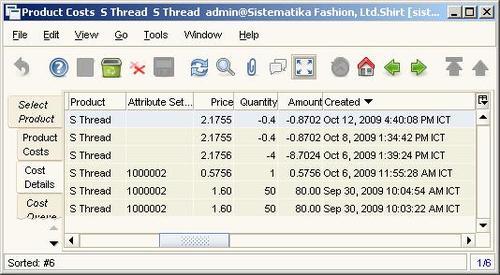
Click on the Created column, and these records are sorted based on the Created field, as you can see in the above screenshot. The last record, created on Sep 30, 2009, is the result of the Material...