Understanding the Project dashboard
After installing the Project Management application, the screen will be refreshed and you will see the Project dashboard. The dashboard provides an overview of the active projects and comes with the project we added in the previous chapter; Sales Team:
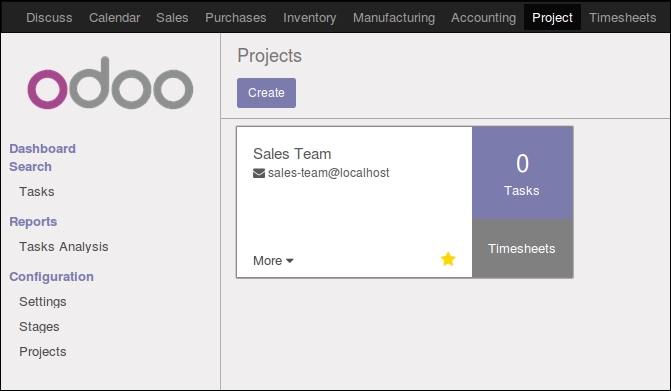
We can see in the summary that the project we created in the previous chapter has 0 Tasks as we never added any tasks to the project when we were using it enter timesheets. If you do click on Timesheets you will get taken to the two activities we created.
While this project was useful for an internal example of using a project to time for various employee activities, let's see how can use the project management application to manage various tasks for a customer.




























































