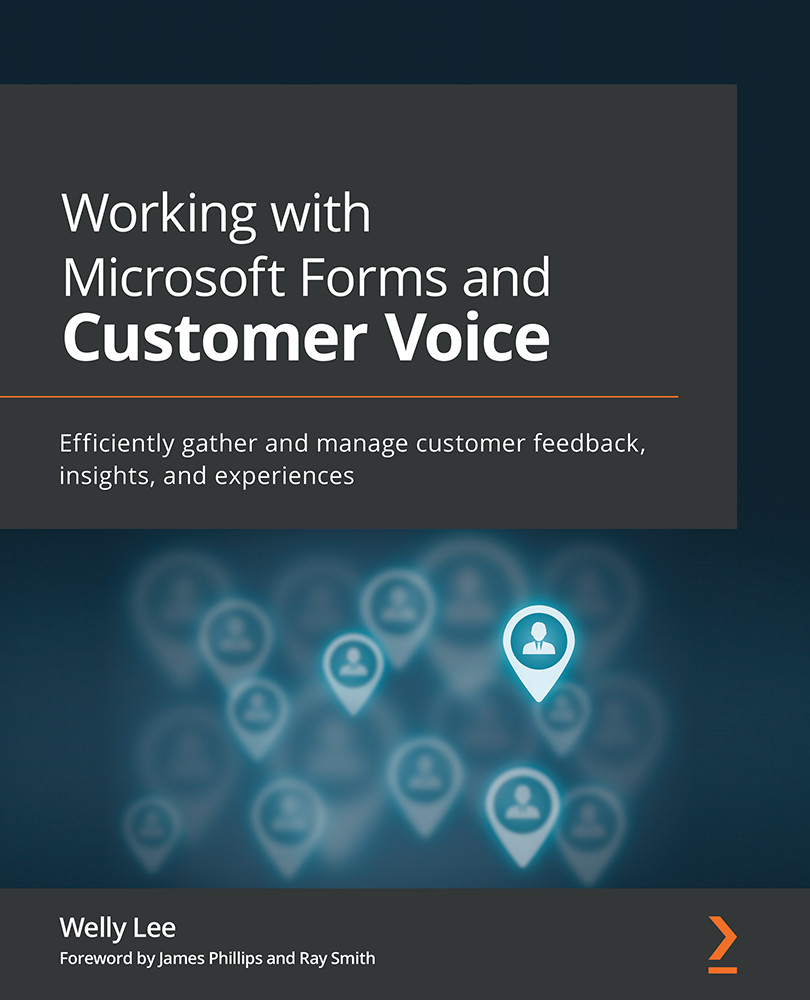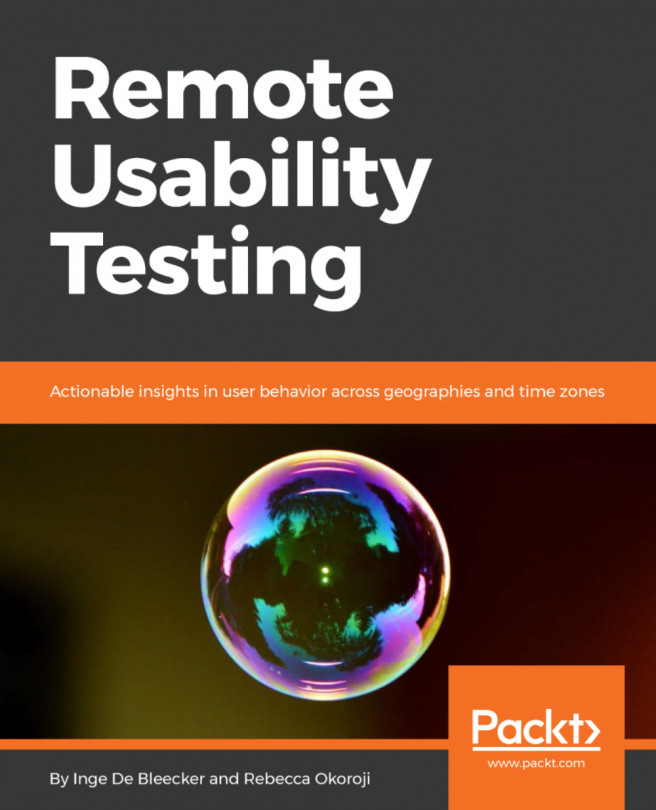Previewing a survey
You can preview how your survey will look to your survey respondents by clicking the Preview button in the command bar at the top of the page:
Figure 3.29 – Preview button on the command bar
You can preview the survey in Computer or Mobile mode. Note that because we added a branching rule, Microsoft Forms will automatically hide other questions and only show them depending on the answer to the first question:
Figure 3.30 – Previewing the survey in computer mode
Based on how the survey respondent answers the question, the branching rule determines the next set of questions to show:
Figure 3.31 – Additional survey question that appeared based on how the previous question was answered
I am frequently asked about the ability to format the layout of a survey. Microsoft Forms does not support freeform layout as we automatically adjust the layout based on the screen size...