Installing and configuring Hyper-V
To begin virtualizing with Hyper-V Server, the first thing we need to do is install and configure the Hyper-V Server feature. In this recipe we will configure the physical drives used by Hyper-V. The steps in this recipe can be used to configure the Server 2012 Standard and Datacenter editions, as well as the free Hyper-V Server edition.
Getting ready
In this recipe we will set up and configure Hyper-V on our first server named HV01. The operating system should already be installed on the C:\ drive and configured with a network address. A separate disk, E:\, will be used to hold our VM and VHDx files.
To simplify management of the Hyper-V Server, the system is joined to a domain:
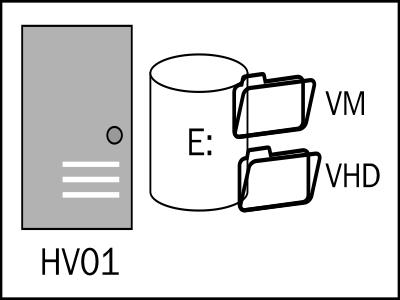
How to do it...
Carry out the following steps to install and configure Hyper-V:
Create the folders for the
VMandVHDxfiles.New-Item E:\VM -ItemType Directory New-Item E:\VHD -ItemType Directory
If you are not using the free Hyper-V Server, install Hyper-V role. The server will reboot...































































