Understanding the different Microsoft Visio editions
Every Microsoft 365 business user (A, E, and F plans) gets Visio in Microsoft 365 for free, providing easy access to 11 diagram templates and a blank diagram. Visio in Microsoft 365 is a web-only edition and is therefore available in all modern browsers on all modern devices, including Apple Macintosh.
There are also two subscription editions of Visio and two one-time purchase editions for Microsoft Windows. The latter, sometimes referred to as perpetual licenses, are Visio Standard and Visio Professional, which are issued on a circa three-year cycle. The current editions are Visio 2021 Standard and Visio 2021 Professional. The Visio subscriptions, Visio Plan 1 and Visio Plan 2, are the recommended editions for Microsoft 365 users because their Microsoft 365 login controls them:
- A Visio Plan 1 subscription provides Visio online with a greater number of templates and master shapes than Visio in Microsoft 365.
- A Visio Plan 2 subscription provides Visio Plan 1 online and desktop Visio, delivered via the web and installed on Microsoft Windows. Visio Plan 2 includes everything that is in Visio Professional, plus some extra features, templates, and master shapes.
- In a similar way, Visio Professional includes everything that is in Visio Standard, plus more features, templates, and master shapes.
The following diagram illustrates that documents created in the lower editions are always compatible and editable in higher editions. However, documents edited in higher editions may include features that are not available in lower editions, which may render them non-editable, but we can always view them in Reading View.
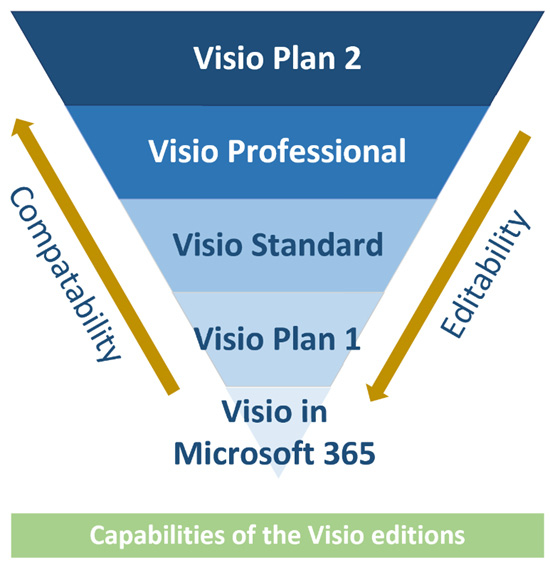
Figure 2.1 – The compatibility and editability of the Visio editions
For example, the BPMN Diagram template is not available to Visio in Microsoft 365 users or Visio Plan 1-only subscribers. It is available online to Visio Plan 1 to Visio Plan 2 subscribers, meaning that the web edition has slightly more features if we have a Visio Plan 2 license.
We can discover which Visio online edition we have by clicking File | About | License. We can tell which desktop edition we have by looking at the Product Information panel displayed at File | Account. It is odd that the header bar of Visio Plan 2 currently displays Visio Professional, even with the Visio Plan 2 license.
Using Visio documents anywhere
Microsoft provides a web-only Reading View service that can be used to display any Visio file that is stored on Microsoft SharePoint or Microsoft OneDrive if the relevant permission is assigned.
The following diagram illustrates how each Visio edition can interact with Visio documents that are stored in Microsoft Teams, SharePoint, and OneDrive.
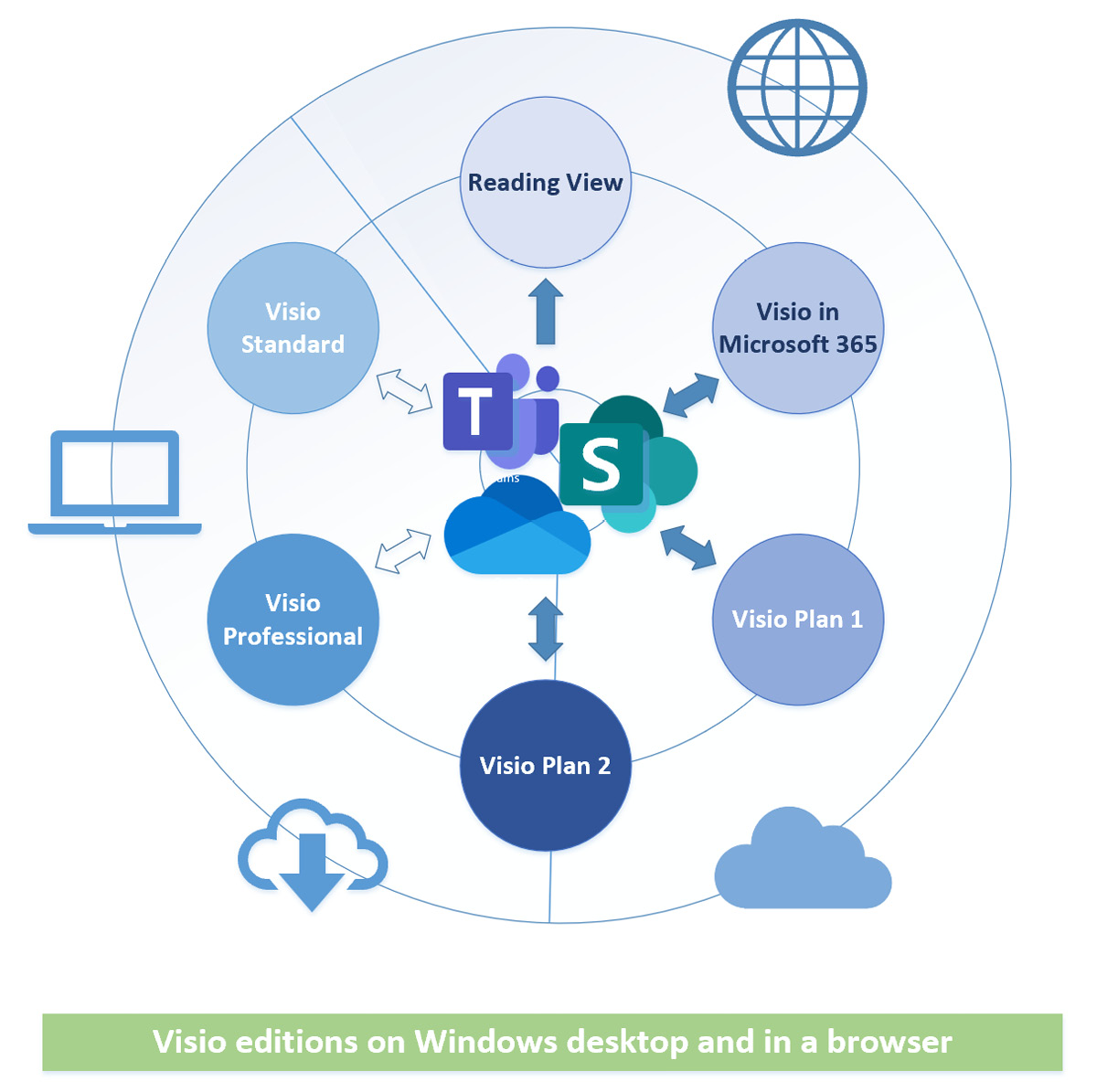
Figure 2.2 – The compatibility and editability of the Visio editions
The hollow arrows between Visio Standard and Professional editions and the online services indicate that access to these services is unavailable to older versions, and even the latest version will cease to have connectivity in 2026.
Visio Plan 2 straddles the web and desktop because it is delivered via the web, and some of its contents are only available when online.
The down arrow within the cloud indicates that the documents are brought down from the web to be edited locally.
The subscription editions are updated monthly or half-yearly via the web, but IT departments of organizations can choose when deployment is made to their end devices.
Although Visio in Microsoft 365 users can share Visio diagrams and add comments to pages and shapes, Visio Plan 1 and Visio Plan 2 subscribers can additionally participate in a conversation in Microsoft Teams.
Comparing templates and features of Visio editions
Visio Plan 1 users with Visio Plan 2 licenses also have extra stencils (currently the BPMN diagram) and access to Shapes in the Document. The importance of this latter feature will become clearer in later chapters. The following screenshot shows the list of templates currently available to Visio in M365 users:
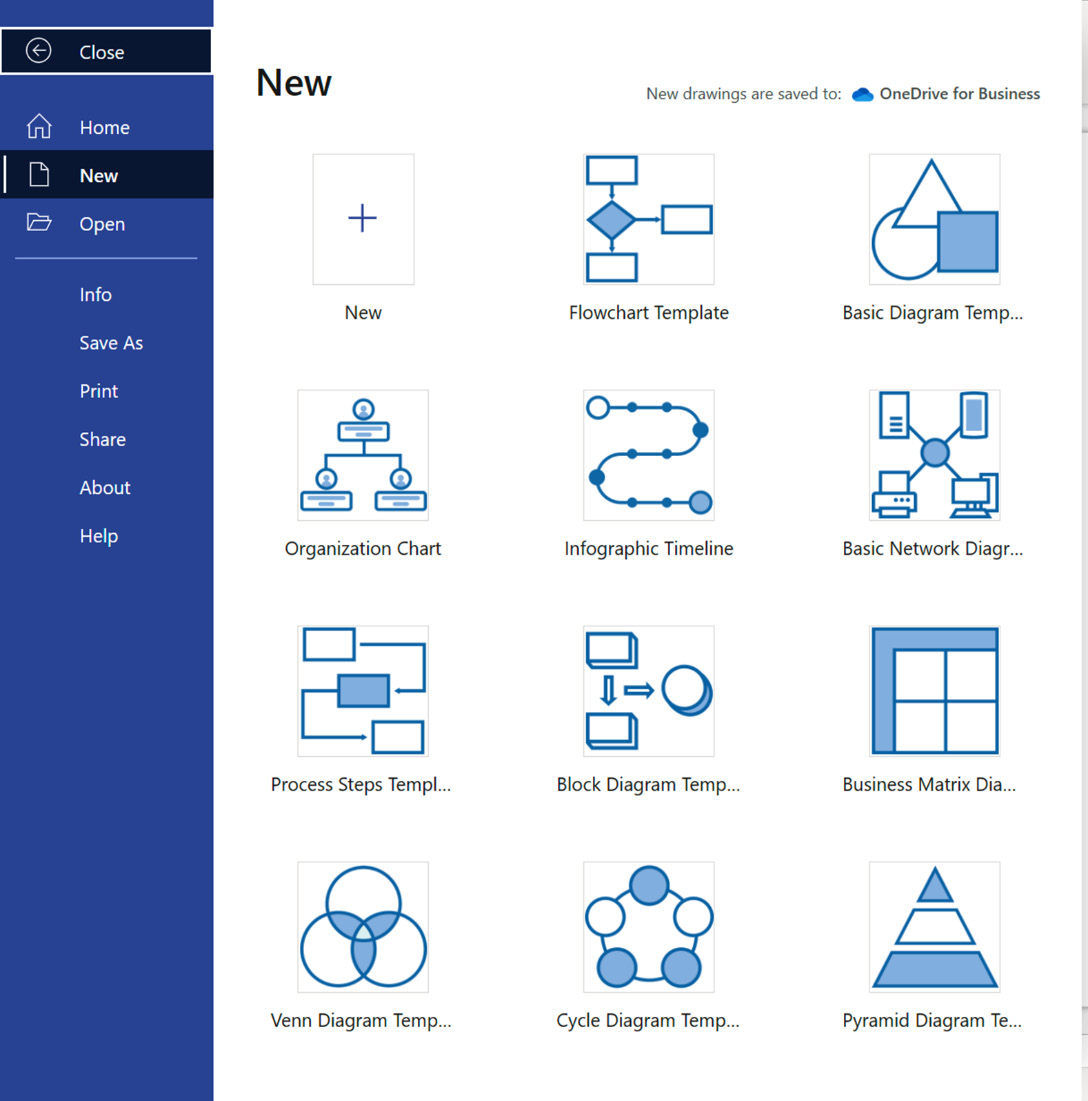
Figure 2.3 – Creating a new Visio in M365 drawing from Office.live.com
The list of available templates is longer for Visio Plan 1 subscribers in the browser and even longer for Visio Plan 2 subscribers in the browser or desktop. See the Microsoft support page Featured Visio templates and diagrams at https://support.microsoft.com/en-us/office/featured-visio-templates-and-diagrams-27d4274b-5fc2-4f5c-8190-35ff1db34aa5 for more information about the current list of templates available in the subscription editions of Visio.
The following table indicates which editions of Visio can create and edit which type of process-related diagrams.
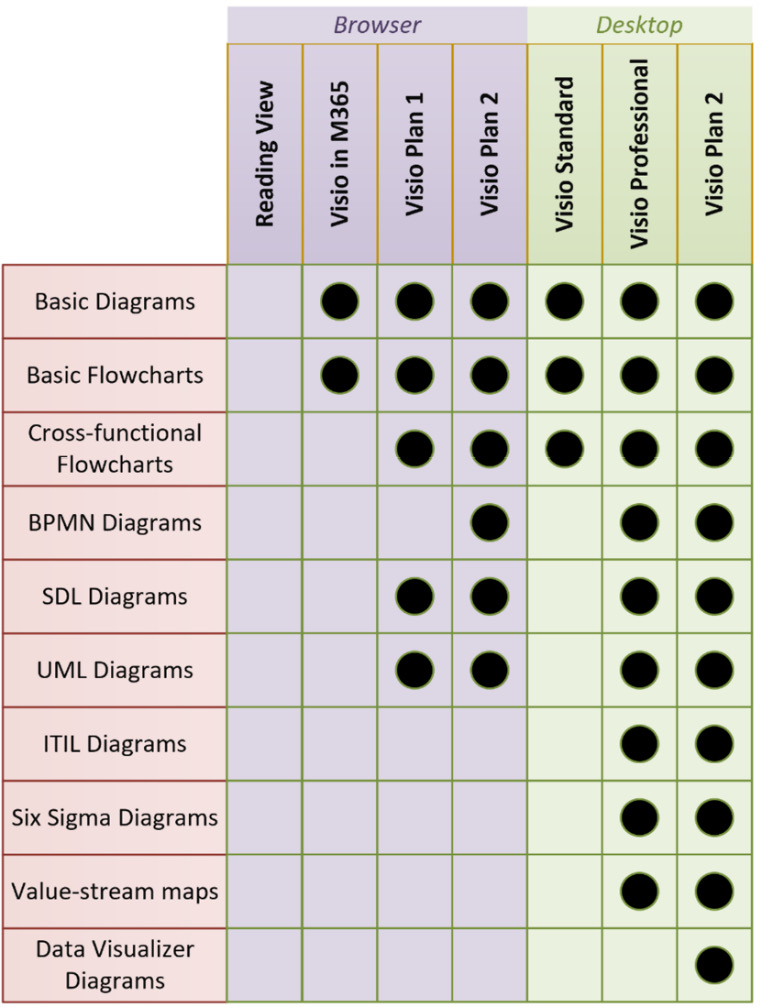
Figure 2.4 – Comparison of process templates in Visio endpoints
The latest information about which types of diagrams are supported in each edition of Visio is available in the article Types of diagrams that are supported in Visio in Microsoft 365 at https://support.microsoft.com/en-us/office/types-of-diagrams-that-are-supported-in-visio-in-microsoft-365-877c30a8-0951-4b7a-a53b-daa3d81bea03.
The hollow circles in the following table of features available indicate partial support in the different editions of Visio:
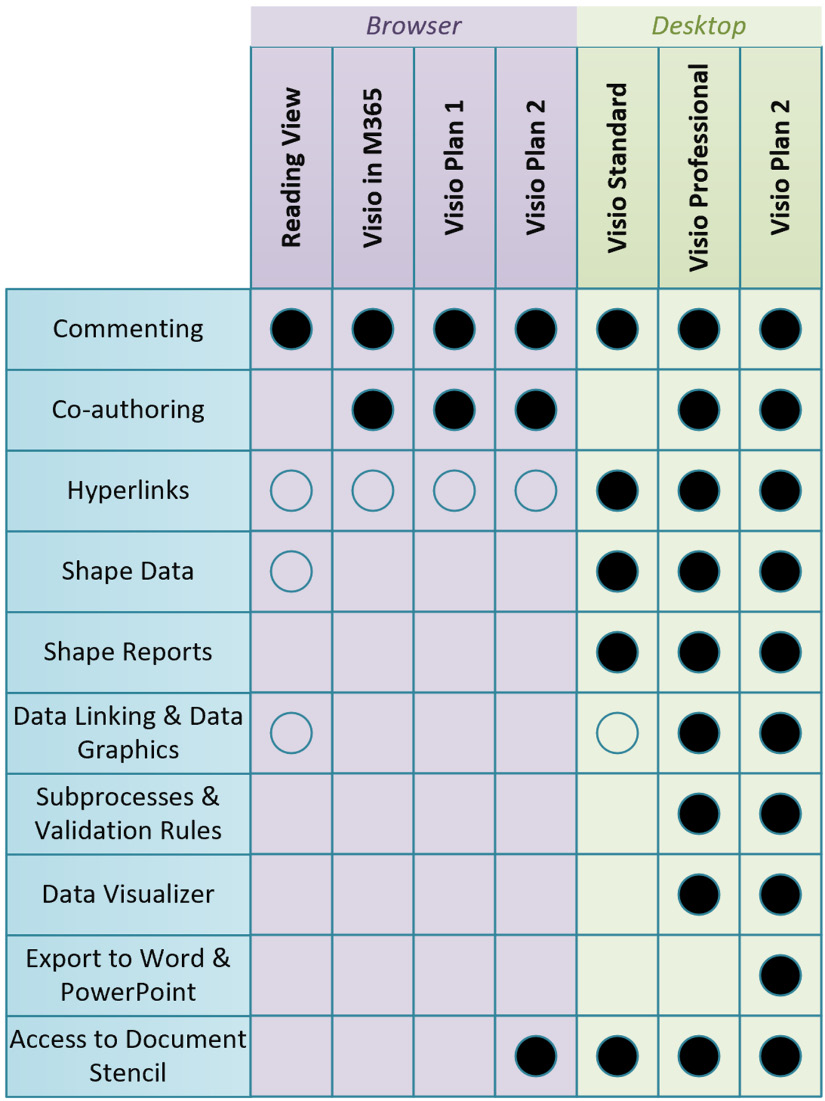
Figure 2.5 – Comparison of process features in Visio endpoints
Notice that Visio online in Reading View does allow comments to be viewed and added but only allows viewing of Shape Data, although it can display multiple hyperlinks per shape. It can also be refreshed to display the latest values of a suitable data source that has been linked in desktop Visio Professional or desktop Visio Plan 2.
Important note
There is an old Windows-only Visio Viewer component currently used by desktop Outlook to display a preview of Visio documents. There is also an iOS Microsoft Visio Viewer app that can display Visio documents on iPhones and iPads. These are not considered in this book.























































