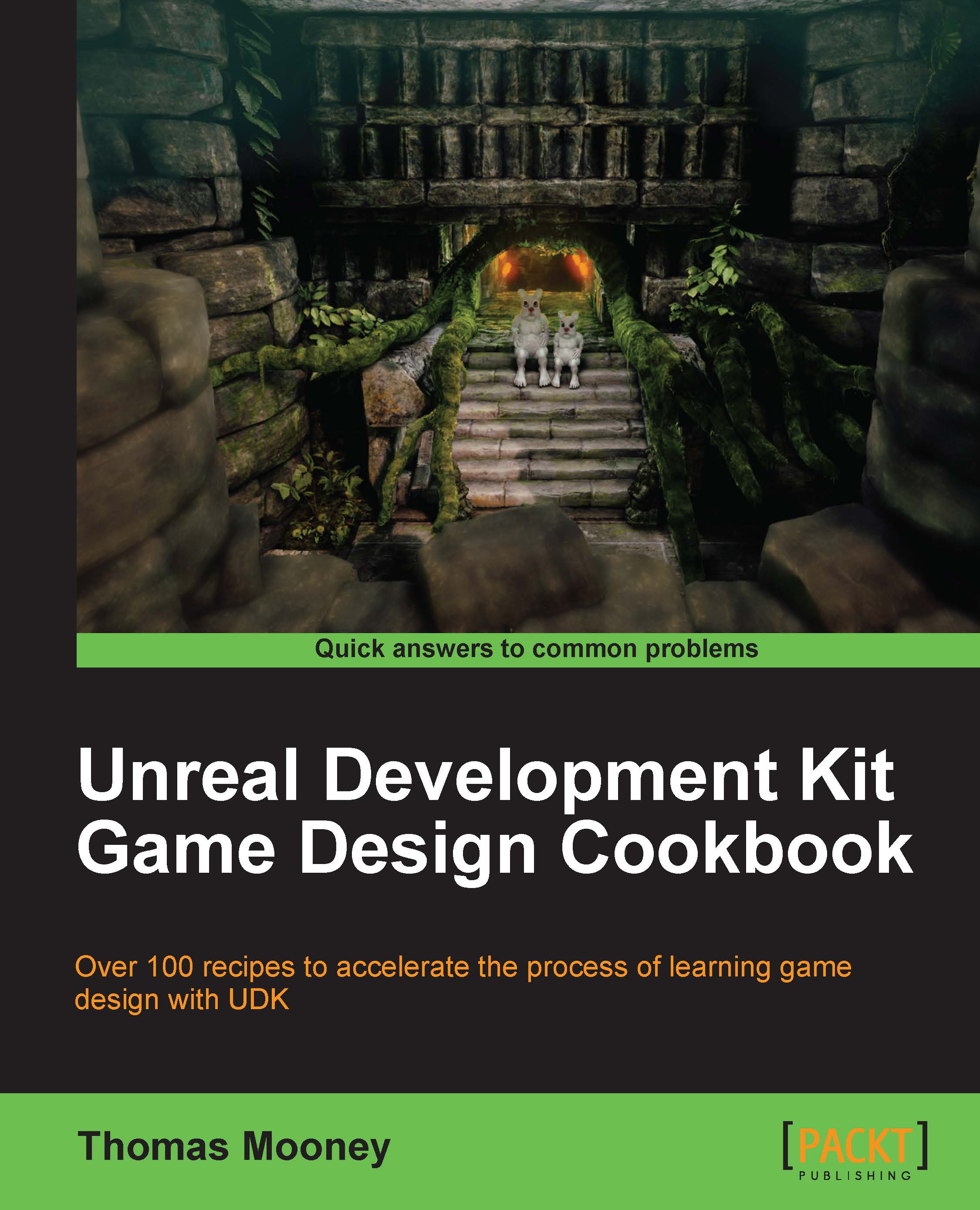Building a hollow room
You may have noticed there are more BSP brush creation options than we've discussed. A useful one is to create a hollow BSP with a preset thickness. This allows us to quickly create interiors.
How to do it...
-
Start a new scene and right click the BSP cube brush icon [
 ] and set it to something like
] and set it to something like 512 x 512 x 512and set the Wall Thickness setting to 64. Click on the tick box for Hollow. If for some reason you can't find your brush in the scene click the Go To Builder Brush icon on the left-hand side of the editor.
-
Press CSG Add
[
 ] or Ctrl + A.
] or Ctrl + A.
Turn on Unlit mode (so you can see inside the hollow box) by pressing Alt + 3.
Drive the camera inside the geometry.
Hold down L and click on a surface inside the box. Drag the resulting light up a bit, so it lights the scene well. Turn on Lit mode by pressing Alt + 4.
Placing imagery on BSP geometry
Let's assign a Material to the geometry. Select a surface of one of the wall surfaces visible in the perspective viewport and...