Creating and saving new documents and templates
When creating a new document, it’s good to have an idea of what you are creating the document for. This is important because there may be a specific size for a specific type of document required by a printing company, such as an 11”x17” poster, 8.5” x 11” letterhead size, a 5”x7” postcard, and so on. Should it be in vertical or horizontal format? Once you know what you want to do, Photopea makes it easy to get started.
- For a moment, let’s look around the home screen that appears when you launch Photopea. You will notice the New Project tab just above the rectangular box, Drag any files here on the home screen. To open a new document, we can either click on New Project or click on the File menu. Let’s click on the New Project button. See Figure 2.1:
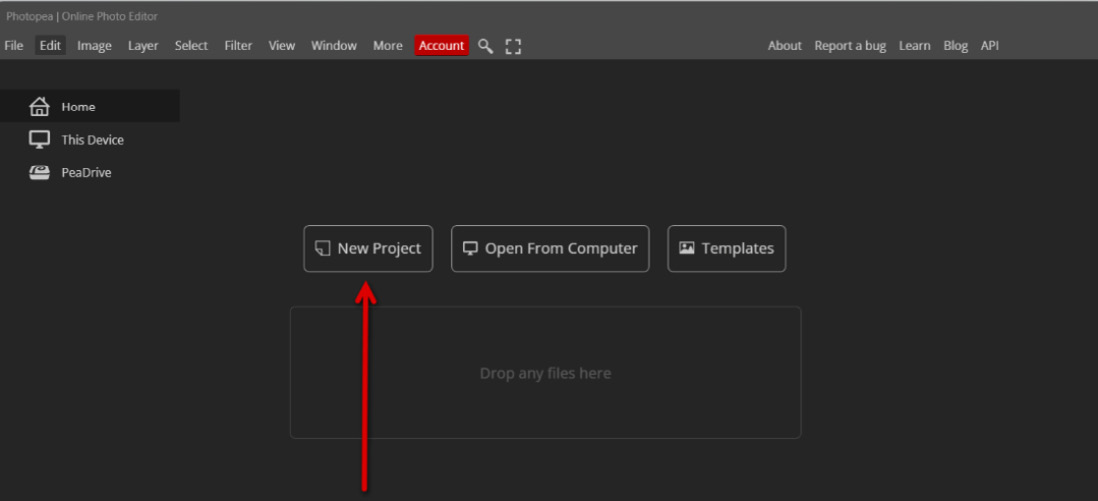
Figure 2.1 – New Project button
- On clicking New Project, we can fill out...































































