Time for action – it's a hit!
Now we'll do a little fiddling to bring the Character Prefab in line with its new, smaller spaceship model. You remember when we added that gigantic green box collider to the human character? Well it's still there, and it's not going to cut it for this game. We fix!
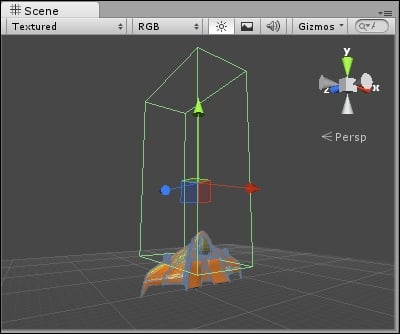
In the Hierarchy panel, click to select the Character Prefab.
Point your mouse cursor over the Scene view, and press the F key on your keyboard to focus in on the ship.
In the Inspector panel, find the Box Collider component.
In the menu, go to Component | Physics | Mesh Collider. A prompt asks us whether we want to Replace or Add the new collider. Click on Replace to knock out the oversized collider and replace it with the new one.
In the Project panel, find the heroShipCollisionCage model.
Click on the gray arrow to expand the list of goodies inside heroShipCollisionCage. One of these goodies should be a mesh called CollisionCage (remember that a mesh has a black grid pattern icon beside its name).

In...

























































