Time for action – set up two scenes
The new project you just created automatically starts with a single scene. Let's rename it title.
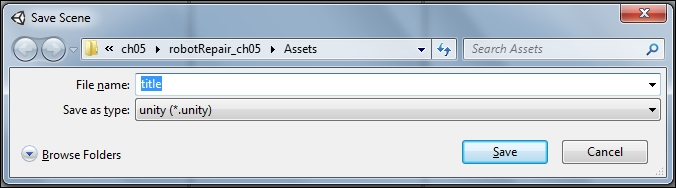
Navigate to File | Save Scene As and choose
titlefor the name of the scene. You'll notice that the title bar in Unity now says title.unity – robotRepair. There's also a new scene in the Project panel called title. You can tell that it's a Scene because it has a little black-and-white Unity logo next to it.
Create a second scene by navigating to File | New Scene.
Navigate to File | Save Scene As... and call this new scene
game.
To keep things more organized, create a folder to hold your two scenes. Click on the Create button in the Project panel and choose Folder. A new folder called New Folder appears in the Project panel.
Rename the folder
Scenes.Click-and-drag your game and title scenes into the Scenes folder in the Project panel. All tidy!
Click on the little gray arrow to expand the Scenes folder. Double-click on the title scene to make it the active scene...

























































