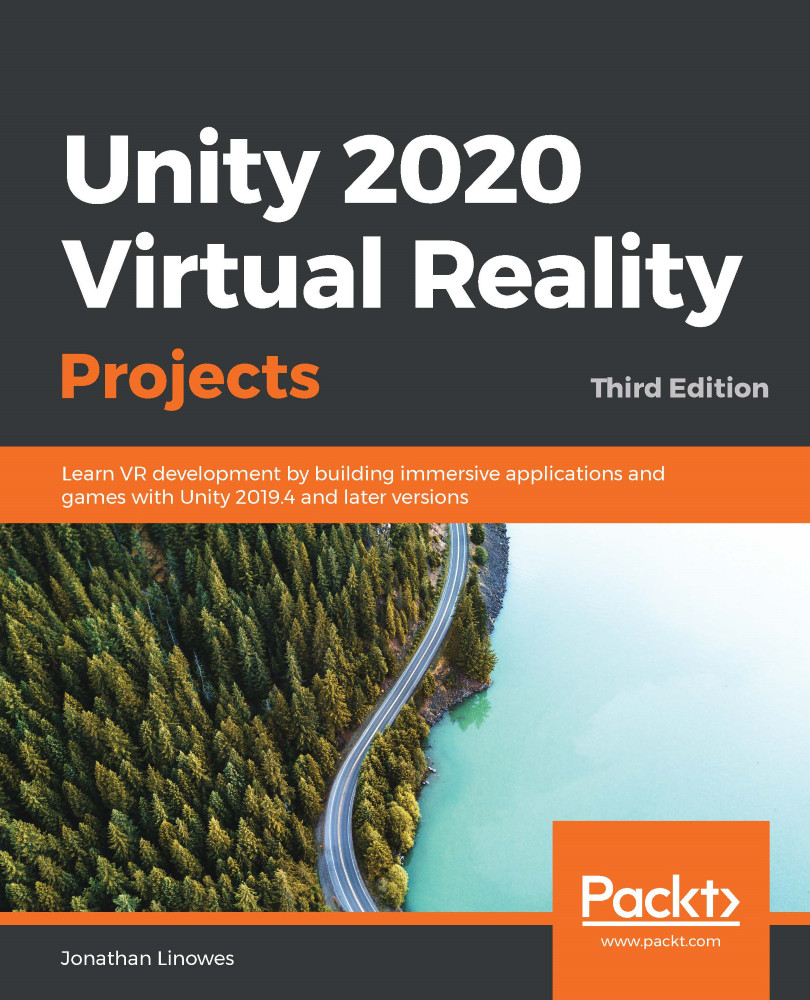Game objects in your game world that use UI elements might include billboards, scoreboards, control panels, handheld menu palettes, puzzles, and so on. What all of these have in common is that they are objects in the scene that are meant to convey some information and/or indicate that the user should interact with them to perform some operations. They are better served if they are able to dynamically update with runtime information, so a pre-saved texture image or sprite will not be sufficient. In this section, we will try a couple of different scenarios—a scoreboard and an info bubble. We will also introduce the powerful TextMesh Pro (TMP) tools, which are built into Unity and give greater control over your text graphics. We'll start with the scoreboardgame element example, and then implement an info bubble.
Making a scoreboard
When Ethan gets killed in the diorama scene from Chapter 4, Using Gaze-Based Control, the score...