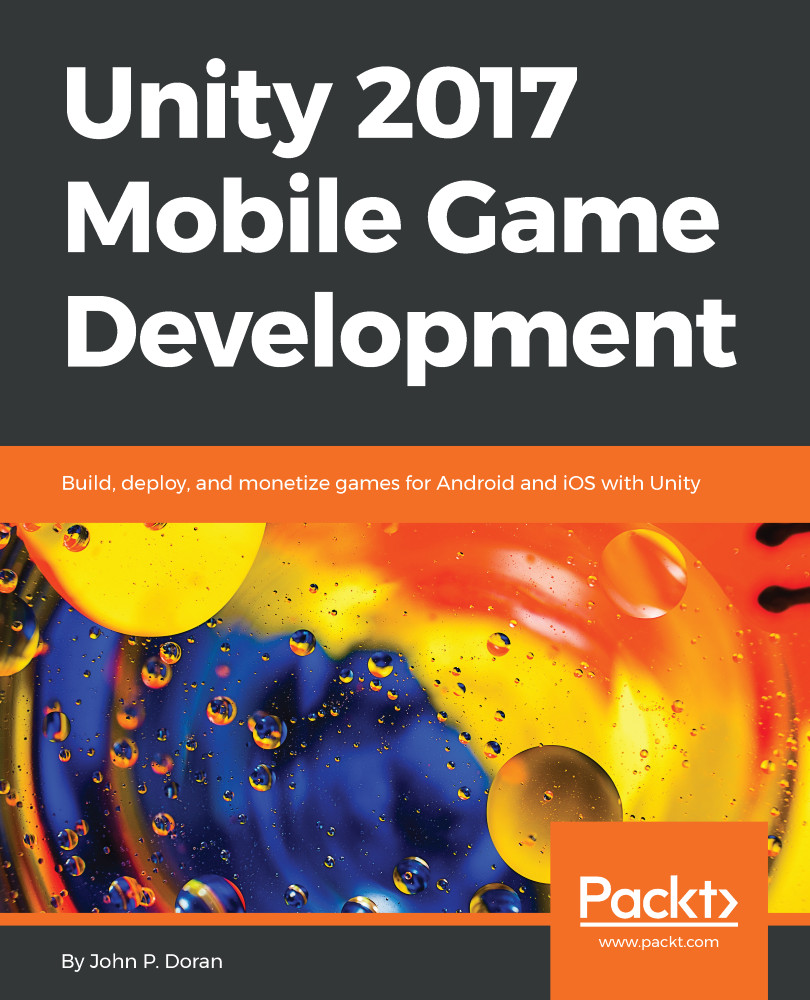Now that we have our goals in mind, let's start building our project:
- To get started, open Unity on your computer. For the purpose of this book, we will use Unity 2017.2.0f3, but the steps should work with minimal changes in future versions.
If you would like to download the exact version used in this book, and there is a new version out, you can visit Unity's download archive at https://unity3d.com/get-unity/download/archive.
- From startup, we'll opt to create a new project by clicking on the New button.
- Next, under Project name* put in a name (I have chosen MobileDev) and make sure that 3D is selected. If Enable Unity Analytics is enabled (the check to the left of it says On), click on the Enable Unity Analytics button again in order to disable it for the time being; we will add it ourselves later on when we go through Chapter 5, Advertising with Unity Ads. Afterwards, click on Create project and wait for Unity to load up:
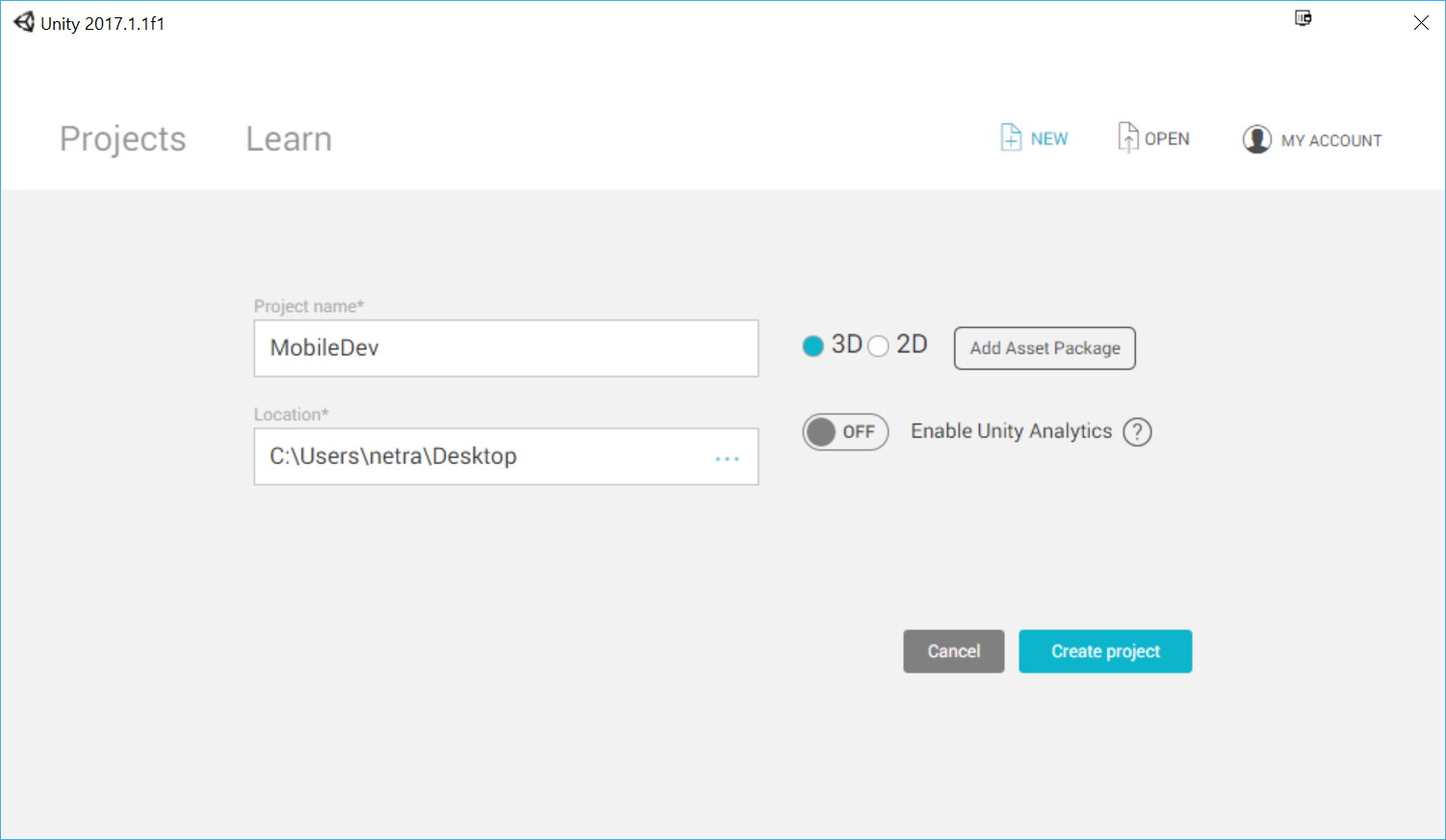
- After it's finished, you'll see the Unity Editor pop up for the first time:
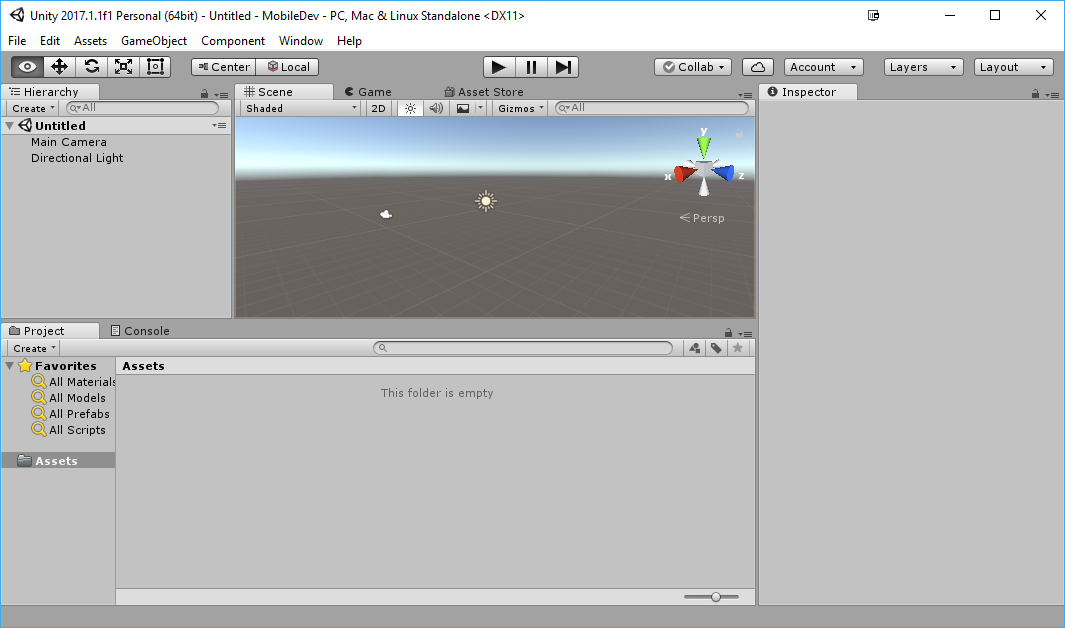
- If your layout doesn't look the same as in the preceding screenshot, you may go to the top-right section of the toolbar and select the drop-down menu there that reads Layers. From there, select Default from the options presented.
If this is your first time working with Unity, then I highly suggest that you read the Learning the Interface section of the Unity Manual, which you can access at https://docs.unity3d.com/Manual/LearningtheInterface.html.