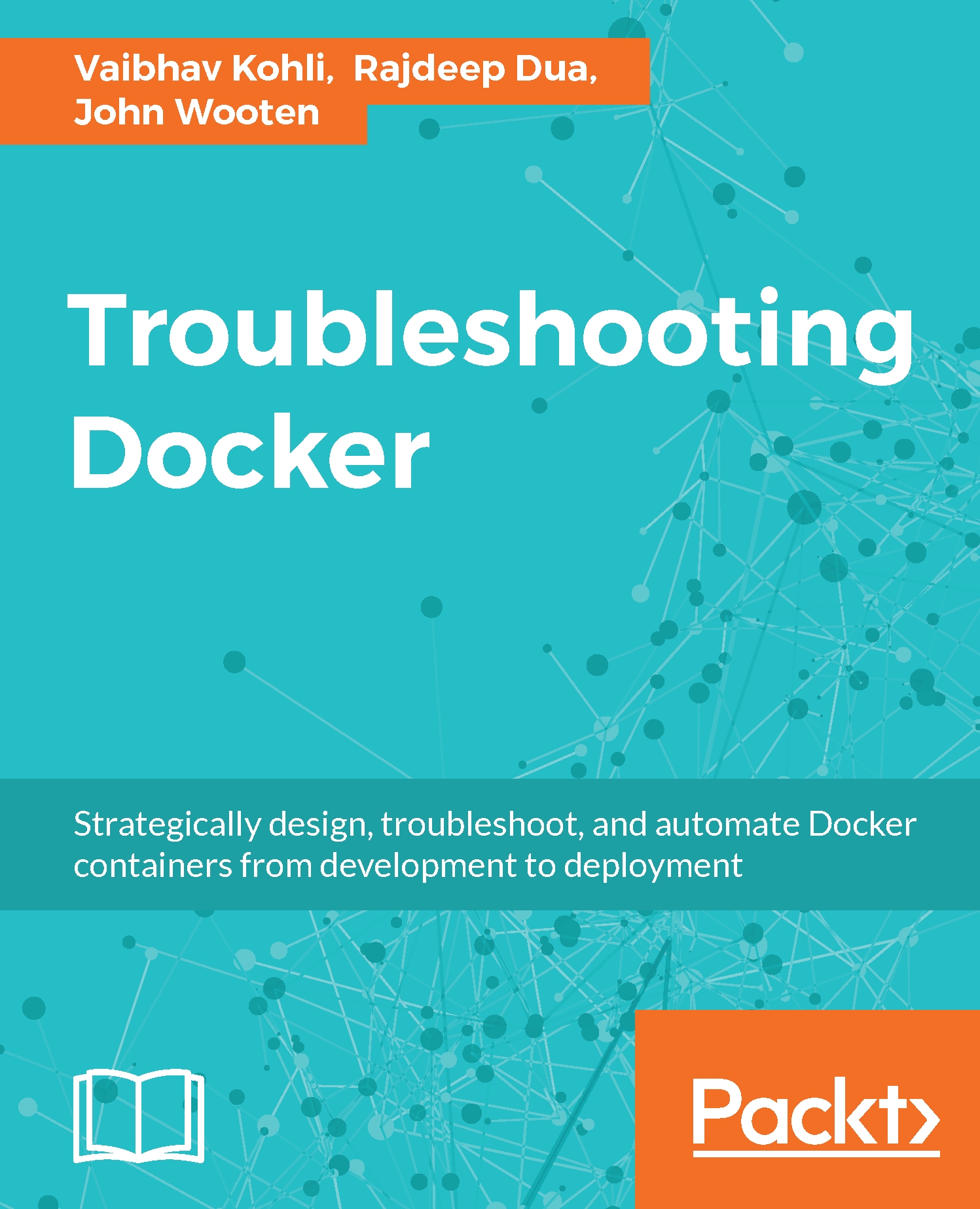Data-only container
Data can be stored outside the Docker UFS in a data-only container. The data will be visible inside the data-only container mount namespace. As the data is persisted outside the container, it remains even after the container is deleted. If any other container wants to connect to this data-only container, simply use the --volumes-from option to grab the container and apply it to the current container. Let's try out data volume container:
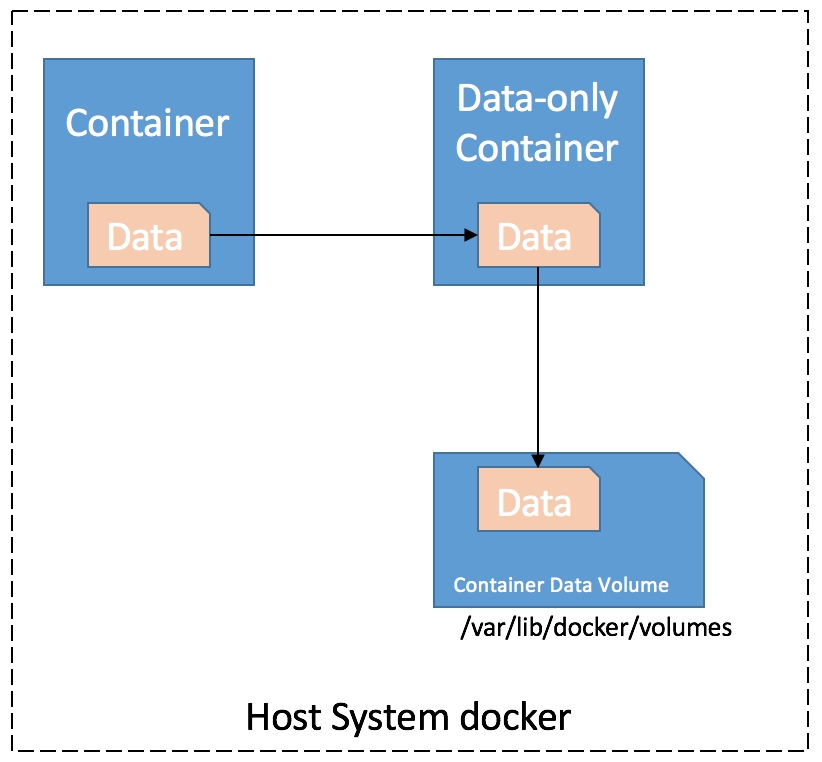
Using a data-only container
Creating a data-only container
$ docker create -v /tmp --name ubuntuvolume Ubuntu:14.04
In the preceding command, we created an Ubuntu container and attached /tmp. It is a data-only container based on the Ubuntu image, and exists in the /tmp directory. If the new Ubuntu container needs to write some data to the /tmp directory of our data-only container, this can be achieved with help of --volumes-from option. Now, anything we write to the /tmp directory of the new container will be saved in the /tmp volume of...