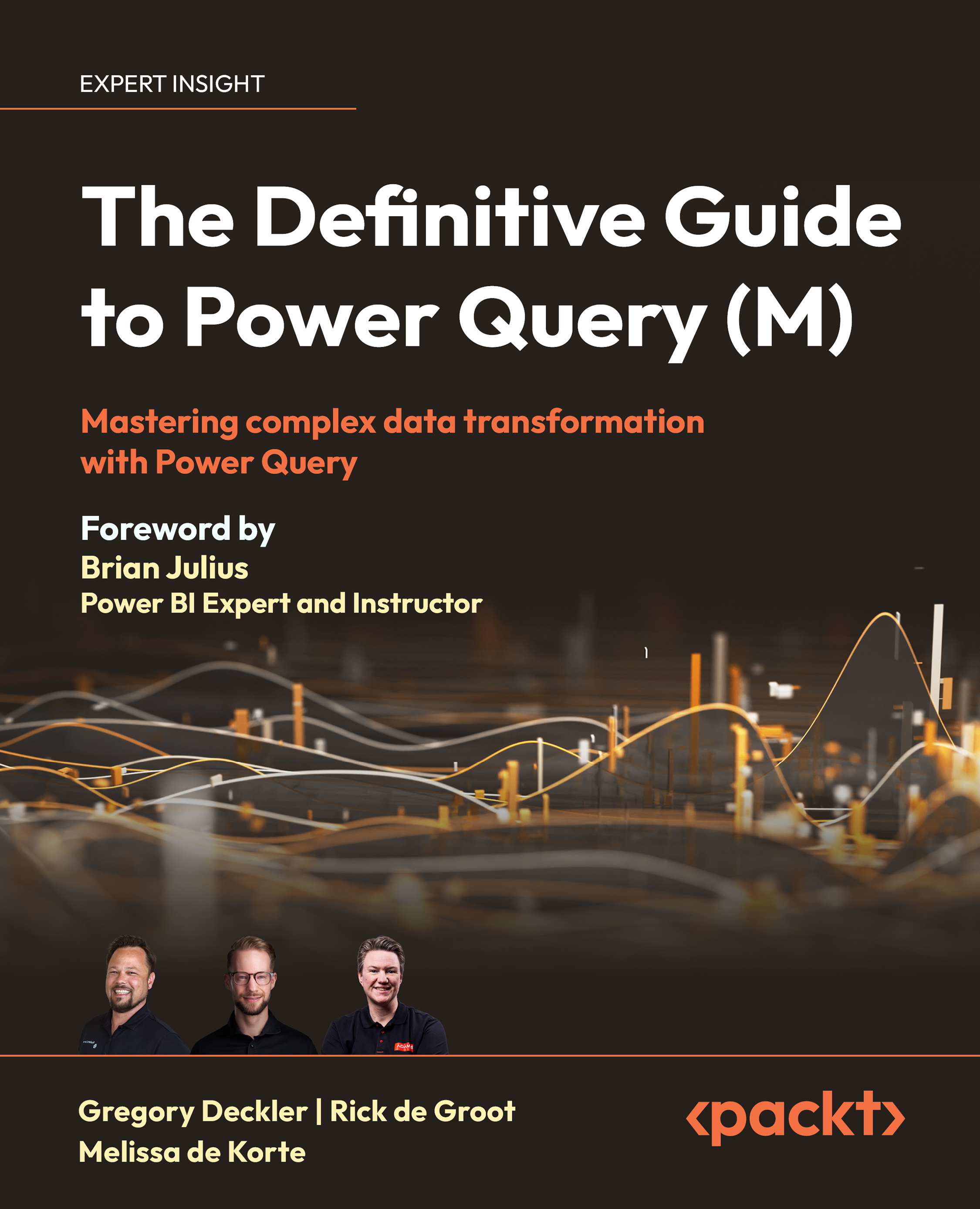Tables
Now that we’ve taken a deep dive into lists and records, it’s time to extend our understanding to table values. As with lists and records, tables hold an important place in the M language due to their role in structuring and organizing data. So, what is a table?
Introduction to tables
At its most basic, a table is a structured value that arranges data in rows and columns. You could also say that a table is a list of records where each record represents a row of the table. Because of its two-dimensional form, it is easy to preview your data in a table and you will find that most queries that are loaded into Power BI or Excel have a table value as output. So how do you create a table?
Creating a table in Power Query’s M language is often done by calling an accessing data function as described in Chapter 3. For instance, when you import an Excel or CSV file, Power Query automatically creates a table for you.
However, to illustrate the characteristics...