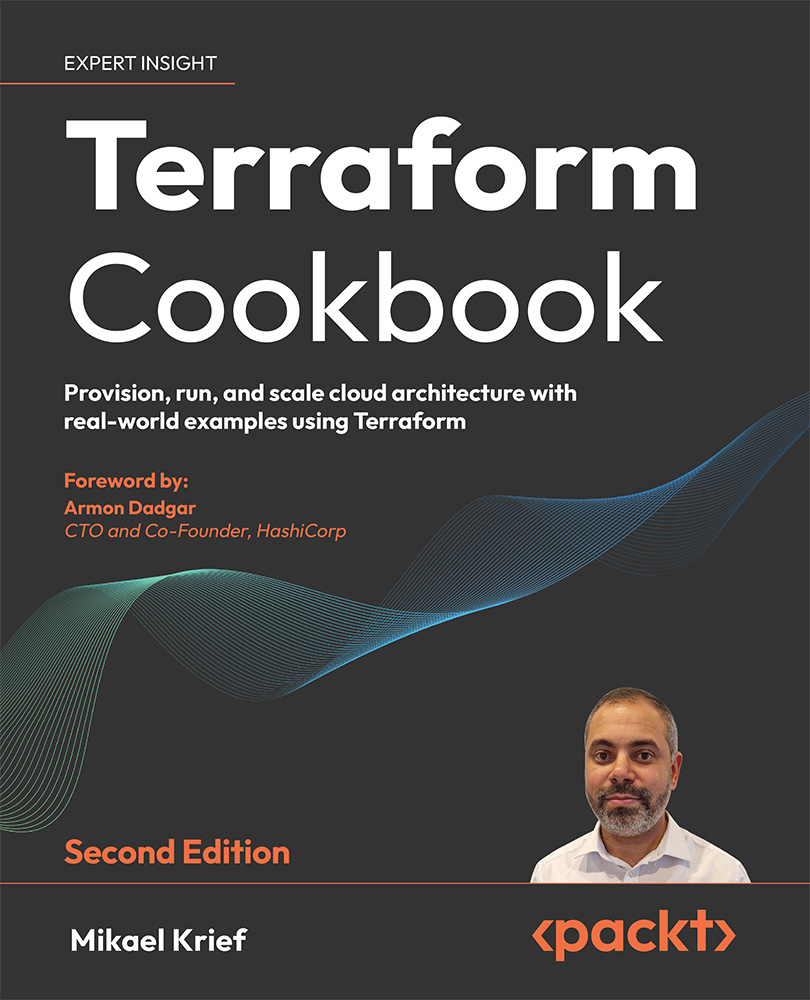To get the most out of this book
The following is the list of software/hardware prerequisites for this book:
|
Software |
OS requirements |
|
Terraform Cli , version ≥1.5 |
Any OS |
|
Terraform Cloud |
NA (Browser) |
|
Azure |
Any Browser |
|
Python version ≥ 3.11 |
Any OS |
|
PowerShell scripting |
Any OS |
|
Shell scripting |
Linux / WSL / MacOS |
|
Golang Version ≥1.20 |
Any OS |
|
Azure CLI |
Any OS |
|
Azure DevOps |
Any Browser |
|
GitHub |
Any Browser |
|
Git |
Any OS |
|
Ruby version ≥ 3.0.0 |
Any OS |
|
Docker |
Any OS |
|
Terragrunt |
Any OS |
|
Jq |
Any OS |
|
Infracost |
Any OS |
|
kubectl / Helm |
Any OS |
|
Node.js |
Any OS |
Download the example code files
The code bundle for the book is hosted on GitHub at https://github.com/PacktPublishing/Terraform-Cookbook-Second-Edition. We also have other code bundles from our rich catalog of books and videos available at https://github.com/PacktPublishing/. Check them out!
Download the color images
We also provide a PDF file that has color images of the screenshots/diagrams used in this book. You can download it here: https://packt.link/P7a3G.
Conventions used
There are a number of text conventions used throughout this book.
CodeInText: Indicates code words in text, database table names, folder names, filenames, file extensions, pathnames, dummy URLs, user input, and Twitter handles. For example: “Execute the terraform graph command:”
A block of code is set as follows:
resource "azurerm_resource_group" "rg-app" {
name = "RG-APP-${terraform.workspace}"
location = "westeurope"
When we wish to draw your attention to a particular part of a code block, the relevant lines or items are set in bold:
terraform {
backend "azurerm" {
resource_group_name = "RG-TFBACKEND"
storage_account_name = "storagetfbackend"
container_name = "tfstate"
key = "myapp.tfstate"
access_key = xxxxxx-xxxxx-xxx-xxxxx
}
}
Any command-line input or output is written as follows:
terraform init
Bold: Indicates a new term, an important word, or words that you see on the screen. For instance, words in menus or dialog boxes appear in the text like this. For example: “Select System info from the Administration panel.”
Warnings or important notes appear like this.
Tips and tricks appear like this.