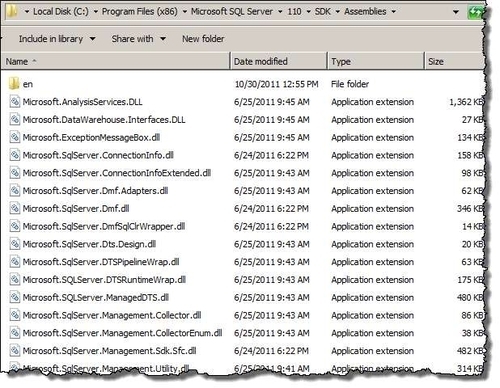Installing SMO
SQL Server Management Objects (SMO) was introduced with SQL Server 2005 to allow SQL Server to be accessed and managed programmatically. SMO can be used in any .NET language, including C#, VB.NET, and PowerShell. SMO is the key to automating most SQL Server tasks. SMO is also backward compatible to previous versions of SQL Server, extending support all the way to SQL Server 2000.
SMO is comprised of two distinct classes: instance classes and utility classes.
Instance classes are the SQL Server objects. Properties of objects such as the server, the databases, and tables can be accessed and set using the instance classes.
Utility classes are helper or utility classes that accomplish common SQL Server tasks. These classes belong to one of three groups: Transfer class, Backup and Restore classes, or Scripter class.
To gain access to the SMO libraries, SMO needs to be installed, and the SQL Server-related assemblies need to be loaded.
Getting ready
There are a few ways to get SMO installed:
If you are installing SQL Server 2012, or already have SQL Server 2012, SMO can be installed by installing Client Tools SDK. Get your install disk or image ready.
If you want just SMO installed without installing SQL Server, download the SQL Server Feature 2012 pack.
How to do it...
If you are installing SQL Server or already have SQL Server:
Load up your SQL Server install disk or image, and launch the
setup.exefile.Select New SQL Server standalone installation or add features to an existing installation.
Choose your installation type, and click on Next.
In the Feature Selection window, make sure you select Client Tools SDK.

Complete your installation.
After this, you should already have all the binaries needed to use SMO.
If you are not installing SQL Server, you must install SMO using the SQL Server Feature Pack on the machine you are using SMO with:
Open your web browser, go to your favorite search engine, and search for SQL Server 2012 Feature Pack.
Download the package.
Double-click on SharedManagementObjects.msi to install.
There's more...
By default, the SMO assemblies will be installed in <SQL Server Install Directory>\110\SDK\Assemblies.