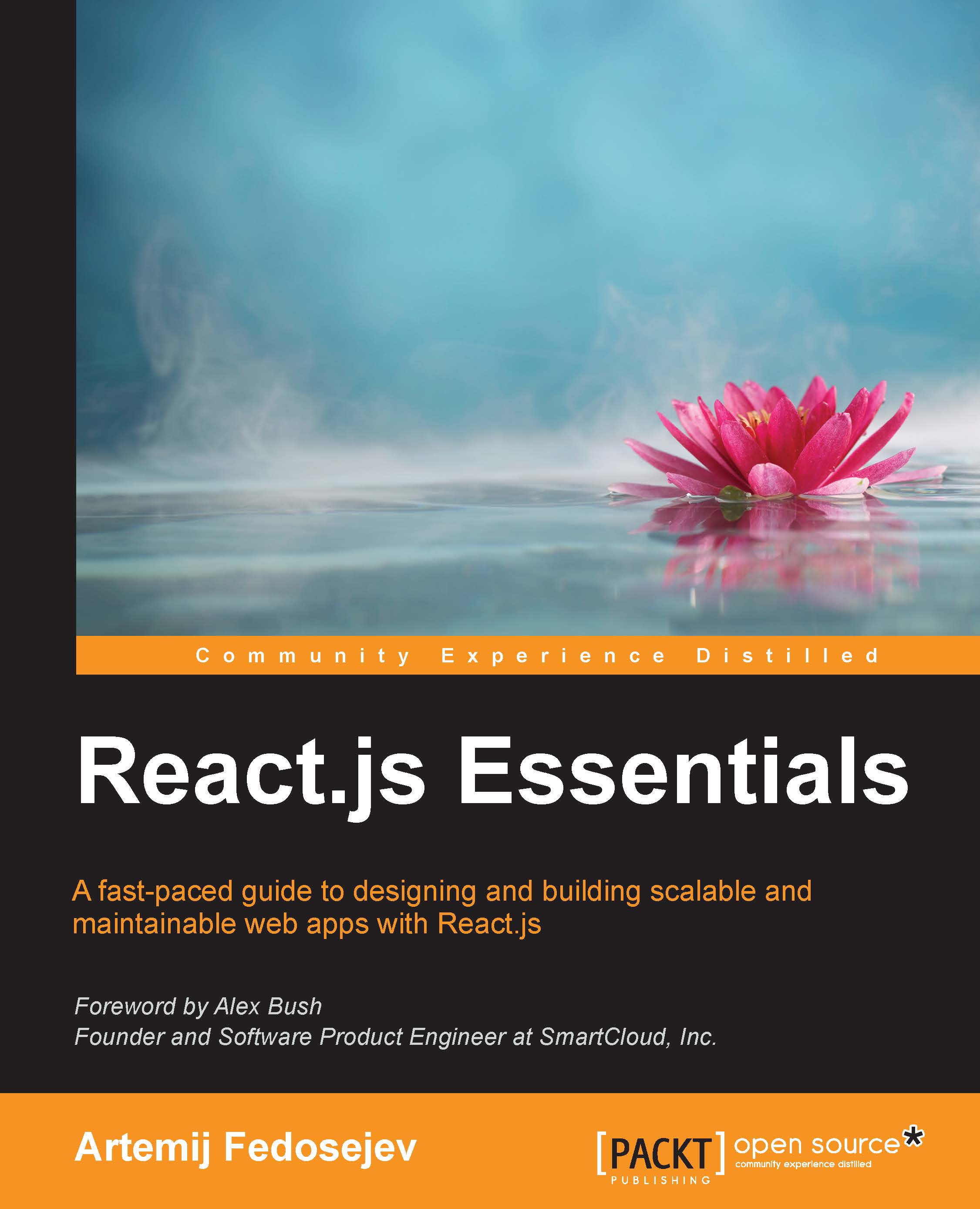Installing Node.js and npm
Node.js (https://nodejs.org) is a platform that allows us to write server-side applications with a client-side language that we're all familiar with—JavaScript. However, the real benefit of Node.js is that it uses an event-driven, non-blocking I/O model, which is perfect for building data-intensive, real-time applications. It means that, with Node.js, we should be able to handle an incoming stream of tweets and process them as soon as they arrive: just what we need for our project.
Let's install Node.js. We'll be using version v0.10.40 because, at the time of writing this book, that's the latest version of Node.js that Jest supports. Jest is a testing framework from Facebook that you'll learn about in Chapter 8, Test Your React Application with Jest.
Go to http://nodejs.org/dist/v0.10.40/ and download the installation package for your OS:
Run it and follow the installation steps that Node.js will prompt you with. Once finished, check whether you have successfully installed Node.js. Open Terminal/Command Prompt, and type the following command:
node -v
The output is as follows:
v0.10.40
Node.js has a very rich ecosystem of modules that is available for us to use. A module is a Node.js application that you can reuse in your own Node.js application. At the time of writing, there are over 120,000 modules. How do you manage such a wide diversity of Node.js modules? Meet npm, a package manager that manages Node.js modules. In fact, npm is shipped together with Node.js, so you've got it installed already. Type in your Terminal/Command Prompt:
npm -v
You should see the following output:
1.4.28
You can learn more about npm at www.npmjs.com. Now we are ready to start with the installation of Node.js applications.