Grouping and reordering layers
By default, layers are loaded in alphabetical order (reversely if you add them from the browser panel). Each new layer is laid on top of the previous layer and covers it. By default, all layers are turned on, styled with simple uniform symbols, and randomly assigned colors. The order of layers can be changed by simply dragging and dropping them up and down the legend. Also, it is strongly advisable to order and arrange layers in some logical groups, as it simplifies the navigation and understanding of data.
To manage and rearrange layers and maintain their visibility, use the Layer toolbar in the Layers panel, which is shown in the following screenshot and contains the buttons described afterwards (in the order of appearance from left to right):
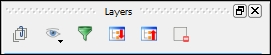
Add Group: This creates an empty layers group.
Manage Layer Visibility: This allows us to quickly show and hide layers and also customize their visibility with predefined layer combinations—so-called presets.
Filter Legend...

































































