Making adjustments for better outcomes
In this section, we’ll begin by altering the PCG graphs. This time, we will take a look at the PCG_Foliage graph. Within this graph, the crucial part involves randomizing the transformation of the spawned foliage models on the surface. This step is key to achieving a more realistic appearance, as it helps to diminish the uniformity in the placement of grass and trees, thereby enhancing the natural diversification and realism of the scene:
- Open your
PCG_Foliagegraph inside the Content folder. In the graph, select the Transform Points node that connects with the Trees output node.
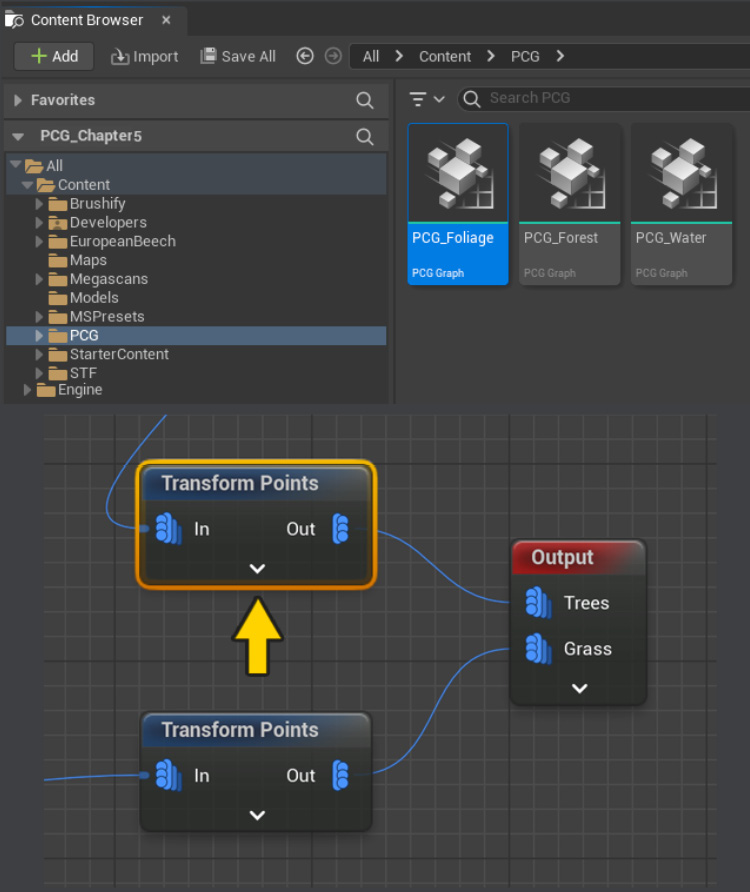
Figure 5.76 – Adding the Transform Points node to adjust the transformation of the trees
- With this Transform Points node selected, under the Settings panel on the right-hand side, change the values for the Offset, Rotation, and Scale values you can find the Transform Points table with all the values in Table...

























































