Reading an Excel file
Kettle provides the Excel input step, in order to read data from Excel files. In this recipe, you will use this step to read an Excel file regarding museums in Italy. The file has a sheet with one column for the name of the museum and other for the city where it is located. The data starts in the C3 cell (as shown in the screenshot in the next section).
Getting ready
For this example, you need an Excel file named museumsItaly.xls with a museums sheet, as shown in the following screenshot:
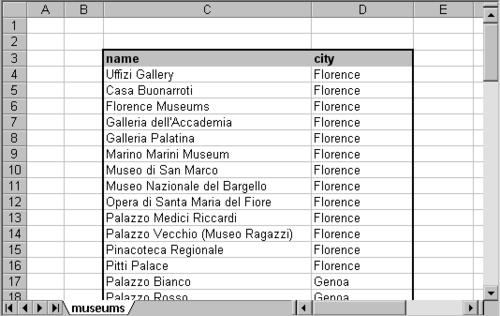
You can download a sample file from the book's site.
How to do it...
Carry out the following steps:
Create a new transformation.
Drop an Excel input step from the Input category.
Under the Files tab, browse to the
museumsItaly.xlsfile and click on the Add button. This will cause the name of the file to be moved to the grid below.Under the Sheet tab, fill in the first row as follows: type
museumsin the Sheet name column,2in the Start row, and2in the Start column.Note
The rows and columns...































































