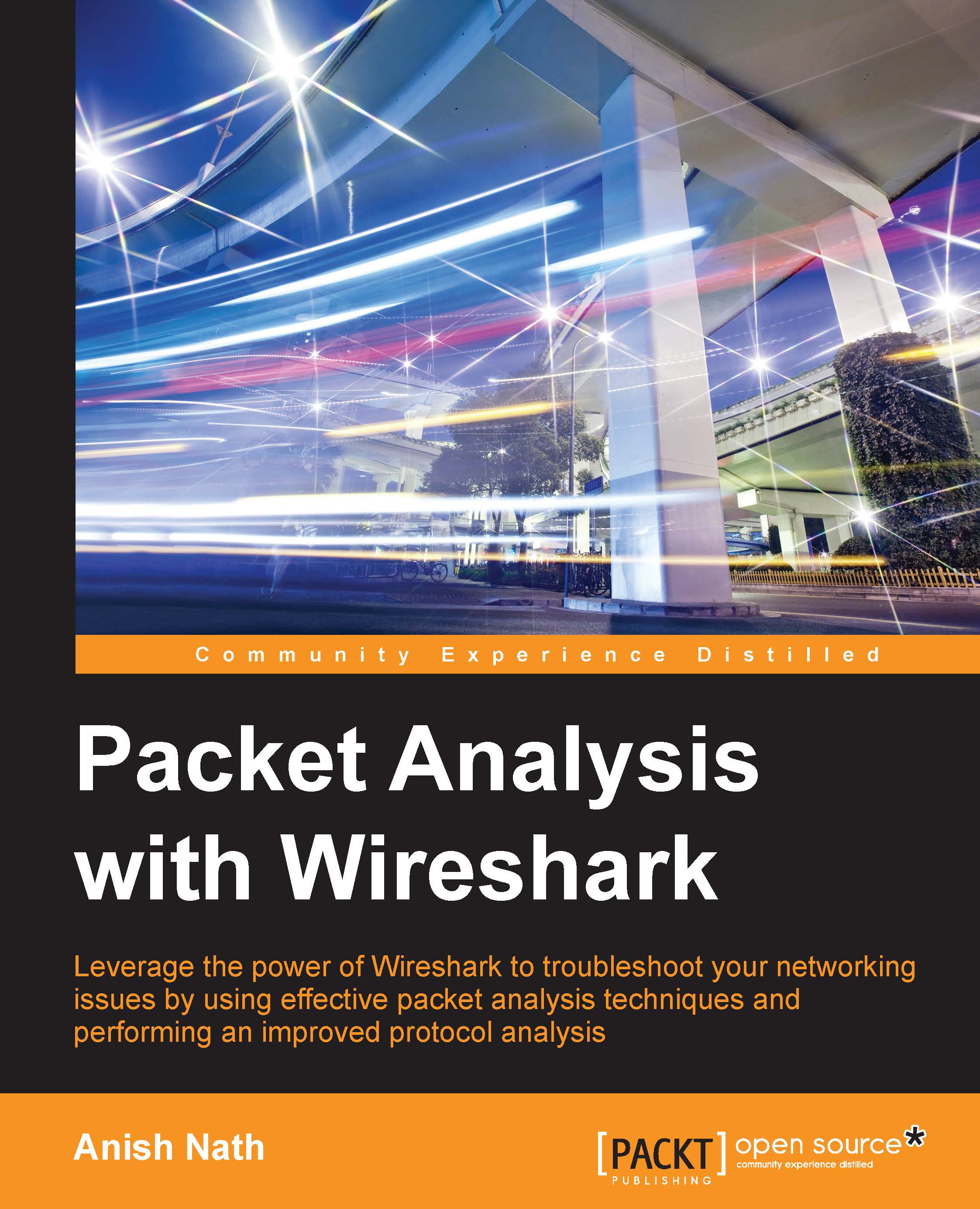Guide to capturing packets
Start Wireshark by clicking on the Wireshark icon or type Wireshark in the command line. When Wireshark starts it launches the following screen and provides the following ways to capture packets:
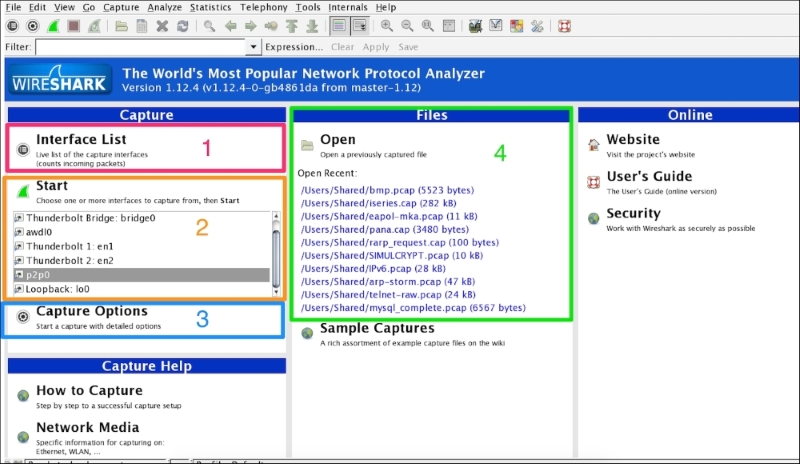
The following table explains the various options that we have on the Start screen:
|
Sr. no. |
Wireshark capture options |
What is this? |
|---|---|---|
|
1 |
Interface List |
Opens up a live list of capture interfaces, and counts the incoming/outgoing packets |
|
2 |
Start |
You can choose an interface from the list and start capturing packets |
|
3 |
Capture Options |
Provides various options for capturing and displaying packets |
|
4 |
Open Recent |
Wireshark displays recently used packets |
We will cover each capturing option in detail one by one.
Capturing packets with Interface Lists
Click on Interface List; Wireshark will show a list of available network interfaces in the system and which one is active, by showing packets going in and out of the Interface, as shown in the following screenshot:
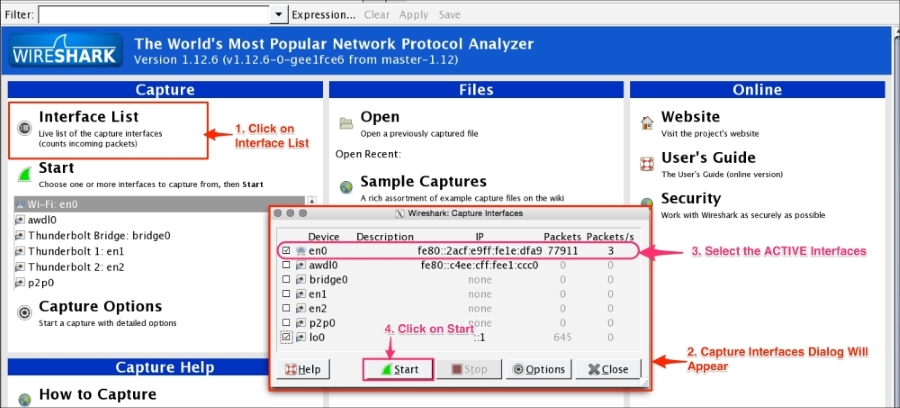
Choose the...