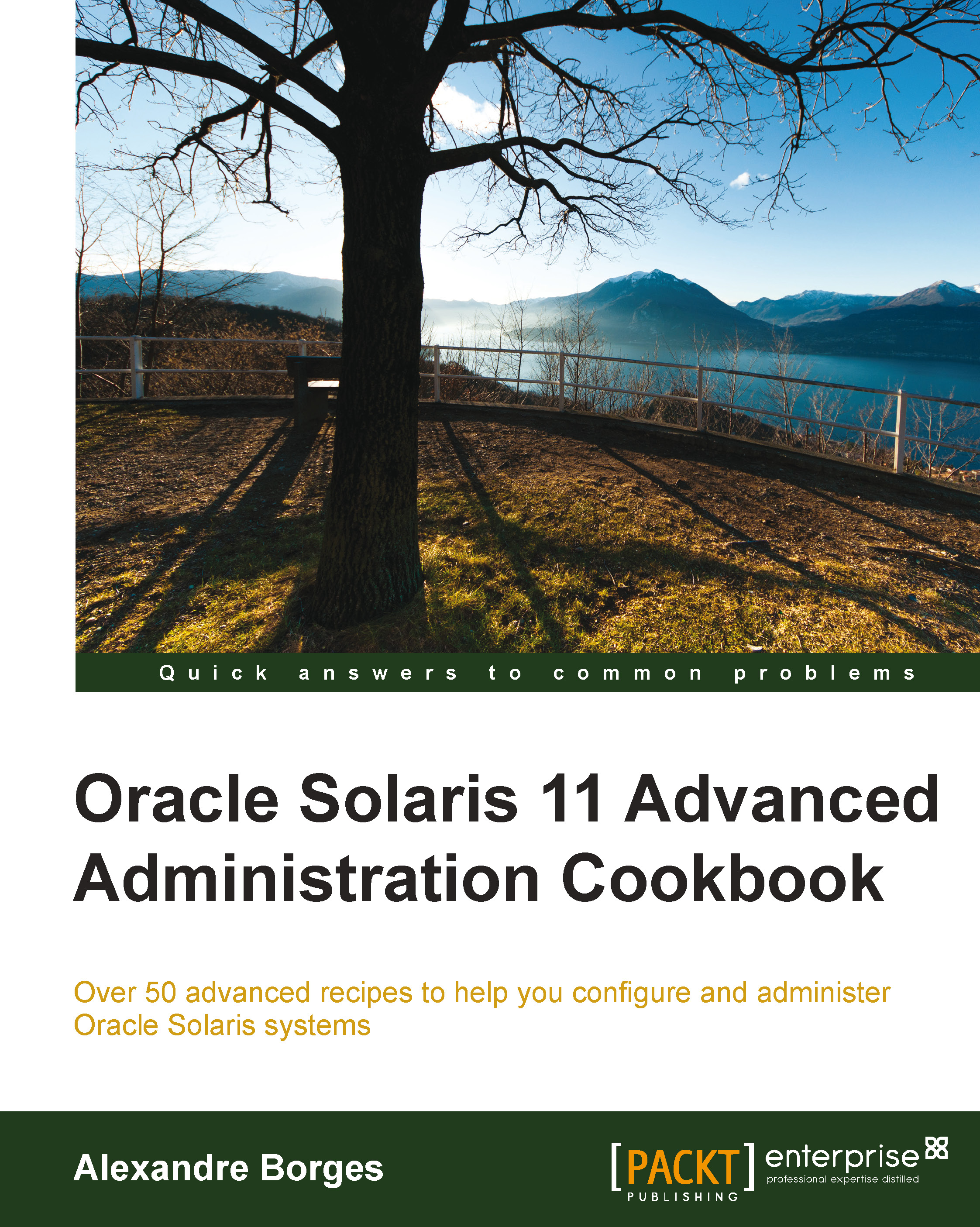Configuring an IPS local repository
It is convenient to install packages from the official Oracle repository, but access to the Internet could become very intensive if in the company, there are a lot of installed machines with Oracle Solaris 11 that repeat the same routine to install packages. In this case, it is very handy to create a local IPS repository with the same packages from the official repository but have them available on a local network.
Getting ready
To follow this recipe, it's necessary that we have a machine (physical or virtual) running Oracle Solaris 11; we log in to the system as the root user and open a terminal. Additionally, our system must be able to access the Internet. There are further requirements, such as extra disk (physical or virtual), to create a Z File System (ZFS), and we have to download the repository image.
To download the repository image, go to http://www.oracle.com/technetwork/server-storage/solaris11/downloads/index.html, click on Create a Local Repository, and download all the available parts (at the time of this writing, there are four parts). Extract and concatenate them by executing the following:
root@solaris11:~# cat part1 part2 part3 part4 ... > solaris-11-repo-full.iso
How to do it…
We can create the repository in a separated disk to get some performance and maintenance advantage. Indeed, we aren't obliged to do this, but it is greatly recommended. To list the disks that are available (the format command), we create a new pool and then a new ZFS filesystem in this pool, and execute the following command:
root@solaris11:~# format
Searching for disks...done
AVAILABLE DISK SELECTIONS:
0. c8t0d0 <VBOX-HARDDISK-1.0-80.00GB>
/pci@0,0/pci1000,8000@14/sd@0,0
1. c8t1d0 <VBOX-HARDDISK-1.0 cyl 2086 alt 2 hd 255 sec 63>
/pci@0,0/pci1000,8000@14/sd@1,0
Specify disk (enter its number): 1
selecting c8t1d0
[disk formatted]
No Solaris fdisk partition found.We realize that if the second disk (c8t1d0) doesn't have any partitions, then the following sequence of commands creates a pool (the zpool create command). We list it (the zpool list command) and create a new ZFS filesystem (the zfs create command), as follows:
root@solaris11:~# zpool create repo_pool c8t1d0 root@solaris11:~# zpool status repo_pool pool: repo_pool state: ONLINE scan: none requested config: NAME STATE READ WRITE CKSUM repo_pool ONLINE 0 0 0 c8t1d0 ONLINE 0 0 0 errors: No known data errors root@solaris11:~# zfs create repo_pool/repoimage root@solaris11:~# zfs list repo_pool/repoimage NAME USED AVAIL REFER MOUNTPOINT repo_pool/repoimage 31K 15.6G 31K /repo_pool/repoimage
It's time to use the repository image (solaris-11-repo-full.iso from the Getting ready section) to create our local repository, and to do this, we need to mount this image and copy all of its contents (about 6.8 GB) to the repository filesystem that we created. Therefore, in the first step, we create a mount point:
root@solaris11:~# mkdir /software
Now, we create a device file that points to the repository image using the lofiadm command and mount it:
root@solaris11:~# lofiadm -a sol-11-repo-full.iso /dev/lofi/1 root@solaris11:~# mount -F hsfs /dev/lofi/1 /software
To copy the image content to the local repository, we run the following:
root@solaris11:~# rsync -aP /software/repo /repo_pool/repoimage root@solaris11:/repo_pool/repoimage# ls -al total 37 drwxr-xr-x 3 root root 6 Oct 15 19:31 . drwxr-xr-x 3 root root 3 Oct 14 19:25 .. -rw-r--r-- 1 root root 3247 Sep 20 2012 COPYRIGHT -rwxr-xr-x 1 root root 1343 Sep 20 2012 NOTICES -rw-r--r-- 1 root root 7531 Sep 28 2012 README drwxr-xr-x 3 root root 4 Sep 19 2012 repo
Configure the repository server service in Service Management Facility (SMF). If you still aren't comfortable with SMF, I suggest reading Chapter 5, Playing with Oracle Solaris 11 Services, later. So, the use of the svcprop command makes it possible to verify some service properties. Likewise, the svccfg command is appropriate if you wish to change a specific property from a service.
To verify what the current repository directory is, we execute the following command:
root@solaris11:~# svcprop -p pkg/inst_root application/pkg/server
/var/pkgrepoWe change the repository directory and make it read-only by running the following command:
root@solaris11:~# svccfg -s application/pkg/server setprop pkg/inst_root=/repo_pool/repoimage/repo root@solaris11:~# svccfg -s application/pkg/server setprop pkg/readonly=true
We quickly check our changes by running the following:
root@solaris11:~# svcprop -p pkg/inst_root application/pkg/server
/repo_pool/repoimage/repoTo avoid a TCP port collision with any existing service that is configured on port 80, we change it to 9999:
root@solaris11:~# svccfg -s application/pkg/server setprop pkg/port=9999
Now, we reload the repository configuration, start it, and then index the repository catalog for a better package search operation:
root@solaris11:~# svcadm refresh application/pkg/server root@solaris11:~# svcadm enable application/pkg/server root@solaris11:~# svcs | grep -i pkg/server online 20:06:43 svc:/application/pkg/server:default root@solaris11:~# pkgrepo refresh -s /repo_pool/repoimage/repo Initiating repository refresh.
We list the current configured publisher and configure Oracle Solaris 11 for a new one:
root@solaris11:~# pkg publisher PUBLISHER TYPE STATUS P LOCATION solaris origin online F http://pkg.oracle.com/solaris/release/ root@solaris11:~# pkg set-publisher -G '*' -g http://solaris11.example.com solaris
We need to take care. In the preceding command, the -G option removed any existing origins (repositories) of the solaris publisher, and the -g option set a new URI that points to the local repository of the same publisher (solaris). Furthermore, the URL, solaris.example.com, points to the local system address of the repository machine (it could be 127.0.0.1).
We now have the opportunity to test our new repository:
root@solaris11:~# pkg search nmap INDEX ACTION VALUE PACKAGE pkg.description set Nmap is useful for inventorying the network, managing service upgrade schedules, and monitoring host or service uptime. pkg:/diagnostic/nmap@5.51-0.175.1.0.0.24.0 basename dir usr/share/nmap pkg:/diagnostic/nmap@5.51-0.175.1.0.0.24.0 basename file usr/bin/nmap pkg:/diagnostic/nmap@5.51-0.175.1.0.0.24.0 pkg.fmri set solaris/diagnostic/nmap pkg:/diagnostic/nmap@5.51-0.175.1.0.0.24.0 root@solaris11:~# pkg publisher PUBLISHER TYPE STATUS P LOCATION solaris origin online F http://solaris11.example.com/ root@solaris11:~# pkgrepo info -s /repo_pool/repoimage/repo PUBLISHER PACKAGES STATUS UPDATED solaris 4401 online 2012-09-27T22:22:59.530981Z
Wow! We've listed the configured publishers and changed the solaris publisher URI. Additionally, we are able to collect more information about the local repository by running the following command:
root@solaris11:~# pkgrepo get -s /repo_pool/repoimage/repo
SECTION PROPERTY VALUE
publisher prefix solaris
repository description This\ repository\ serves\ a\ copy\ of\ the\ Oracle\ Solaris\ 11.1\ Build\ 24b\ Package\ Repository.
repository name Oracle\ Solaris\ 11.1\ Build\ 24b\ Package\ Repository
repository version 4We can change any attribute of the repository, and afterwards, verify our changes by executing the following command:
root@solaris11:~# pkgrepo set -s /repo_pool/repoimage/repo repository/description="My local Oracle Solaris 11 repository" repository/name="LOCAL SOLARIS 11 REPO" root@solaris11:~# pkgrepo get -s /repo_pool/repoimage/repo SECTION PROPERTY VALUE publisher prefix solaris repository description My\ local\ Oracle\ Solaris\ 11\ repository repository name LOCAL\ SOLARIS\ 11\ REPO repository version 4
Sometimes, we'll need to update our local repository from a reliable and updated source (Oracle). We execute the following command to accomplish this task:
root@solaris11:~# pkgrecv -s http://pkg.oracle.com/solaris/release/ -d /repo_pool/repoimage/repo '*'
Processing packages for publisher solaris ...
Retrieving and evaluating 4401 package(s)...
PROCESS ITEMS GET (MB) SEND (MB)
Completed 7/7 241.2/241.2 617.1/617.1By contrast, the most impressive fact is that we could have used this same command to copy the entire repository from the official Oracle repository at the beginning of this recipe instead of downloading the entire repository, concatenating the parts, creating a device using the lofiadm command, executing the rsync command, and so on. I had a personal experience when using this particular command in which, for some reason, there was a download error while I was getting packages. To continue with a download that was initially interrupted, we run the following command:
root@solaris11:~# pkgrecv -c -s http://pkg.oracle.com/solaris/release/ -d /repo_pool/repoimage/repo '*'
It's almost the same command, but we use the -c option here instead.
In some situations, we want to access our local repository to get some packages, but by using another interface. To interact with our own repository, we need to open a web browser and navigate to our local repository (in my test environment, the IP address is 192.168.1.133—solaris11.example.com—and the port is 9999):

In the preceding screenshot, we searched for the nmap package, and the interface showed us that the specified package is already installed. If this is the case, we take a separate filesystem to improve the read/write performance.
An overview of the recipe
Configuring a local repository is a suitable method to gain more control on package administration and speeding up IPS operations.