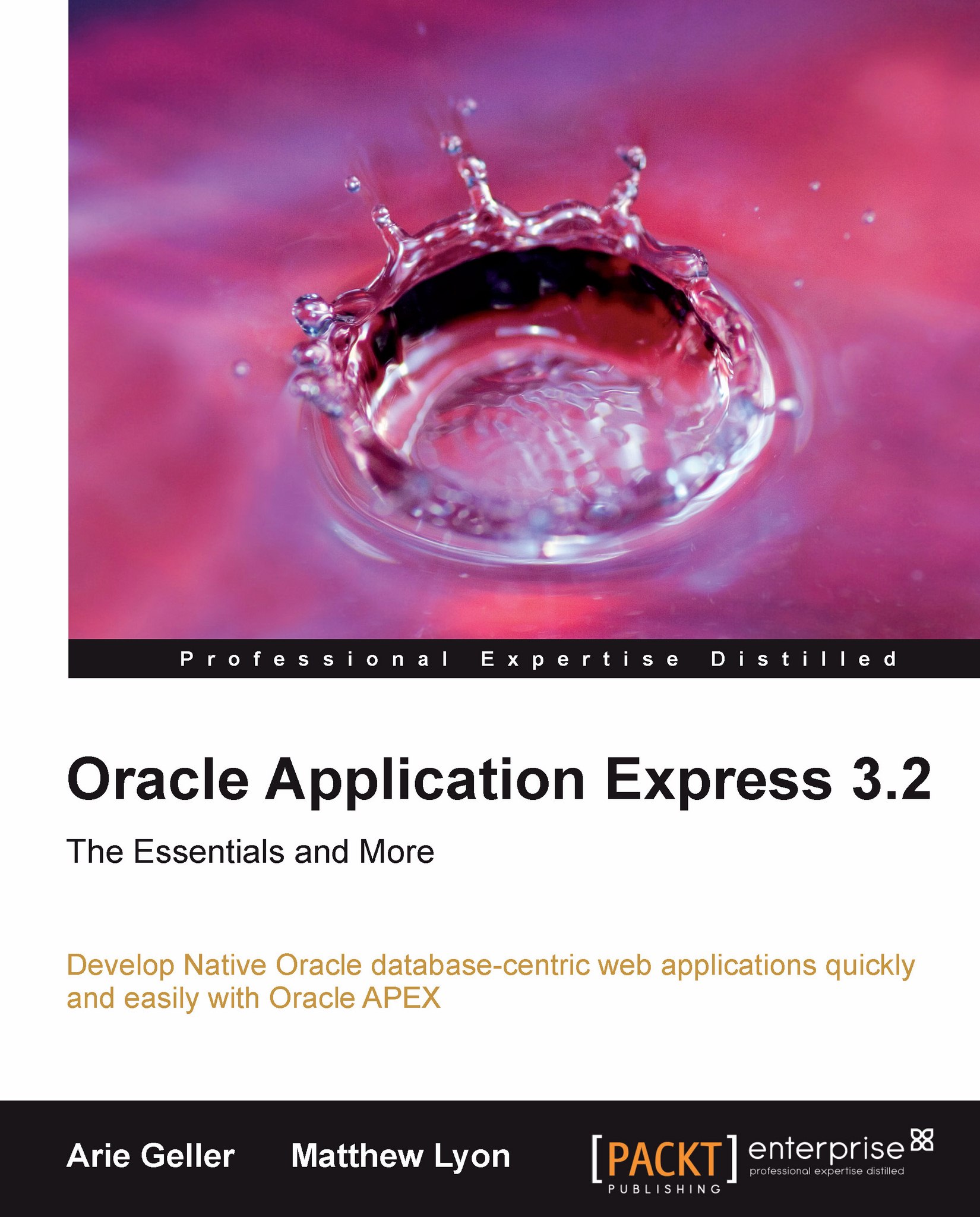Using a wizard to create a Tabular Form
In this section, we will walk through the process of creating a Tabular Form on an existing page. To demonstrate, we will create a Tabular Form to maintain all employees stored in a database table. In the Tabular Form, we will be able to add, update, and delete multiple employee records. We will use the form region wizard to create the Tabular Form. Now let's walk through the steps to create a Tabular Form.
Start the Report Region Wizard
In the following screenshot, we can see the Create Region icon; click the icon (to the right of region) to start the wizard:

Region type
The next step is to tell APEX that we wish to add a form region to our page. Select the Form option, and click Next:
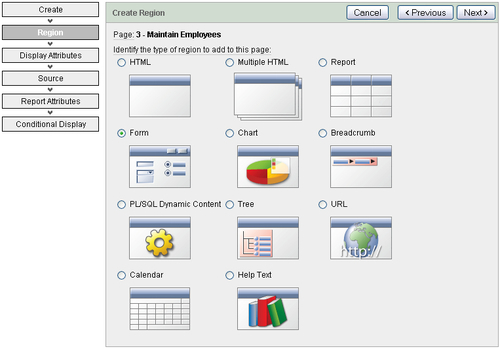
Form implementation
In the next step, we need to specify what type of form to create. Select the Tabular Form option, and click Next:
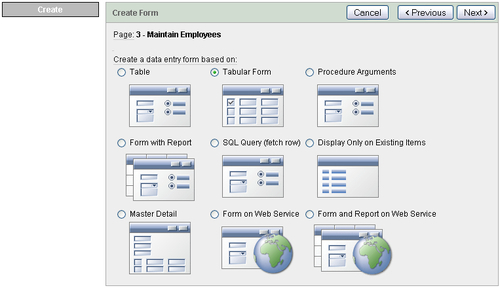
Identify Table/View Owner
Once we have selected the Tabular Form wizard, the first thing we need to do is specify the Table/View Owner...