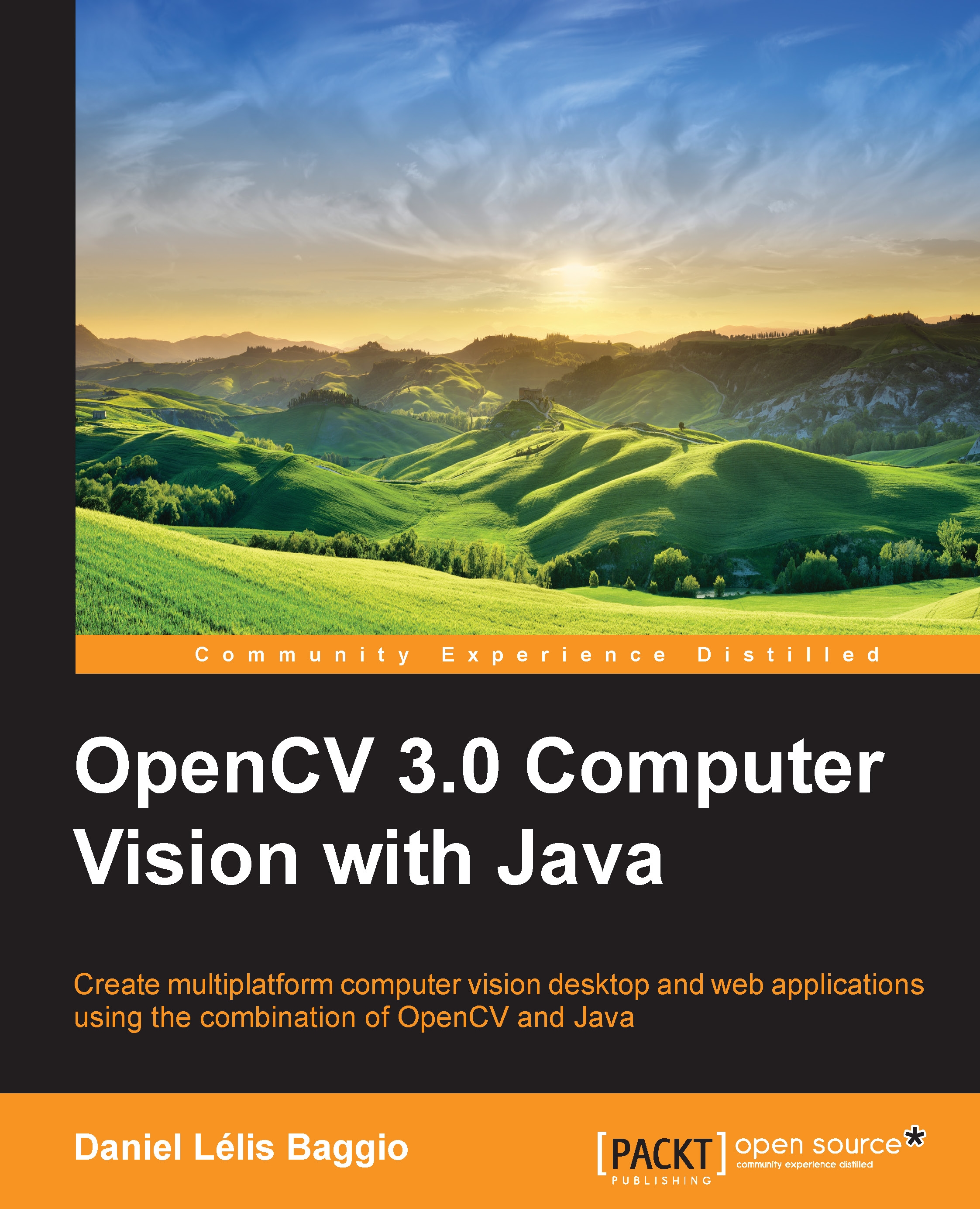The NetBeans configuration
In case you are more comfortable working with NetBeans, the configuration process is pretty much like Eclipse:
- Select File | New Project.... On the Projects tab, select Java Application and click on Next. Give the new project an appropriate name and click on Finish.

- Now, right-click on your Libraries folder and click on Add Library..., as shown in the following screenshot:
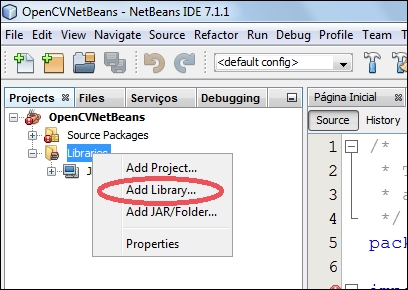
- As we haven't gone through this process before, a library for OpenCV won't exist. Click on the Create... button on the right-hand side of the pane. It will open a dialog asking for the library name—name it as
OpenCV—and the Library type, for which you should leave the default option Class Libraries. In the next screen, on the Classpath tab, click Add JAR/Folder... like in the next screenshot: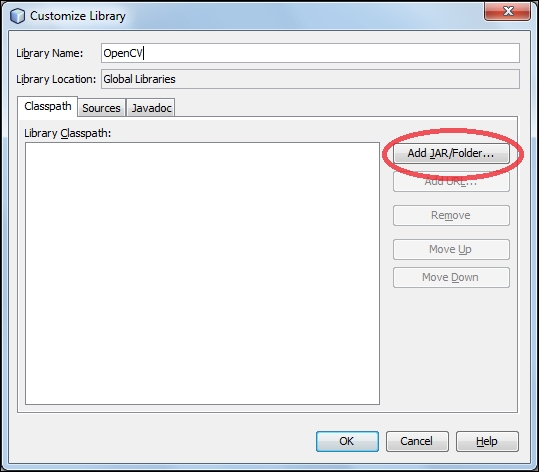
- Now point to your library, which is where the
opencv-300.jarfile is present—usually inopencv/build/java/. As your library is properly configured, select it in the Add Library dialog. - The last detail to provide is the path for the libraries' native files. Right-click on your project name in the Projects tab and select Properties. Go to the Run item on the tree and under VM Options, set the library path by typing
-Djava.library.path=C:\Users\baggio\Downloads\opencv\build\java\x64in the text box.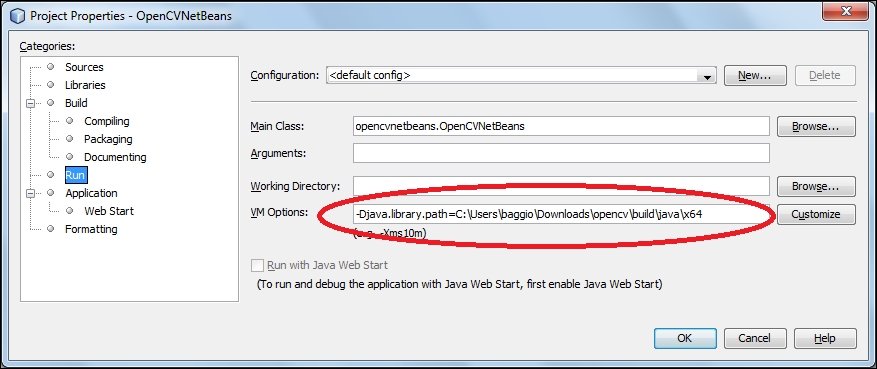
Make sure you change the given path to the one where your OpenCV installation is, and that it points to the folder where the native libraries are, that is, opencv_java300.dll in Windows, or libopencv_java300.so in Linux. Now, add the SimpleSample class code in your project, as pointed. Run the sample and make sure that you don't get any errors.