In this section, we will look at the parts of Microsoft Teams. As you can see, I have marked some important parts of Teams that you should learn about in the following screenshot:
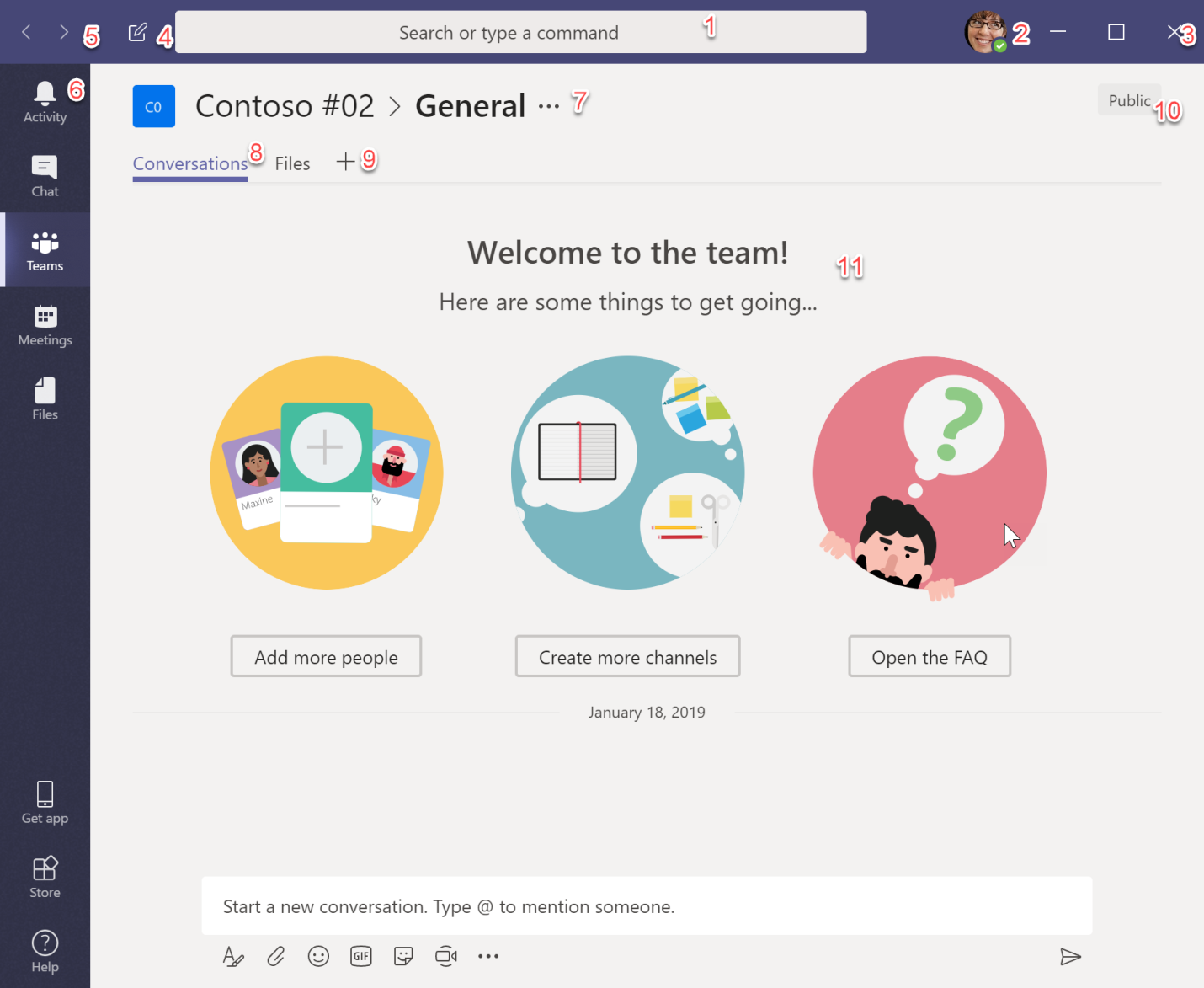
Let's explore different parts of Microsoft Teams.
In this section, we will look at the parts of Microsoft Teams. As you can see, I have marked some important parts of Teams that you should learn about in the following screenshot:
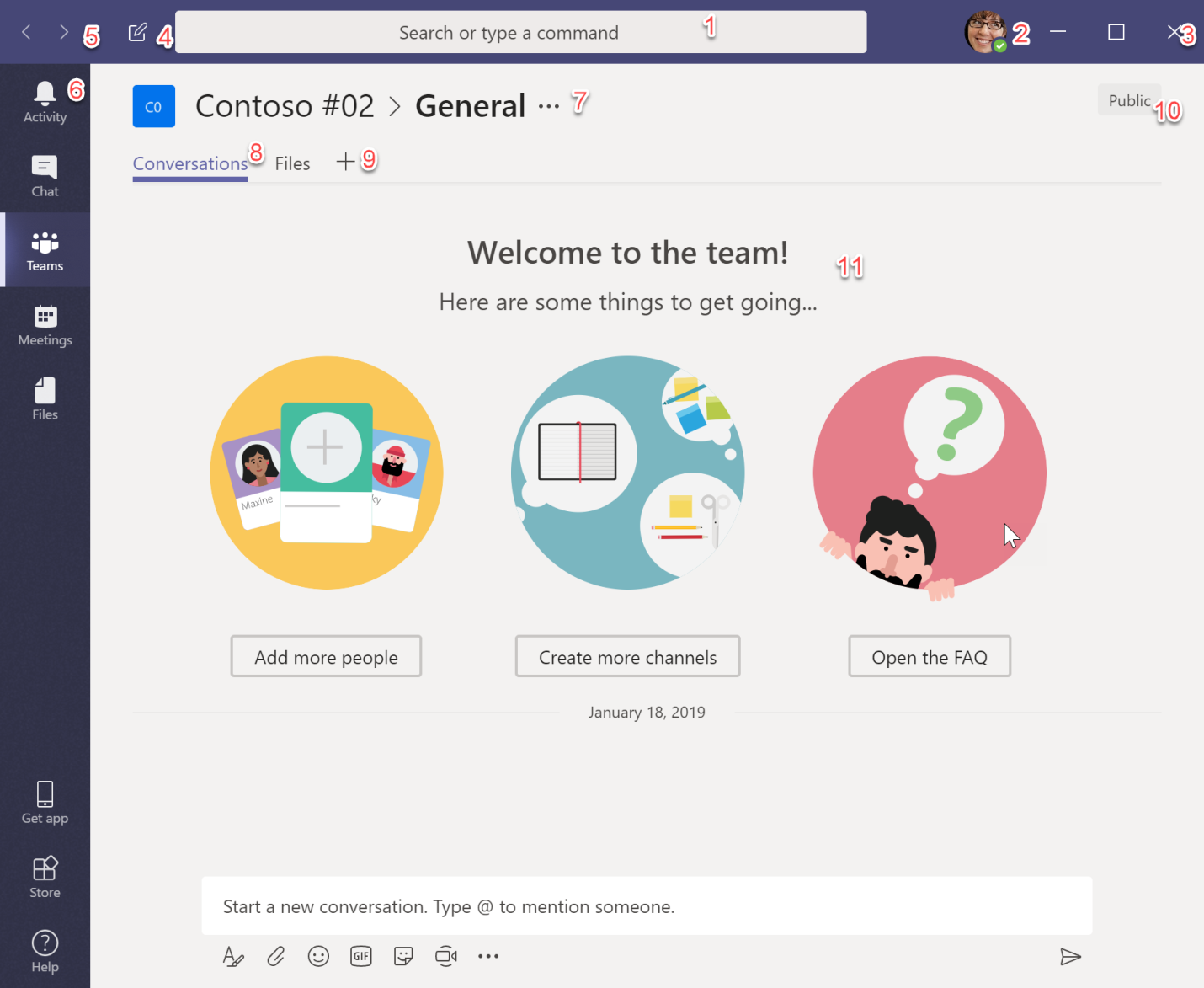
Let's explore different parts of Microsoft Teams.
This search box lets you search all the Teams data you have access to. It also allows you to execute the Teams commands. For a list of commands, type in @, as in the following screenshot:

You can get a list of different options even if you don't type @.
Click on your picture...