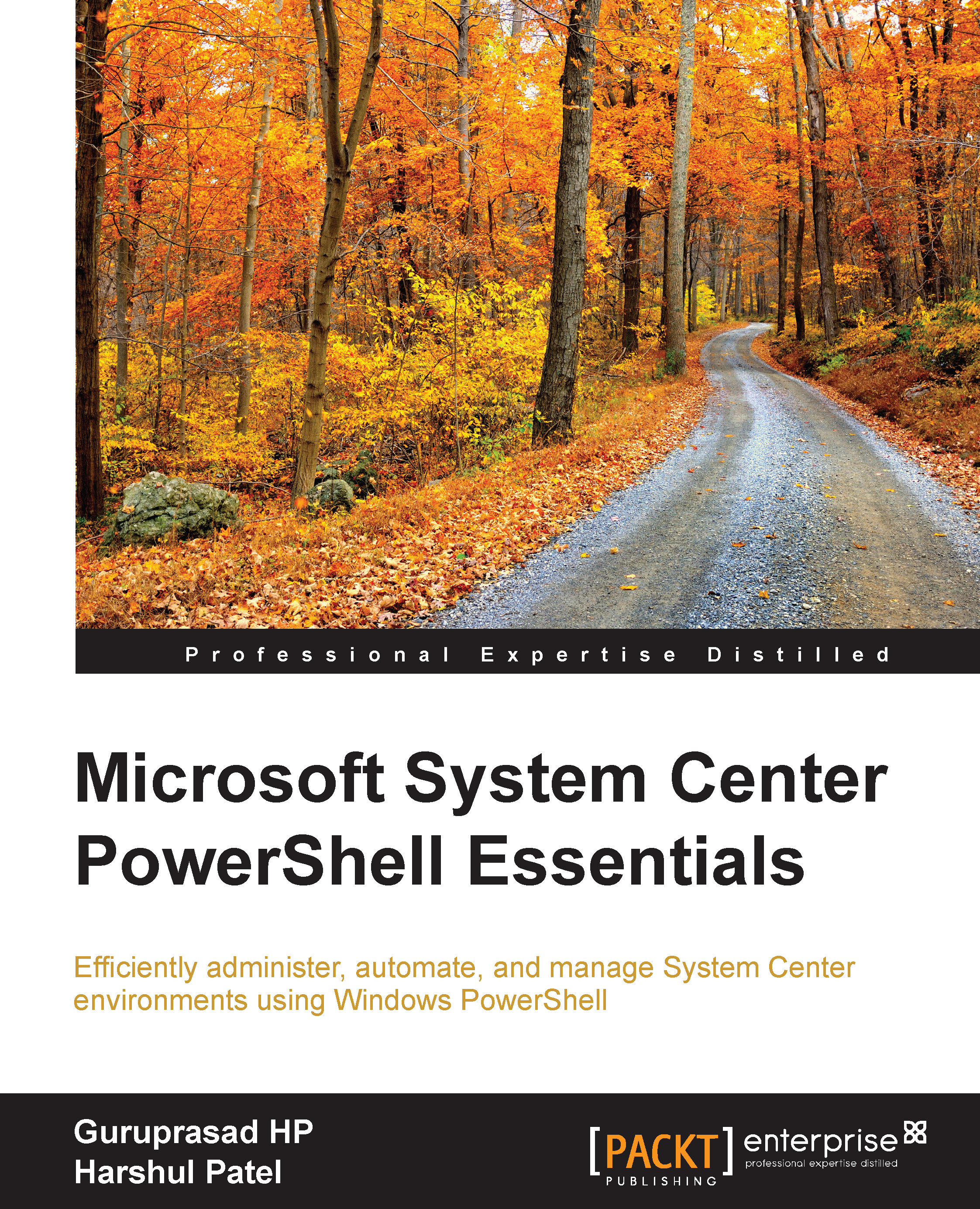Setting up the System Center Operations Manager environment
This section discusses how to set up your PowerShell console to start with the SCOM activities. The traditional method of importing the SCOM module in Windows PowerShell is supported by SCOM 2012 and its later versions.
The prerequisites for this are as follows:
- SCOM 2012 or the later version infrastructure
- Windows PowerShell 2.0 or its later version
Connecting to Windows PowerShell for SCOM
The steps for connecting to Windows PowerShell for SCOM are as follows:
- Start the 32-bit Windows PowerShell console from your operating system box.
- If you are using Windows Server 2008 R2 or a similar operating system, then you can click on Start, search for Windows PowerShell (x86), and launch the console.
- If you are using Windows Server 2012 or a similar operating system, then you can press the Windows key + F, search for Windows PowerShell, and choose Apps. From the search list, select Windows PowerShell (x86) and launch the console.
- To import the
Operations Manager PowerShellmodule, we need to change the console location to theOperations Manager Console installationfolder. For example, we will refer to the parent installation folder asC:\Program Files(x86).Type the following lines into the PowerShell console:
PS C :\> cd 'C:\Program Files\System Center 2012\Operations Manager\PowerShell\' - This will set the console location to the
PowerShellsubfolder in theOperations Manager Consoleinstallation folder. - Now, import the
OperationsManger.psd1module file by using theImport-Modulecmdlet:PS C :\> Import-Module .\OperationsManager.psd1Note
To confirm the successful import of the module, type the
Get-Modulecmdlet on the PowerShell console. Now you will be able to see the new module added to theOperationsManagerlist. - Now you are ready to manage your Operations Manager infrastructure, using the Windows PowerShell console.