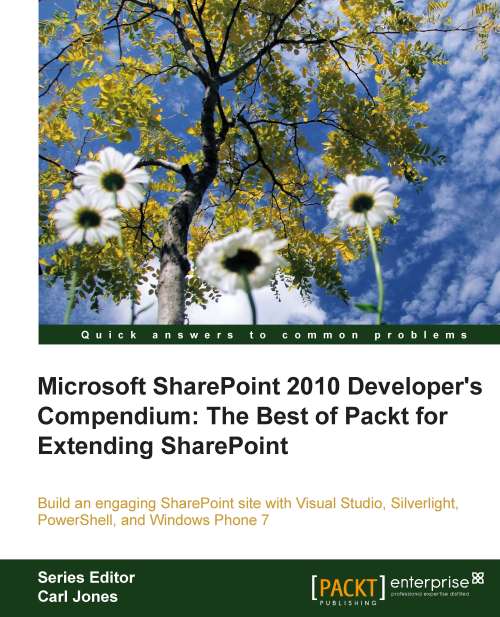Customizing the list item output
We can customize how the list item output looks and increase the font size by creating a custom control template. Out of the box, the announcement list does not have a customized mobile view. Even if it did, we would be able to override it with our own. Customizing a control template is fairly easy. Control templates are aspx files that live in the SharePoint root. We will use Visual Studio to create custom control templates.
Creating a project for our custom template
The first thing we need to do is create a project that will contain our custom control. Carry out the following steps to create a project:
1. Open Visual Studio 2010 as Administrator by right clicking on the icon and selecting Run as administrator on the context menu.
2. Select Yes in the UAC (User Authentication Control) dialog.
3. Once Visual Studio has opened, select File | New Project.
4. In the 2010 node of the SharePoint templates, select Empty SharePoint Project.
5. Give the project...