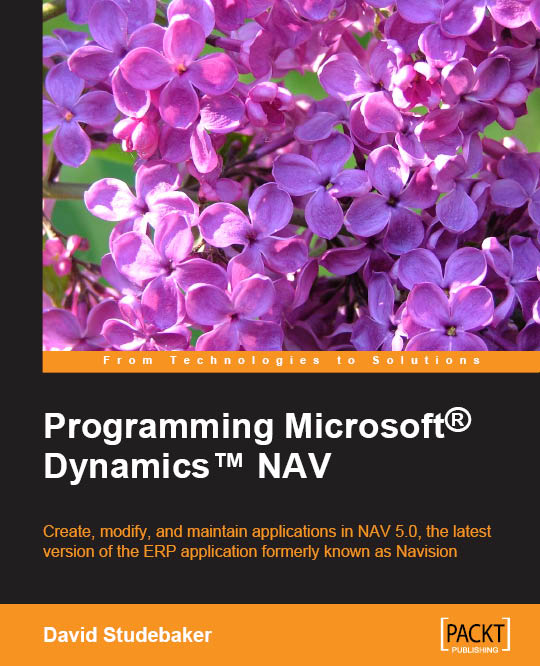In the current statement of the debugger
With the debugger on, place the cursor on a line of code and press F9. A red bullet will appear on the left-hand side of the statement. Press F9 again; the bullet is now a white bullet. Press F9 again and the bullet disappears. You have now removed the breakpoint.
Instead of pressing F9, you can also use the Toggle icon found on the ribbon bar, as shown in the following screenshot:

Red and white bullets indicate the same breakpoints as explained in the last section. This means that you can place breakpoints from the Object Designer window or from the debugger with the same effect.
The only difference is that breakpoints placed from the Object Designer window are seen from the debugger, but breakpoints placed from the debugger cannot be seen from the Object Designer window.
The end of each function contains a blank statement where you can also place a breakpoint. If you do so, the execution flow will stop right after all the code on the function...