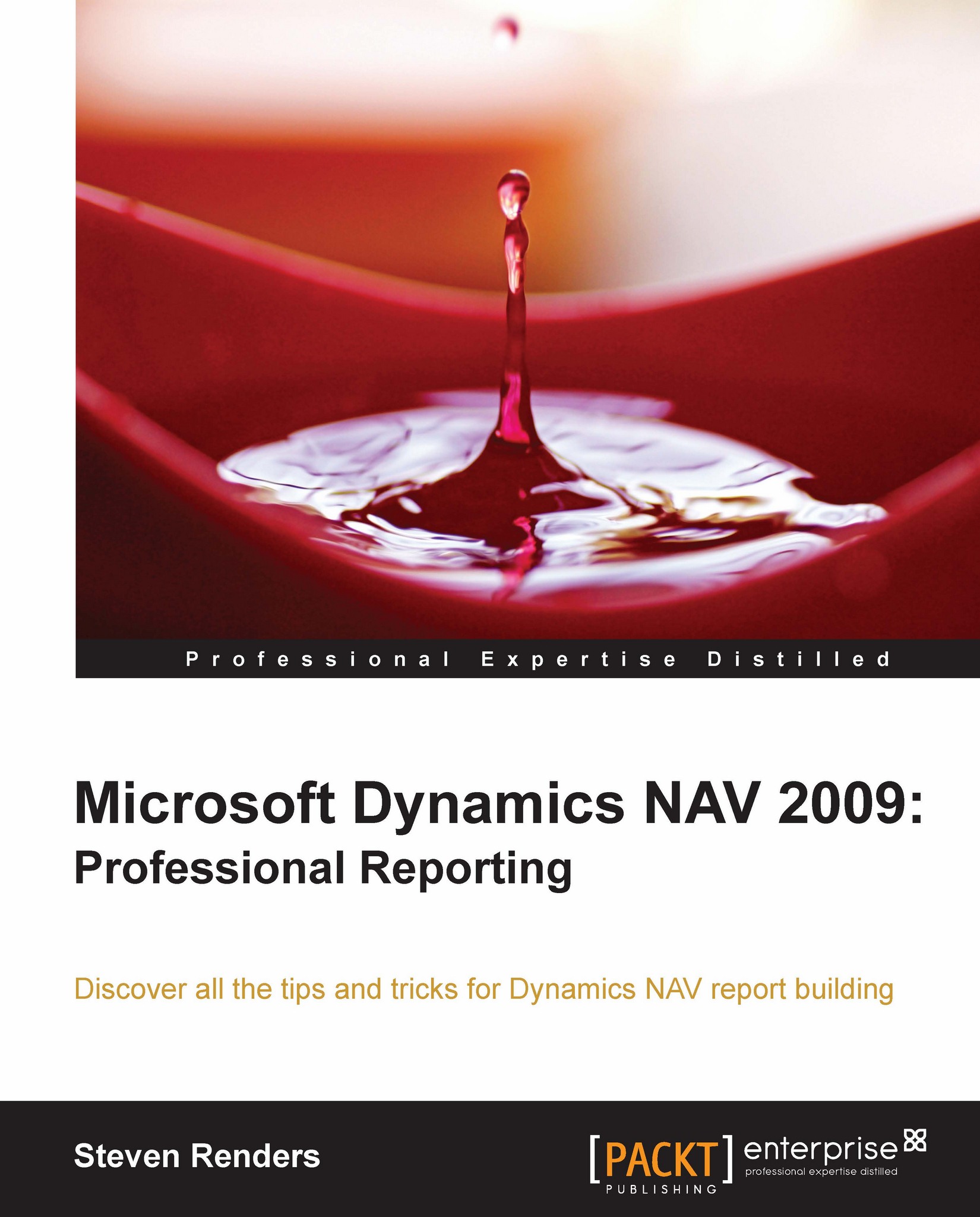Changing the template
When you click on the View | Layout option for a report that does not have an enhanced layout, then an empty enhanced layout is created. But, did you now know that Dynamics NAV uses a template for this, and that you can make changes to this template?
The template can be found in the installation directory of the Dynamics NAV 2009 Classic client. The default location is:
C:\Program Files\Microsoft Dynamics NAV\60\Classic
As you can see in the following print screen, there are actually two templates:
ReportLayout2005
ReportLayout2008

When you are using Visual Studio 2005 then Dynamics NAV will use ReportLayout2005 and when you use Visual Studio 2008 then Dynamics NAV will use ReportLayout2008.
Inside the ReportLayout2008 folder, you can see the following files:

You can open this template by double-clicking on the file: ReportLayout.sln. Visual Studio will open and you will see an empty report layout, as you do when you create a new report from within Dynamics NAV.
You can...