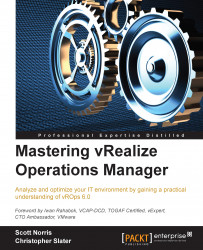Components that make up the Merged UI
There are five main components of the Merged UI, which are:
- The navigation pane
- Quick links
- The back button
- The content pane
- Tabs
The navigation pane is the pane to the left, which houses the navigation tree to find and navigate through all our objects on which we are collecting metrics as well as the user-created content. This is highlighted in the following screenshot:

Next, we will look at the quick links; these are located just above the navigation pane as little icons. As the name suggests, they are quick links to different options of vROps 6.0. You can see the quick link section in the following screenshot:

The five icons highlighted in the preceding screenshot are for the following purposes:
- The house icon: This is the quick link to Home and is similar to the "world" view of the old vCOps 5.x vSphere UI.
- The warning icon: This is a quick link to the Alerts section of vROps 6.0.
- The globe icon: This is a quick link to the Environment section that...