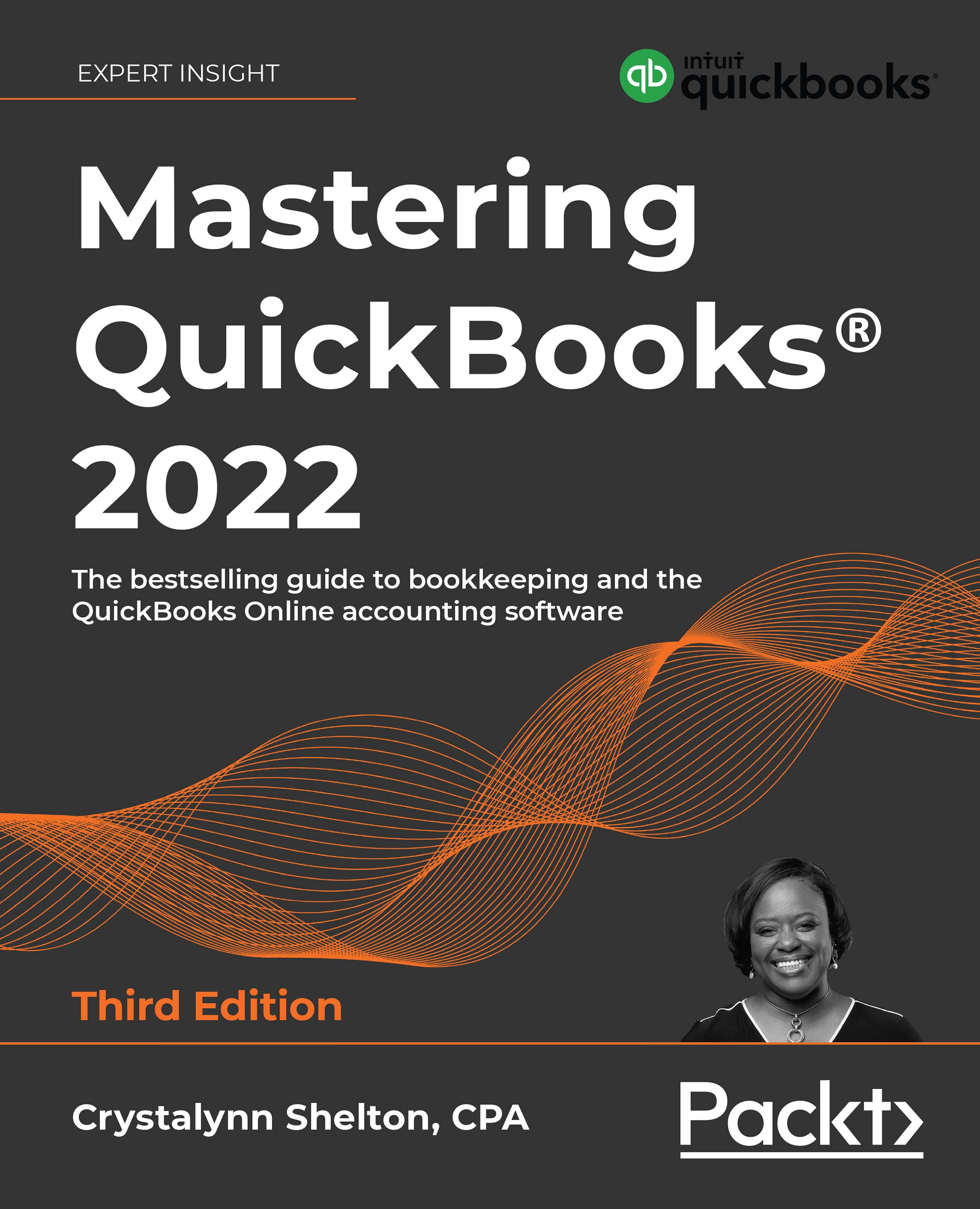Recording customer payments
QBCU
2.4.3
If you record income using a sales invoice, you will receive payment based on the terms you have agreed with your customer. When customer payments are received, you must apply payments to an outstanding sales invoice in order to reduce the accounts receivable balance. You can accept multiple payment methods in QuickBooks, including check, cash, and credit card. To learn more about managing credit card payments, refer to Chapter 18, Handling Special Transactions in QuickBooks Online.
Follow these steps to receive payment from a customer:
- Click on the + New button.
- Navigate to Receive payment, located below CUSTOMERS, as indicated in Figure 8.10:

Figure 8.10: Navigating to Receive payment
- Complete the fields, as indicated in the following screenshot, to record the customer payment:

Figure 8.11: The Receive Payment window
The following are brief descriptions of the key fields...