Choosing and managing colors
As colors are used throughout the styling process, we will first review the ways in which you can select and manage color collections in QGIS. The color picker is accessible in any window that allows a color selection to take place. For example, when choosing a color in the Style window under Layer Properties, click on the down arrow next to the color display and then select Choose color..., as shown in the following screenshot:
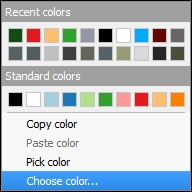
This will open the color picker tool, as shown in this screenshot:
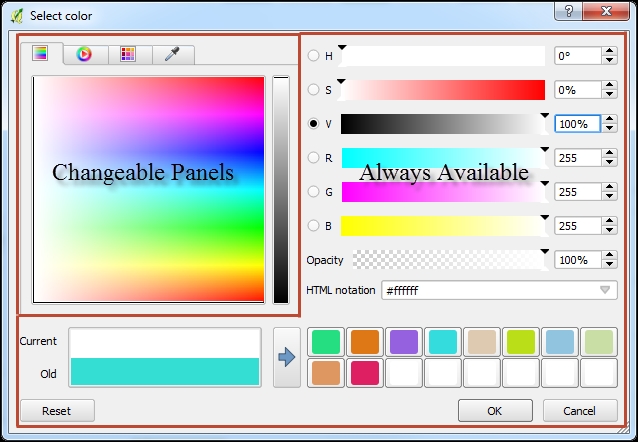
Let's take a tour of the color picker tool by starting with the components that are always available, and conclude our tour by looking at the four changeable panels.
Always-available color picker components
The current and previous colors are displayed in the bottom-left corner of the color picker tool. In the preceding screenshot, the Old field depicts the color that is currently chosen, and the color mentioned in the Current field will replace the one in the Old field if...
























































