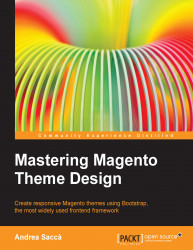Adding the widget in the admin panel
Now that the widget has been created, let's perform the following steps to add it in the admin panel:
Let's go to CMS | Pages in the admin panel and add a widget instance to the About Us page in a WYSIWYG editor or plain text mode, and select the new widget Social Sharing Widget (with options). Once loaded, you can see the options as shown in the following screenshot:

Insert the title that you prefer into the block.
Then, leave Show Share Count Bubble unchecked.
Click the Insert Widget button, and the following code will be added into the page code:
{{widget type="socialwidget/share" block_title="Inser here your social share Title!"}}Now, save the page and go to the frontend. You will see the social sharing options with the custom title and the social share count bubble disabled, as shown in the following screenshot: