Creating your Android app
Follow these steps to create your first Android app:
- Tap on the New Project button, which will take you to the Templates screen, as shown in the following figure:
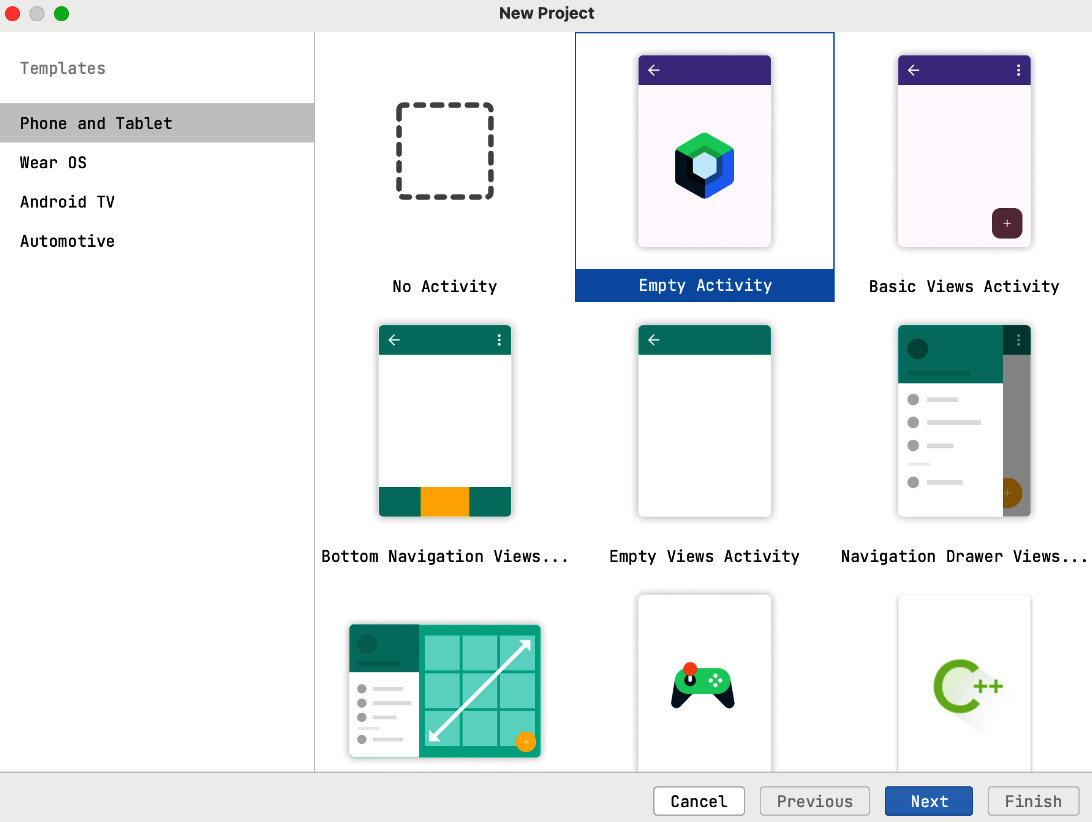
Figure 2.4 – New Project | Templates screen
The IDE presents us with a variety of options to choose from while creating new projects, as seen in Figure 2.4. To start with, on the right-hand side, we need to choose the specific form factor that we are targeting. By default, Phone and Tablet is selected. We have other options, such as Wear OS if we want to target wearables, Android TV if we want to develop apps that run on Smart TVs powered by Android OS, and, lastly, Automotive, for apps that target Android Auto.
We are going to use the default option since we want to target Android and tablet devices.
Next, we have to choose a template from the options provided. There are several templates that we can use to quickly generate some functionality...






















































