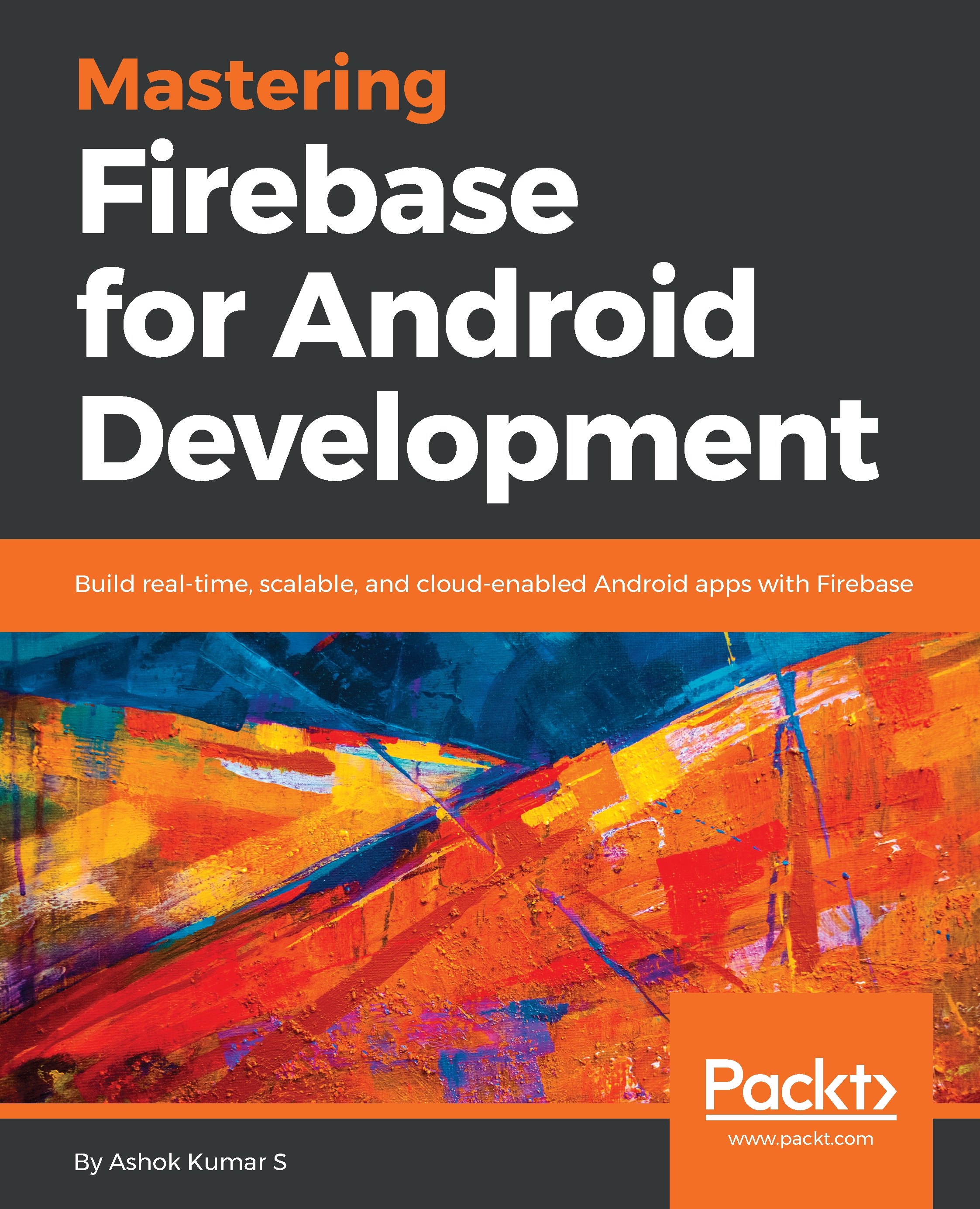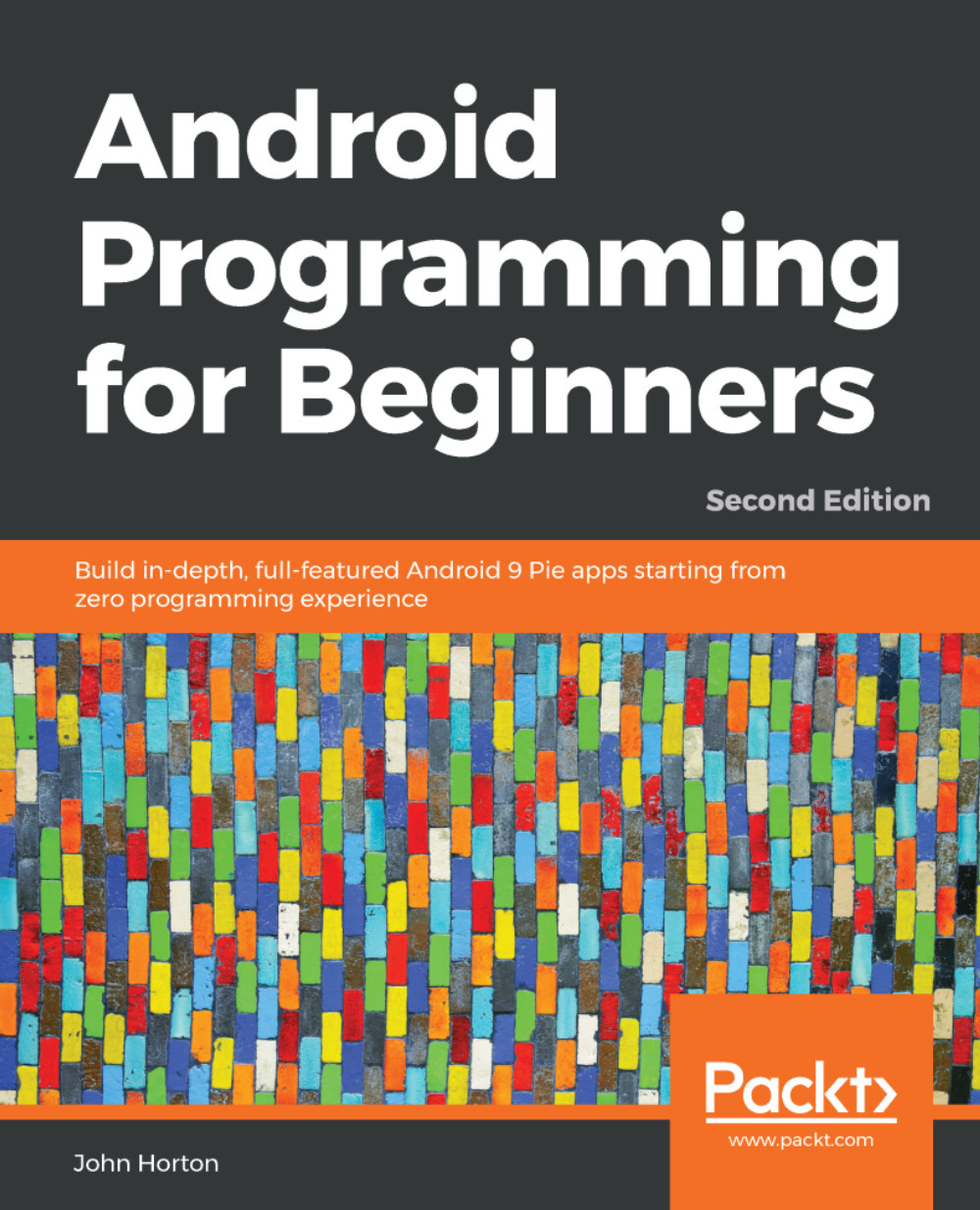-
•Explore all the latest tools in Firebase—Firebase Firestore, ML-Kit, and Firebase Predictions
-
•Master Firebase cloud messaging, remote configuration, and work with a real-time database
-
•Make your app a global success with the help of Google Analytics and AdMob
Firebase offers a wide spectrum of tools and services to help you develop high-quality apps in a short period of time. It also allows you to build web and mobile apps quickly without managing the infrastructure.Mastering Firebase for Android Development takes you through the complete toolchain of Firebase,including the latest tools announced in Google IO 2018 such as Firebase ML-Kit, FireStore, and Firebase Predictions.
The book begins by teaching you to configure your development environment with Firebase and set up a different structure for a Firebase real-time database. As you make your way through the chapters, you’ll establish the authentication feature in Android and explore email and phone authentication for managing the on-boarding of users. You’ll be taken through topics on Firebase crash reporting, Firebase functions, Firebase Cloud, Firebase Hosting, and Cloud Messaging for push notifications and explore other key areas in depth. In the concluding chapters, you will learn to use Firebase Test Lab to test your application before using Firebase Performance Monitoring to trace performance setbacks.
By the end of the book, you will be well equipped with the Firebase ecosystem, which will help you find solutions to your common application development challenges.
Mastering Firebase for Android Development is for individualslooking to extend their skills with Firebase and build faster, scalable, and real-time mobile applications. Basic understanding of Android programming is necessary. In all, this in-depth guide is an accessible pathway to mastering Firebase.
-
•Learn about Firebase push notifications and write backend functionalities
-
•Identify the root cause of an application crash and diagnose and fix bugs
-
•Store different Multipurpose Internet MailExtension(MIME) type files
-
•Explore web hosting and connect the Firebase functions to the host website
-
•Send push notifications and understand the deep integration of analytics tools and cohorts
-
•Market and monetize your application using Firebase Adwords and Admob
-
•Build a secure authentication framework while enhancing the sign-in and on-boarding experience for end users
 United States
United States
 Great Britain
Great Britain
 India
India
 Germany
Germany
 France
France
 Canada
Canada
 Russia
Russia
 Spain
Spain
 Brazil
Brazil
 Australia
Australia
 Singapore
Singapore
 Hungary
Hungary
 Ukraine
Ukraine
 Luxembourg
Luxembourg
 Estonia
Estonia
 Lithuania
Lithuania
 South Korea
South Korea
 Turkey
Turkey
 Switzerland
Switzerland
 Colombia
Colombia
 Taiwan
Taiwan
 Chile
Chile
 Norway
Norway
 Ecuador
Ecuador
 Indonesia
Indonesia
 New Zealand
New Zealand
 Cyprus
Cyprus
 Denmark
Denmark
 Finland
Finland
 Poland
Poland
 Malta
Malta
 Czechia
Czechia
 Austria
Austria
 Sweden
Sweden
 Italy
Italy
 Egypt
Egypt
 Belgium
Belgium
 Portugal
Portugal
 Slovenia
Slovenia
 Ireland
Ireland
 Romania
Romania
 Greece
Greece
 Argentina
Argentina
 Netherlands
Netherlands
 Bulgaria
Bulgaria
 Latvia
Latvia
 South Africa
South Africa
 Malaysia
Malaysia
 Japan
Japan
 Slovakia
Slovakia
 Philippines
Philippines
 Mexico
Mexico
 Thailand
Thailand