Running your first Android application
We made our first screen and defined some specifics for the application itself. To be sure that what we did so far is ok, we do the build and run our application. We will run the completeDebug build variant. If you forgot how to switch to this build variant, we will remind you. Open Android Studio and the Journaler project. Open the Build Variants pane by clicking on the Build Variants pane on the left side of the Android Studio window or by choosing View |Tool Windows | Build Variants. The Build Variants pane will appear. Choose completeDebug from the drop-down list, as shown in the screenshot:
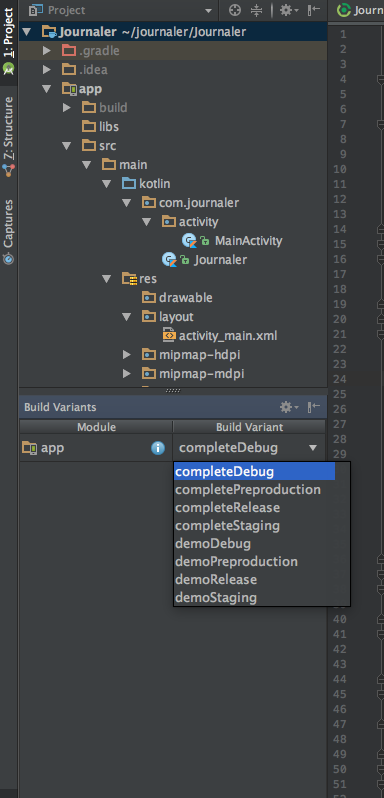
We will use this Build Variant as our main build variant for the try out execution, and for production build, we will use the completeDebug build variant. After we choose Build Variant from the drop-down list, it takes some time for Gradle to build the chosen variant.
We will run our application now. We will do it on an emulator first and then on a real live device...




























































